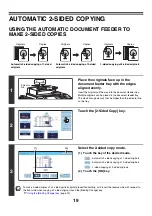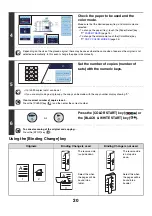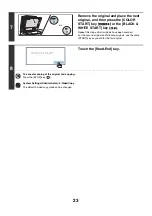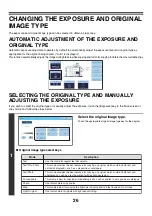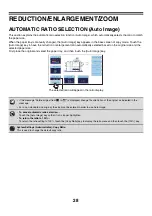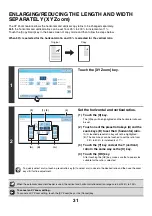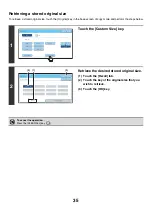24
COPY COLOR MODES
The color mode of the [COLOR START] key (
) is normally set to [Full Color] so that copying takes place in full
color mode when the [COLOR START] key (
) is pressed. If color originals are mixed together with black & white
originals, set the color mode to [Auto] to have the color mode change appropriately for each original.
Touch the [Color Mode] key in the base screen to open the following screen.
Touch the key of the desired color mode and then touch the [OK] key.
Full Color
The original is copied in full color.
Auto
The machine automatically detects whether each original is color or black & white and
switches the mode appropriately (full color for a color original or black & white for a black &
white original).
Single Color
The original is copied in the selected color only.
All colors in the original are changed to the selected color, which can be selected from red,
green, blue, cyan, magenta, or yellow.
2 Color
Only the red areas of the original are changed to the selected color; colors other than red are
copied in black. This lets you make copies that are more expressive than black and white
copies.
Red, green, blue, cyan, magenta, or yellow can be selected.
Color Mode
O
K
Full Color
Auto
2 Color
Single Color
Summary of Contents for MX-6201N Series
Page 1: ...User s Guide MX 6201N MX 7001N MODEL ...
Page 82: ...Copier Guide MX 6201N MX 7001N MODEL ...
Page 230: ...Facsimile Guide MX FXX1 MODEL ...
Page 361: ...Scanner Guide MX 6201N MX 7001N MODEL ...
Page 483: ...Printer Guide MX 6201N MX 7001N MODEL ...
Page 555: ...Document Filing Guide MX 6201N MX 7001N MODEL ...
Page 604: ...System Settings Guide MX 6201N MX 7001N MODEL ...