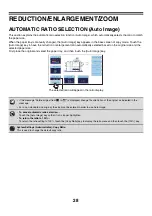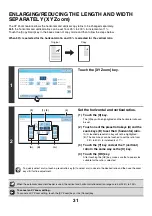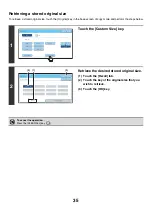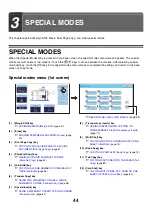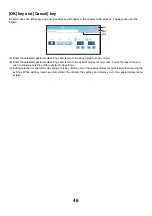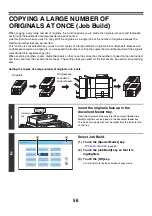41
MAKING COPIES USING THE BYPASS TRAY
In addition to plain paper, the bypass tray allows you to make copies on transparency film, envelopes, tab paper, and
other special media.
For detailed information on paper that can be loaded in the bypass tray, see the Safety Guide. For precautions when
loading paper in the bypass tray, see "LOADING PAPER IN THE BYPASS TRAY" in the User's Guide.
1
Place the original.
Place the original face up in the document feeder tray, or face
down on the document glass.
2
Place paper in the bypass tray.
Insert the paper with print side face down.
However, if the paper type is "Letter Head" or "Pre-Printed",
load the paper with the print side face up*.
* If "Disabling of Duplex" is enabled in the system settings
(administrator), load the paper in the normal way (face up in
trays 1 to 5; face down in the bypass tray).
When loading paper larger than 8-1/2" x 11"R or A4R, be sure
to pull out the bypass tray extension. Pull the bypass tray
extension all the way out. If the bypass tray extension is not
pulled all the way out, the size of the loaded paper will not be
correctly displayed.
3
Touch the [Paper Select] key.
Color
Mode
Special
Modes
Plain
2-Sided
Copy
Output
File
Quick
File
Copy
Ratio
100%
11x17
3.
1.
2.
8½x11
8½x11
Original
Paper
Select
Auto
8½x11
Plain
Auto
8½x11
Full
Color
Exposure
Auto
8½x14
4.
8½x11
Summary of Contents for MX-6201N Series
Page 1: ...User s Guide MX 6201N MX 7001N MODEL ...
Page 82: ...Copier Guide MX 6201N MX 7001N MODEL ...
Page 230: ...Facsimile Guide MX FXX1 MODEL ...
Page 361: ...Scanner Guide MX 6201N MX 7001N MODEL ...
Page 483: ...Printer Guide MX 6201N MX 7001N MODEL ...
Page 555: ...Document Filing Guide MX 6201N MX 7001N MODEL ...
Page 604: ...System Settings Guide MX 6201N MX 7001N MODEL ...