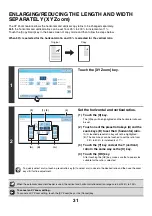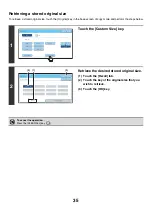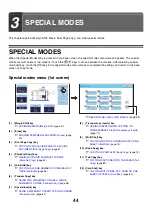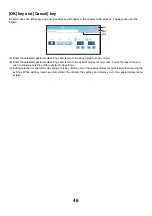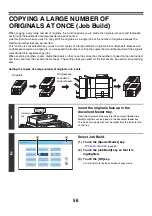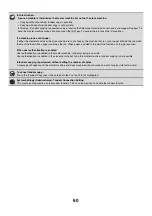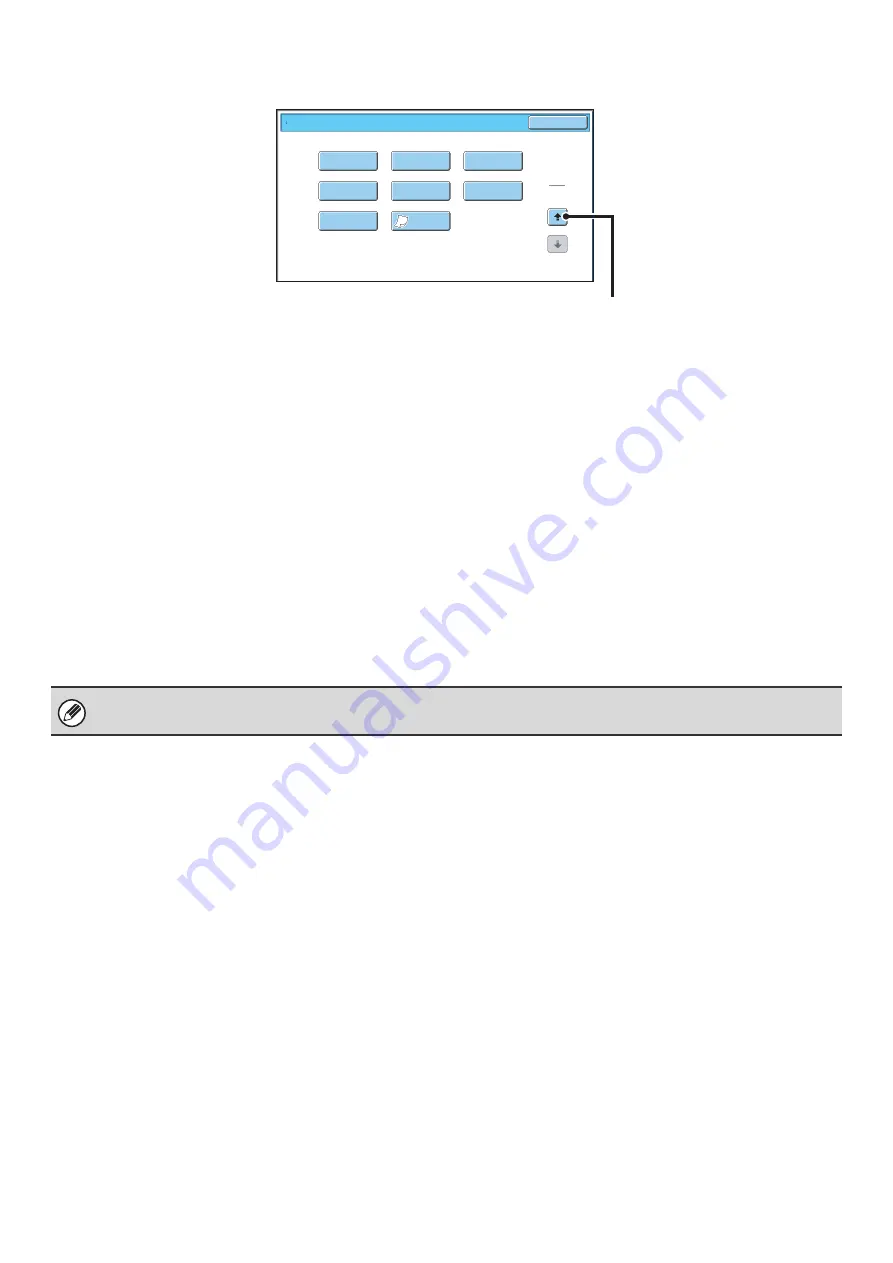
45
Special modes menu (2nd screen)
(1)
[Stamp] key
☞
PRINTING THE DATE AND A STAMP ON COPIES
(Stamp)
(page 86)
(2)
[Image Edit] key
☞
(page 104)
(3)
[Color Adjustments] key
☞
(4)
[Quick File] key
This saves a job in the Quick File folder of the document
filing function. For more information on Quick File, see
the "Document Filing Guide".
(5)
[File] key
This saves a job in a folder of the document filing
function. For more information on File, see the
"Document Filing Guide".
(6)
[Proof Copy] key
☞
CHECKING COPIES BEFORE PRINTING (Proof
Copy)
(page 126)
(7)
[Mixed Size Original] key
☞
COPYING ORIGINALS OF DIFFERENT SIZES
(Mixed Size Original)
(page 129)
(8)
[Slow Scan Mode] key
☞
COPYING THIN ORIGINALS (Slow Scan Mode)
(page 131)
Special Modes
2
2
O
K
I
m
age Edit
File
Proof Copy
Color
Adjust
m
ents
Slo
w
Scan
Mode
Mixed Size
Original
Sta
m
p
Quick File
(1)
(2)
(3)
(4)
(5)
(6)
(7)
(8)
☞
Special modes menu (1st screen)
(page 44)
Special modes can generally be combined with other special modes, however, there are some combinations that are not
possible. In this case, a message indicating that the combination is not possible will be displayed.
Summary of Contents for MX-6201N Series
Page 1: ...User s Guide MX 6201N MX 7001N MODEL ...
Page 82: ...Copier Guide MX 6201N MX 7001N MODEL ...
Page 230: ...Facsimile Guide MX FXX1 MODEL ...
Page 361: ...Scanner Guide MX 6201N MX 7001N MODEL ...
Page 483: ...Printer Guide MX 6201N MX 7001N MODEL ...
Page 555: ...Document Filing Guide MX 6201N MX 7001N MODEL ...
Page 604: ...System Settings Guide MX 6201N MX 7001N MODEL ...