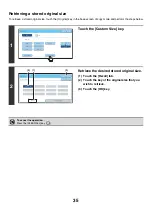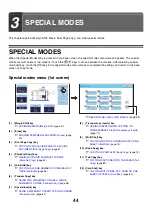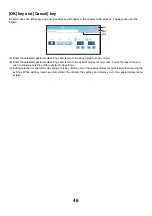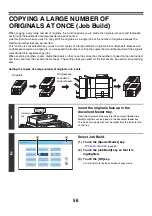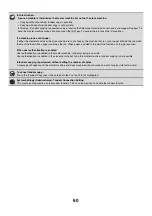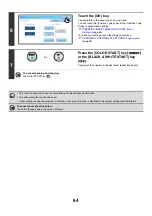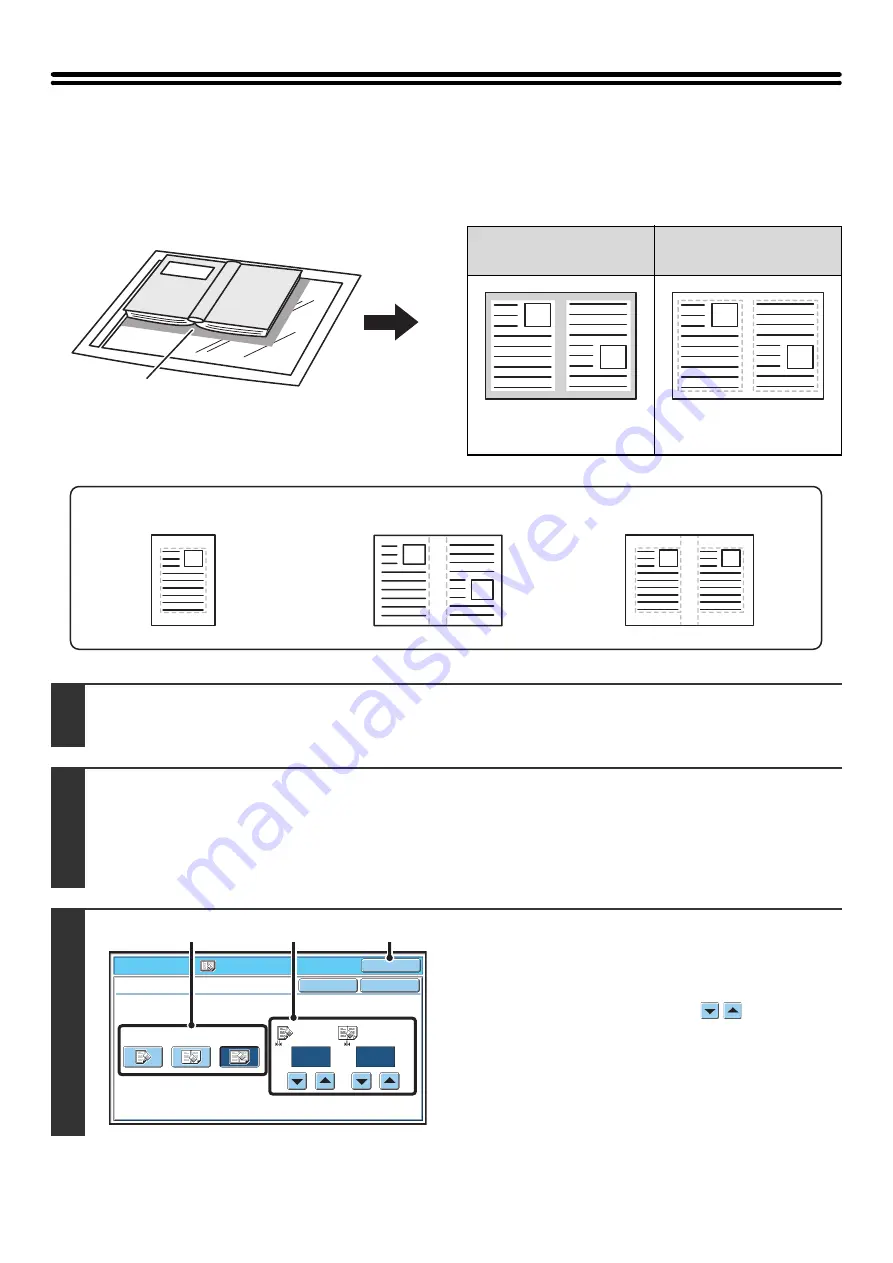
49
ERASING PERIPHERAL SHADOWS (Erase)
The erase function is used to erase shadows around the edges of copies that occur when copying thick originals or
books.
When a thick book is copied
Erase modes
Shadows appear here
Not using the erase
function
Using the erase
function
Shadows appear on the
copy.
Shadows do not appear on
the copy.
1
Place the original.
Place the original face up in the document feeder tray, or face down on the document glass.
2
Select the special modes.
(1) Touch the [Special Modes] key.
(2) Touch the [Erase] key.
☞
Special modes menu (1st screen)
3
Select the erase settings.
(1) Touch the desired erase mode.
Select one of the three positions.
(2) Set the erasure width with
.
0" to 1" (0 mm to 20 mm) can be entered.
(3) Touch the [OK] key.
You will return to the base screen of copy mode.
Edge Erase
Center Erase
Edge + Center Erase
Special Modes
O
K
1
/
2
Erase
Edge
Erase
Edge
(0~1)
inc
h
1
/
2
Center
(0~1)
inc
h
O
K
Cancel
Center
Erase
Edge
+
Center
Erase
(2)
(3)
(1)
Summary of Contents for MX-6201N Series
Page 1: ...User s Guide MX 6201N MX 7001N MODEL ...
Page 82: ...Copier Guide MX 6201N MX 7001N MODEL ...
Page 230: ...Facsimile Guide MX FXX1 MODEL ...
Page 361: ...Scanner Guide MX 6201N MX 7001N MODEL ...
Page 483: ...Printer Guide MX 6201N MX 7001N MODEL ...
Page 555: ...Document Filing Guide MX 6201N MX 7001N MODEL ...
Page 604: ...System Settings Guide MX 6201N MX 7001N MODEL ...