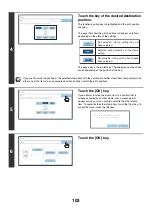90
ADDING THE DATE TO COPIES (Date)
The date can be printed on copies. The position of the date, color, format, and page (first page only or all pages) can be
selected.
Example: Printing APRIL 1, 2006 in the top right corner of the paper.
1
Touch the [Date] key in the stamp selection screen.
See steps 1 to 4 of "
GENERAL PROCEDURE FOR USING STAMP
" (page 87).
2
Set the date format.
(1) Touch the key that shows the desired date
format.
(2) If you selected [YYYY/MM/DD],
[MM/DD/YYYY], or [DD/MM/YYYY], touch the
[/], [.], [-], or [ ] key to select the separator.
3
Touch the [Print Color] key and select
the print color.
Touch the desired color and touch the [OK] key.
• If you selected a color other than [Bk (Black)], press the [COLOR START] key (
). Pressing the [BLACK &
WHITE START] key (
) will print the date in black and white.
• If the date is printed in color on a black and white copy, the copy will be included in the full color count.
APR/01/2006
Cancel
Print Color
B
k(
B
lack)
O
K
Date C
h
ange
MM DD
,
YYYY
DD
/
MM
/
YYYY
MM
/
DD
/
YYYY
YYYY
/
MM
/
DD
APR
/
01
/
2006
All Pages
First Page
Sta
m
p
Date
(1)
(2)
Cancel
Color
B
k(
B
lack)
O
K
Date
C
h
ange
MM
DD
,
YYYY
DD
/
MM
/
YYYY
MM
/
DD
/
YYYY
YYYY
/
MM
/
DD
APR
/
01
/
2006
All
Pages
First
Page
Sta
m
p
Date
O
K
B
(
B
lue)
G(Green)
R(Red)
B
k(
B
lack)
Y(Yello
w
)
M(Magenta)
C(Cyan)
Sta
m
p
Color
Summary of Contents for MX-6201N Series
Page 1: ...User s Guide MX 6201N MX 7001N MODEL ...
Page 82: ...Copier Guide MX 6201N MX 7001N MODEL ...
Page 230: ...Facsimile Guide MX FXX1 MODEL ...
Page 361: ...Scanner Guide MX 6201N MX 7001N MODEL ...
Page 483: ...Printer Guide MX 6201N MX 7001N MODEL ...
Page 555: ...Document Filing Guide MX 6201N MX 7001N MODEL ...
Page 604: ...System Settings Guide MX 6201N MX 7001N MODEL ...