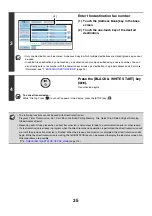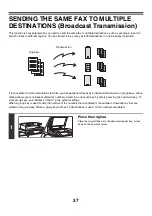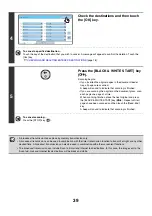48
Specifying the original scan size (by numerical values)
When scanning a non-standard size original such as a postcard or card, follow these steps to specify the original size.
The width can be from 2-1/2" to 17" (64 mm to 432 mm), and the height can be from 2-1/2" to 11-5/8" (64 mm to
297 mm).
1
Touch the [Original] key.
The automatically detected original size appears to the right of
the [Original] key.
2
Touch the [Scan Size] key.
3
Touch the [Size Input] key.
4
Enter the scan size.
(1) Touch the [X] key and enter the X
(horizontal) dimension with the
keys.
(2) Touch the [Y] key and enter the Y (vertical)
dimension with the
keys.
(3) Touch the [OK] key.
To complete the setting and return to the screen of step 3,
touch the [OK] key next to the [Cancel] key.
Auto
Auto
Auto
USB Mem. Scan
Fax
Scan
Standard
Auto Reception
Fax Memory:100%
Internet Fax
PC Scan
Scan:
Send:
8½x11
File
Quick File
Address Review
Direct TX
Sub Address
Address Book
Special Modes
Resolution
Exposure
Original
Auto
Auto 8½x11
Scan Size
Send Size
100%
Fax/Original
OK
2-Sided
Booklet
2-Sided
Tablet
Image Orientation
Auto
Fax/Original
Manual
Long Size
OK
Inch
AB
Size Input
8½x11
8½x11R
5½x8½
11x17
8½x13(213x330)
5½x8½R
8½x14
8½x11
Size Input
Fax/Original
OK
OK
Cancel
17
X
Y
11
(2 1/2~5/8)
inch
(2 1/2~17)
inch
(1), (2)
(3)
Summary of Contents for MX-6201N Series
Page 1: ...User s Guide MX 6201N MX 7001N MODEL ...
Page 82: ...Copier Guide MX 6201N MX 7001N MODEL ...
Page 230: ...Facsimile Guide MX FXX1 MODEL ...
Page 361: ...Scanner Guide MX 6201N MX 7001N MODEL ...
Page 483: ...Printer Guide MX 6201N MX 7001N MODEL ...
Page 555: ...Document Filing Guide MX 6201N MX 7001N MODEL ...
Page 604: ...System Settings Guide MX 6201N MX 7001N MODEL ...