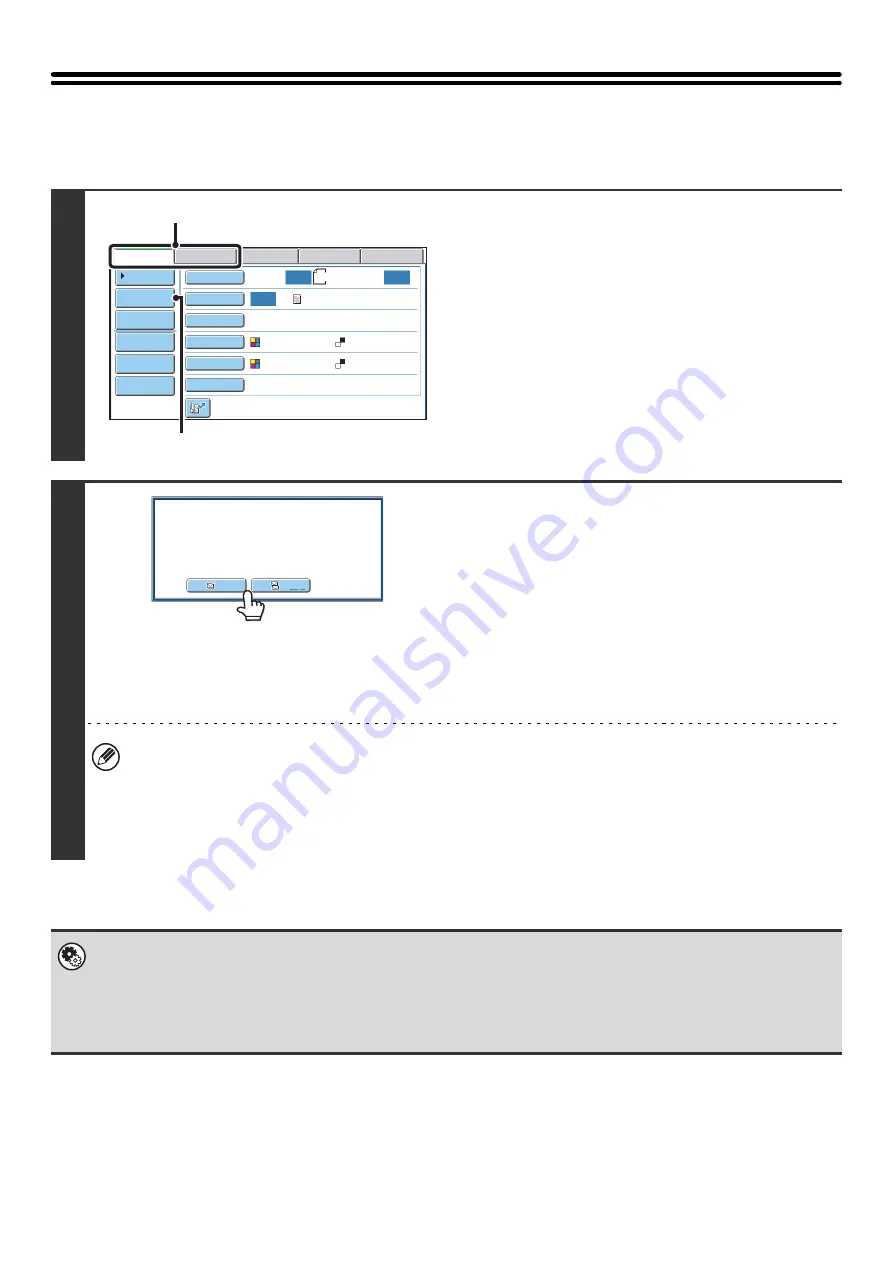
24
ENTERING AN ADDRESS MANUALLY
Destination addresses for Scan to E-mail and Internet fax can be entered manually.
1
Display the address input screen.
(1) Touch the tab of the mode that you wish to
use.
(2) Touch the [Address Entry] key.
2
Enter the destination address.
(1) If you are in scan mode, touch the key of the
desired delivery method.
Normally the [To] key is touched. This specifies that the
entered e-mail address will be a recipient.
(2) Enter the destination address in the text
entry screen that appears.
Enter the destination address and touch the [OK] key.
For the procedure for entering text, see "6. ENTERING
TEXT" in the User's Guide.
• If you wish the destination to be a Cc destination, touch the [Cc] key.
• The [Bcc] key only appears when Bcc has been enabled using "Bcc Setting" in the system settings (administrator).
If you wish the destination to be a Bcc destination, touch the [Bcc] key.
• When Internet fax mode is selected, the base screen appears after the destination address is entered. However, if
"I-Fax Reception Report On/Off Setting" is enabled in the system settings (administrator), the reception report
request screen will appear. If you wish to receive a report, touch the [Yes] key. If not, touch the [No] key.
•
System Settings (Administrator): I-Fax Reception Report On/Off Setting
This setting is used to request a reception report when an Internet fax is sent. When the destination is specified by directly
entering the address, a message will appear asking you if you wish to receive a report.
•
System Settings (Administrator): Bcc Setting
This setting enables or disables Bcc delivery. When enabled, the [Bcc] key appears in the address book screen and the
delivery type selection screen.
8½
x11
Auto
Auto
Auto
File
Quick
File
Address
Review
Send
Settings
Address
Entry
Address
Book
USB
Mem.
Scan
Fax
Internet
Fax
PC
Scan
Special
Modes
Color
Mode
File
Format
Resolution
Exposure
Original
Scan:
Scan
Send:
Text
200X200dpi
Auto/Grayscale
Mono2
(1)
(2)
Cc
To
Select
addressee
type.
Summary of Contents for MX-6201N Series
Page 1: ...User s Guide MX 6201N MX 7001N MODEL ...
Page 82: ...Copier Guide MX 6201N MX 7001N MODEL ...
Page 230: ...Facsimile Guide MX FXX1 MODEL ...
Page 361: ...Scanner Guide MX 6201N MX 7001N MODEL ...
Page 483: ...Printer Guide MX 6201N MX 7001N MODEL ...
Page 555: ...Document Filing Guide MX 6201N MX 7001N MODEL ...
Page 604: ...System Settings Guide MX 6201N MX 7001N MODEL ...
















































