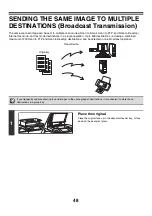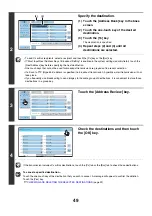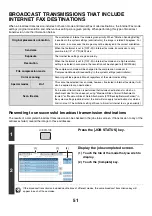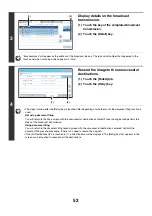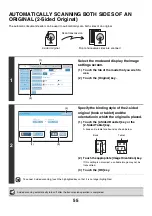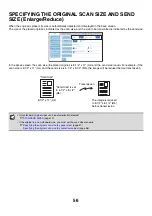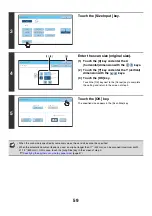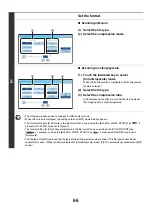55
AUTOMATICALLY SCANNING BOTH SIDES OF AN
ORIGINAL (2-Sided Original)
The automatic document feeder can be used to automatically scan both sides of an original.
1
Select the mode and display the image
settings screen.
(1) Touch the tab of the mode that you wish to
use.
(2) Touch the [Original] key.
2
Specify the binding style of the 2-sided
original (book or tablet) and the
orientation in which the original is placed.
(1) Touch the [2-Sided Booklet] key or the
[2-Sided Tablet] key.
A book and a tablet are bound as shown below.
(2) Touch the appropriate [Image Orientation] key.
If this setting is not correct, a suitable image may not be
transmitted.
(3) Touch the [OK] key.
To cancel 2-sided scanning, touch the highlighted key so that it is no longer highlighted.
2-sided scanning automatically turns off after the transmission operation is completed.
2-sided original
Front and reverse sides are scanned
Scan transmission
8½
x11
Auto
Auto
Auto
File
Quick File
Address Review
Send Settings
Address Entry
Address Book
USB Mem. Scan
Fax
Internet Fax
PC Scan
Special Modes
Color Mode
File Format
Resolution
Exposure
Original
Scan:
Scan
Send:
Text
200X200dpi
Auto/Grayscale
Mono2
(2)
(1)
Scan/Original
OK
Auto
Auto
8½
x11
Scan Si
z
e
2-Sided
Tablet
2-Sided
Booklet
Send Si
z
e
100%
Image Orientation
(1)
(2)
(3)
A
C
E
G
A B
E F
J
L
K L
Book
Tablet
Summary of Contents for MX-6201N Series
Page 1: ...User s Guide MX 6201N MX 7001N MODEL ...
Page 82: ...Copier Guide MX 6201N MX 7001N MODEL ...
Page 230: ...Facsimile Guide MX FXX1 MODEL ...
Page 361: ...Scanner Guide MX 6201N MX 7001N MODEL ...
Page 483: ...Printer Guide MX 6201N MX 7001N MODEL ...
Page 555: ...Document Filing Guide MX 6201N MX 7001N MODEL ...
Page 604: ...System Settings Guide MX 6201N MX 7001N MODEL ...