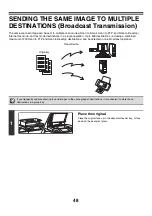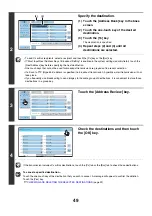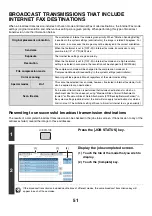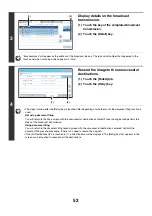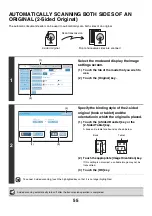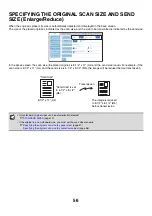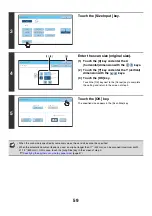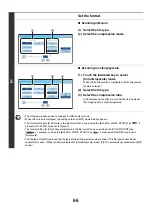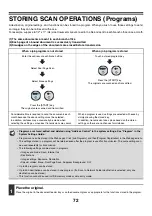57
Specifying the original scan size (by paper size)
If the original is a non-standard size or you wish to change the scan size, touch the [Original] key to specify the original
size manually. Place the original in the document feeder tray or on the document glass and follow the steps below.
1
Select the mode and display the image
settings screen.
(1) Touch the tab of the mode that you wish to
use.
(2) Touch the [Original] key.
The automatically detected original size appears to the
right of the [Original] key.
2
Touch the [Scan Size] key.
3
Specify the scan size.
(1) Touch the appropriate original size key.
(2) Touch the [OK] key.
• If you are sending a long original, touch the [Long Size] key. Use the automatic document feeder to scan a long
original. The maximum width that can be scanned is 31-1/2" (800 mm) (the maximum height is 11-5/8" (297 mm)).
• To specify an AB size for the scan size, touch the [AB
Inch] key to highlight the [AB] side and then specify the
scan size.
8½
x11
Auto
Auto
Auto
File
Quick File
Address Review
Send Settings
Address Entry
Address Book
USB Mem. Scan
Fax
Internet Fax
PC Scan
Special Modes
Color Mode
File Format
Resolution
Exposure
Original
Scan:
Scan
Send:
Text
200X200dpi
Auto/Grayscale
Mono2
(2)
(1)
Scan/Original
OK
Auto
Auto
8½
x11
Scan Si
z
e
2-Sided
Tablet
2-Sided
Booklet
Send Si
z
e
100%
Image Orientation
Scan/Original
OK
Auto
5
½
x
8½
5
½
x
8½
R
8½
x11
8½
x11R
8½
x1
3
(216x
33
0)
11x17
8½
x14
Si
z
e Input
Long Si
z
e
Inch
AB
Manual
Manual
(2)
(1)
Summary of Contents for MX-6201N Series
Page 1: ...User s Guide MX 6201N MX 7001N MODEL ...
Page 82: ...Copier Guide MX 6201N MX 7001N MODEL ...
Page 230: ...Facsimile Guide MX FXX1 MODEL ...
Page 361: ...Scanner Guide MX 6201N MX 7001N MODEL ...
Page 483: ...Printer Guide MX 6201N MX 7001N MODEL ...
Page 555: ...Document Filing Guide MX 6201N MX 7001N MODEL ...
Page 604: ...System Settings Guide MX 6201N MX 7001N MODEL ...