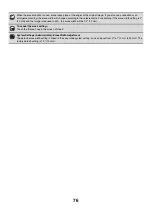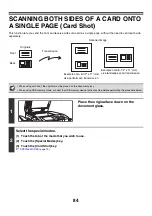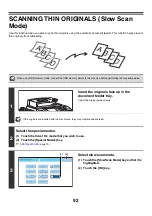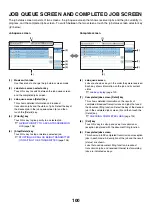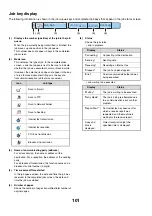90
SCANNING ORIGINALS OF DIFFERENT
SIZES (Mixed Size Original)
This feature lets you scan originals of different sizes at the same time; for example, 8-1/2" x 14" (B4) size originals
mixed together with 11" x 17" (A3) size originals. When scanning the originals, the machine automatically detects the
size of each original.
This feature can only be used with the following combinations of original sizes:
• 11" x 17" and 8-1/2" x 14"
• 11" x 17" and 8-1/2" x 13"
• 11" x 17" and 5-1/2" x 8-1/2"
• A3 and B4
• A3 and B5
• B4 and A4
• A4 and B5
• A4R and B5
• B4 and A4R
• B4 and A5
• B5 and A5
When using USB memory mode, connect the USB memory device to the machine before performing the procedure below.
1
Insert the originals face up in the
document feeder tray.
Insert the originals with the corners aligned together in the far
left corner of the document feeder tray.
2
Select the special modes.
(1) Touch the tab of the mode that you wish to use.
(2) Touch the [Special Modes] key.
☞
11" x 17"
8-1/2" x 14"
11" x 17"
8-1/2" x 14"
Originals
(8-1/2" x 14" (B4) original mixed
in with 11" x 17" (A3) originals)
1st page
2nd to 4th pages
Scanned in at
8-1/2" x 14" (B4)
size
Scanned in at
11" x 17" (A3)
size
Files created
8-1/2" x 14"
(B4)
8-1/2" x 14"
(B4)
11" x 17" (A3)
Place the originals with
the corners aligned
together in the far left
corner.
Summary of Contents for MX-6201N Series
Page 1: ...User s Guide MX 6201N MX 7001N MODEL ...
Page 82: ...Copier Guide MX 6201N MX 7001N MODEL ...
Page 230: ...Facsimile Guide MX FXX1 MODEL ...
Page 361: ...Scanner Guide MX 6201N MX 7001N MODEL ...
Page 483: ...Printer Guide MX 6201N MX 7001N MODEL ...
Page 555: ...Document Filing Guide MX 6201N MX 7001N MODEL ...
Page 604: ...System Settings Guide MX 6201N MX 7001N MODEL ...