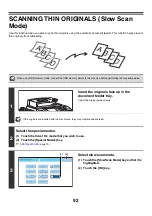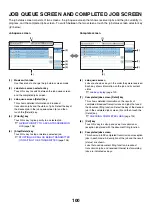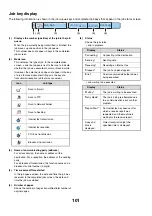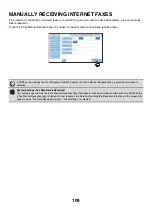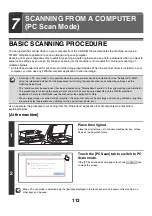103
OPERATION WHEN A JOB IN THE JOB QUEUE IS
COMPLETED
When a normal transmission job is completed, it moves to the completed jobs screen and "Send OK" appears in the
status column.
Received Internet faxes, timer transmission jobs, and forwarding jobs are handled in the job status screen as explained
below.
Internet fax reception jobs
While an Internet fax is being received, "Receiving" appears.
When reception is completed, the job moves to the completed jobs screen and "In Memory" appears.
When printing ends, the status changes to "Printed" and the job is completed.
Timer transmission jobs
A timer transmission job appears at the bottom of the job queue until the specified time arrives.
When the specified time arrives, the job is executed. If another job is in progress, the timer job is started when the other
job is completed.
Internet fax transmission jobs that request a receive report
After completion of an Internet fax transmission job that requests a receive report, the job is placed on standby at the
bottom of the job queue screen. "Report Wait" appears in the status column. When the receive report is received from
the destination, or if the report is not received within the timeout time, the job moves to the completed jobs screen.
Reception jobs when "Inbound Routing Settings" are enabled
When "Inbound Routing Settings" are enabled, reception jobs are handled as follows depending on the print setting.
☞
FORWARDING RECEIVED INTERNET FAXES TO AN E-MAIL ADDRESS (Inbound Routing Settings)
(page 111)
•
Received Internet fax is not printed
"Receiving" appears while the Internet fax is being received. When reception is completed, the job moves to the job
queue of the job status screen of scan mode.
•
Received Internet fax is printed
When reception is completed, the job moves to the completed jobs screen and "In Memory" appears. When printing
ends, the status changes to "Printed" and the job is completed. In addition, the job is added to the job queue of the job
status screen of scan mode. When forwarding received Internet faxes is finished, "Forward OK" appears.
Summary of Contents for MX-6201N Series
Page 1: ...User s Guide MX 6201N MX 7001N MODEL ...
Page 82: ...Copier Guide MX 6201N MX 7001N MODEL ...
Page 230: ...Facsimile Guide MX FXX1 MODEL ...
Page 361: ...Scanner Guide MX 6201N MX 7001N MODEL ...
Page 483: ...Printer Guide MX 6201N MX 7001N MODEL ...
Page 555: ...Document Filing Guide MX 6201N MX 7001N MODEL ...
Page 604: ...System Settings Guide MX 6201N MX 7001N MODEL ...