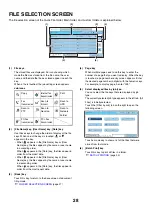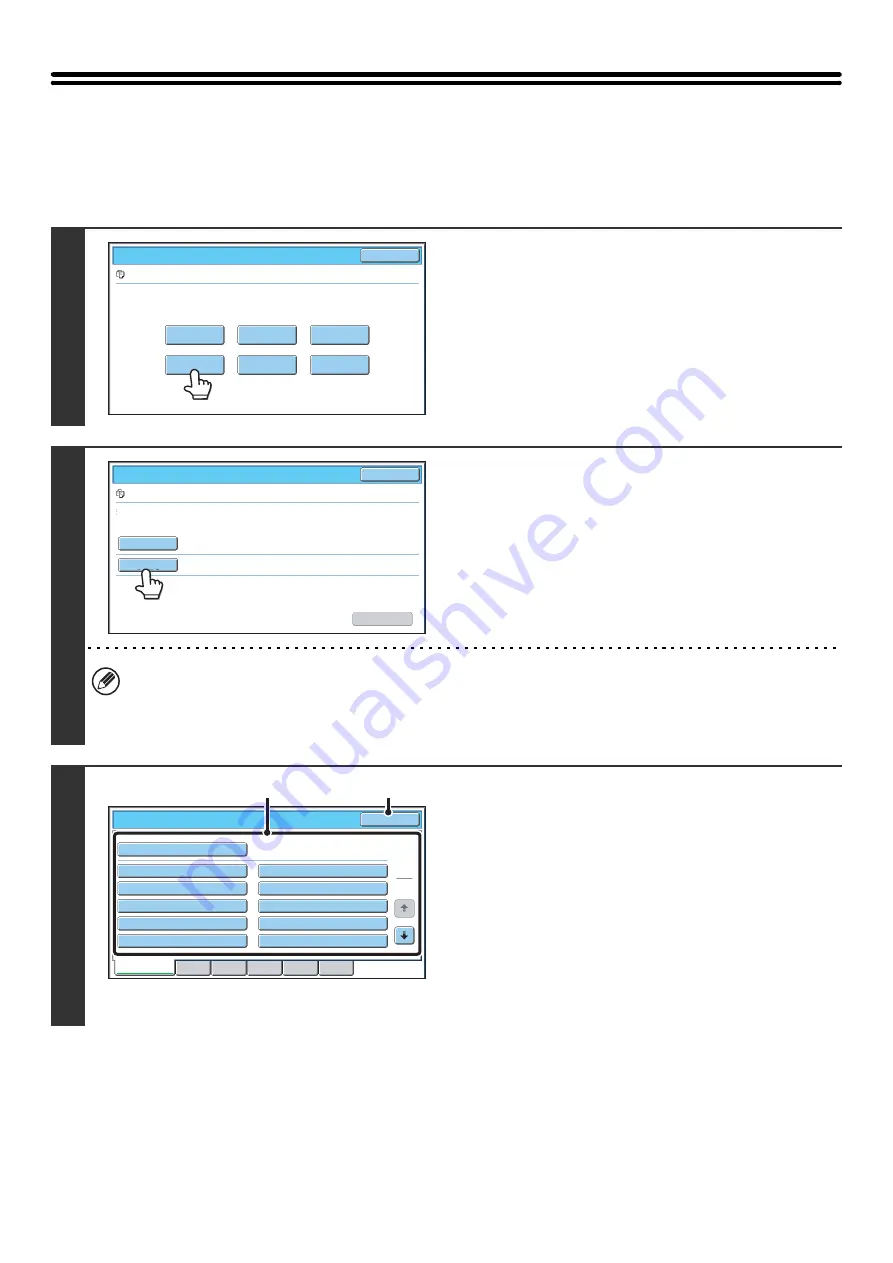
39
MOVING A STORED FILE
Use this procedure to change the location of a file (move a file to a different folder).
After selecting the desired file, follow the steps below.
☞
1
Touch the [Move] key.
2
Touch the [Move to:] key.
• A file cannot be moved to the Quick File Folder. With this procedure, the original name is changed and the file is
moved to the specified folder. (Unlike the "Save As" command on a computer, the file is not copied to the specified
folder with the original file remaining in the original location.)
• To change the file name, touch the [File Name] key.
3
The above screen shows the custom folders as an
example.
Select the destination folder.
(1) Touch the key of the folder to which you
want to move the file.
If a password is set for the selected folder, a password
entry screen will appear.
Enter the password with the numeric keys (5 to 8 digits)
and touch the [OK] key.
(2) Touch the [OK] key.
Job Settings
Cancel
file-01
Name 1
8½x11
F. Color
Send
Property
Change
Move
Delete
Detail
Select the job.
Job Settings / Move
Cancel
file-01
Name 1
F. Color
File Name
Move to:
Select the folder the file is moved to.
file-01
Move
8½x11
Main Folder
OK
Job Settings / Move
1
2
All Folders
ABCD
EFGHI
JKLMN
OPQRST
UVWXYZ
User 1
User 3
User 5
User 7
User 9
User 2
User 4
User 6
User 8
User 10
(1)
(2)
Summary of Contents for MX-6201N Series
Page 1: ...User s Guide MX 6201N MX 7001N MODEL ...
Page 82: ...Copier Guide MX 6201N MX 7001N MODEL ...
Page 230: ...Facsimile Guide MX FXX1 MODEL ...
Page 361: ...Scanner Guide MX 6201N MX 7001N MODEL ...
Page 483: ...Printer Guide MX 6201N MX 7001N MODEL ...
Page 555: ...Document Filing Guide MX 6201N MX 7001N MODEL ...
Page 604: ...System Settings Guide MX 6201N MX 7001N MODEL ...