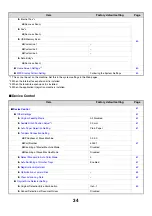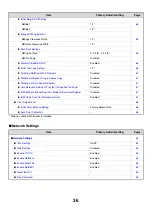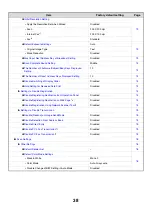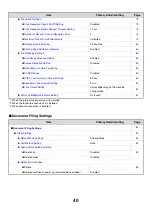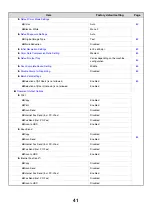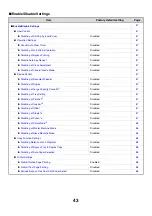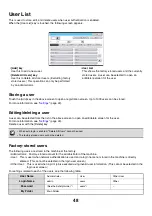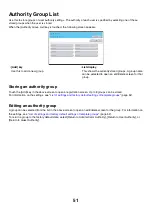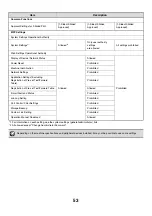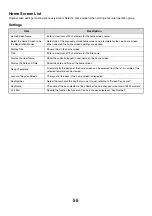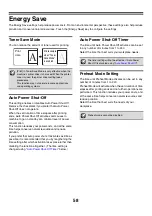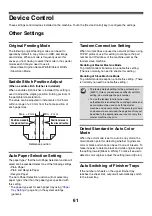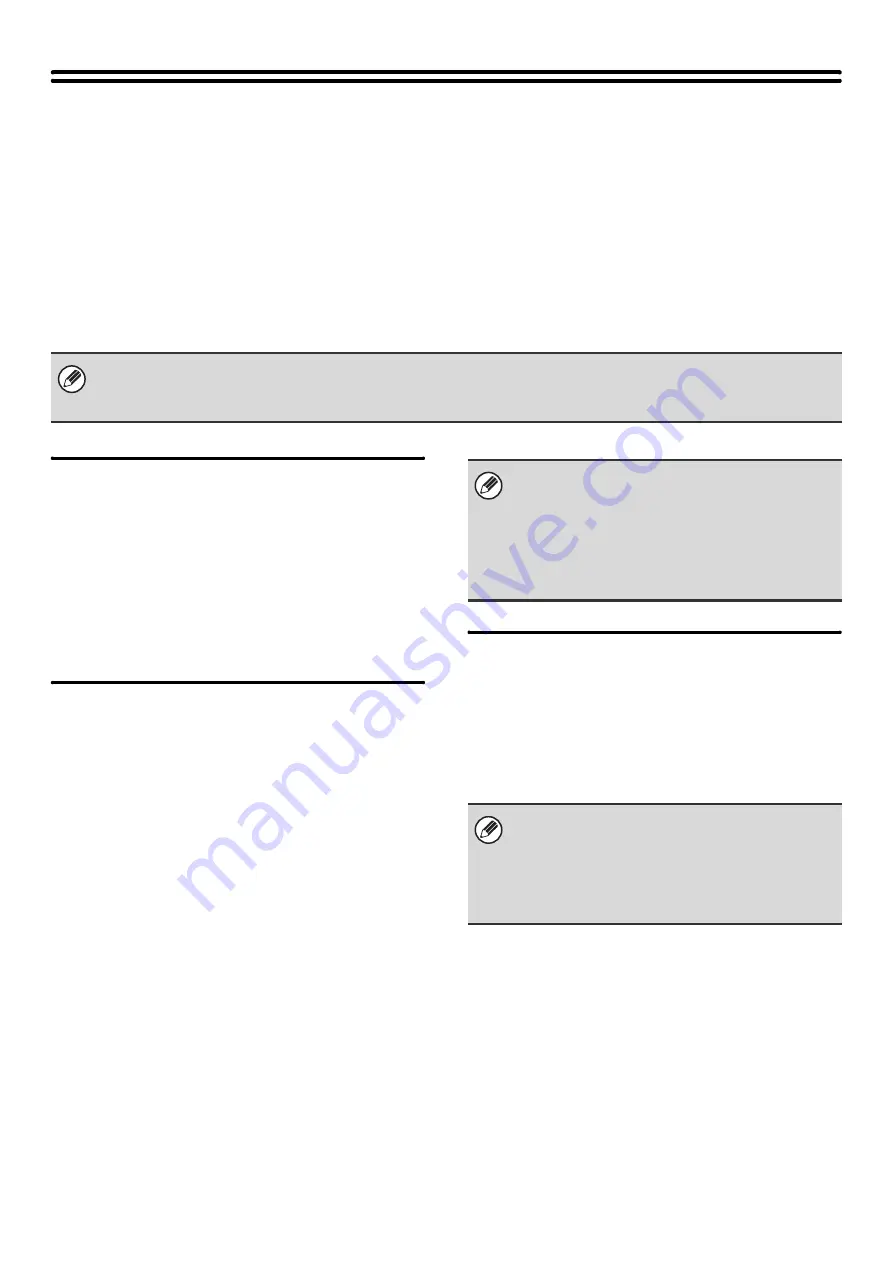
46
User Control
User Control is used to configure settings for user authentication. Touch the [User Control] key to configure the settings.
User Authentication Setting
These settings enable or disable user authentication and specify the authentication method.
When user authentication is enabled, each user of the machine is registered. When a user logs in, settings for that user
are applied. This function allows greater control of security and cost management than on previous machines.
In addition, even if the user information is not stored in the machine, it is possible to log in by directly entering user
information stored on an LDAP server. In this case, the login user will be the factory-stored "User". For more information,
see "
User Authentication
When [User Authentication] is enabled, the login screen
appears before an operation is begun in any mode
except the job status screen*. You must log in as one of
the stored users. (After logging in, you can move freely
through the modes.)
* The login screen appears when a document filing file is
used or when a broadcast transmission is reattempted
from the job status screen.
Authentication Method Setting
This selects the authentication method. When using user
authentication, be sure to configure this setting first. The
items configured for users stored after the user
authentication method is set vary depending on the
selected authentication method.
Authenticate a User by Login Name and Password
Standard authentication method using a login name and
password.
Authenticate a User by Login Name, Password and
E-mail Address
In addition to a login name and password, this
authentication method also requires the entry of an
e-mail address.
Authenticate a User by User Number Only
This can be used as a simple authentication method
when network authentication is not used.
Device Account Mode Setting
A specific user can be stored as an auto login user.
When this setting is enabled, login can be performed
automatically.
This function eliminates the bother of logging in but still
allows the settings of the selected user (network
settings, favorite operations, etc.) to be applied.
• For the procedure for storing users, see "
" (page 48).
• For more information on login procedures when user authentication is enabled, see "USER AUTHENTICATION" in the
User's Guide.
• The login screen will vary depending on the
authentication method that is selected. For more
information, see "USER AUTHENTICATION" in the
User's Guide.
• When "Authenticate a User by User Number Only"
is selected for the authentication method, network
authentication cannot be used.
If auto login fails for some reason when auto login is
enabled, or the login user does not have administrator
rights, all system settings or the system settings
(administrator) will lock. In this event, the administrator
should touch the [Admin Password] key in the system
settings screen and log in again.
Summary of Contents for MX-6201N Series
Page 1: ...User s Guide MX 6201N MX 7001N MODEL ...
Page 82: ...Copier Guide MX 6201N MX 7001N MODEL ...
Page 230: ...Facsimile Guide MX FXX1 MODEL ...
Page 361: ...Scanner Guide MX 6201N MX 7001N MODEL ...
Page 483: ...Printer Guide MX 6201N MX 7001N MODEL ...
Page 555: ...Document Filing Guide MX 6201N MX 7001N MODEL ...
Page 604: ...System Settings Guide MX 6201N MX 7001N MODEL ...