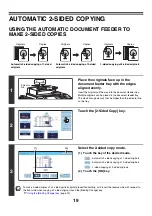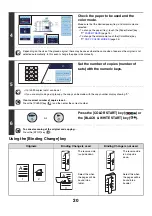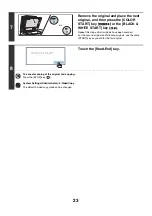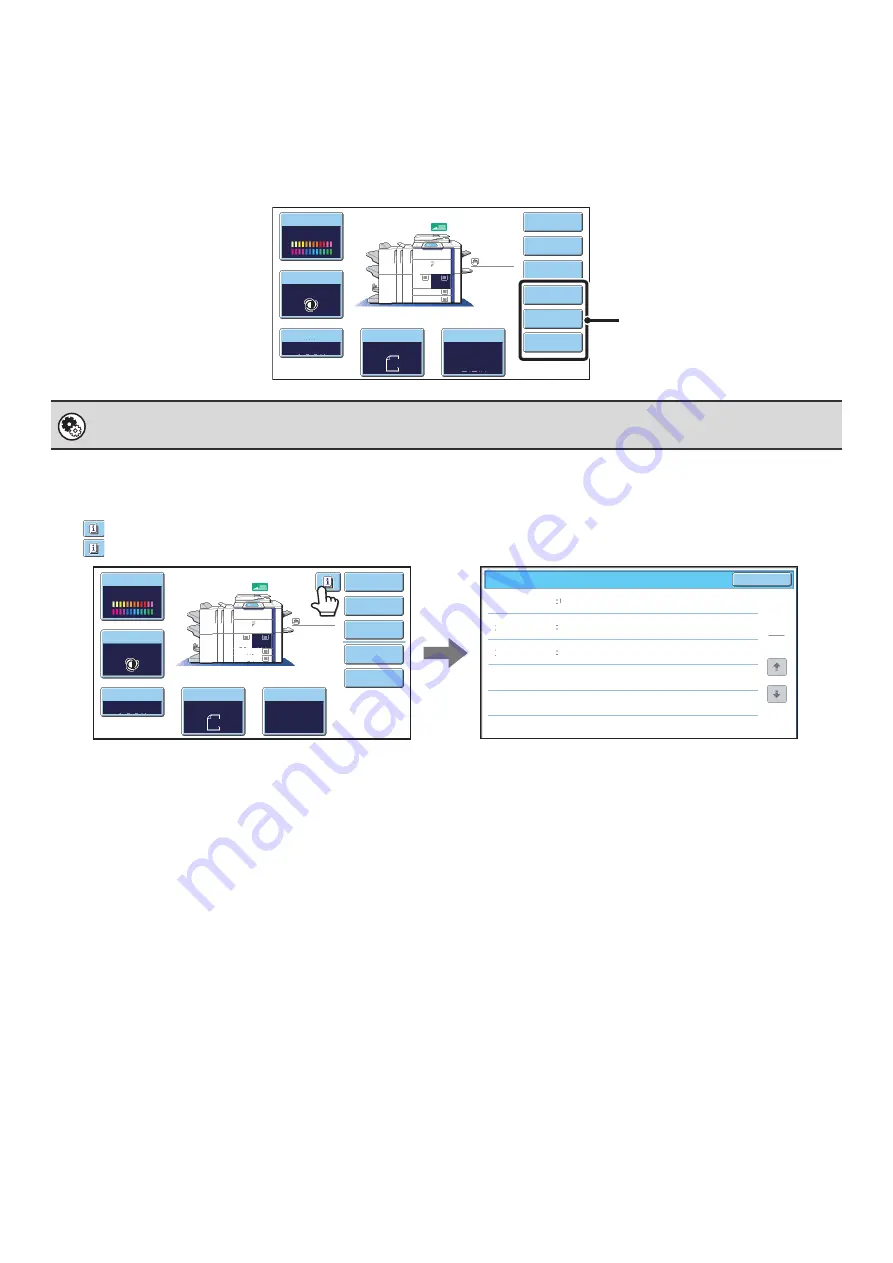
8
Customizing displayed keys
Special mode keys and other keys can be displayed in the base screen. By assigning frequently used functions to these
keys, you can access the functions with a single touch. To change the function that is assigned to a key, use "Customize
Key Setting" in the Web pages.
When "Erase", "Margin Shift", and "Brightness" are assigned to the customized keys
Checking what special modes are selected
The
key appears in the base screen when one or more special modes are selected.
The
key can be touched to display the selected special modes. To close the screen, touch the [OK] key.
System Settings (Administrator): Customize Key Setting
Registration is performed in [System Settings] - [Operation Settings] - "Customize Key Setting" in the Web page menu.
Color
Mode
Special
Modes
Plain
2-Sided
Copy
Output
Copy
Ratio
100%
11x17
3.
1.
2.
8
½
x11
8½x11
Original
Paper
Select
Auto
8½x11
Plain
Auto
8½x11
Full
Color
Exposure
Auto
8½x14
4.
8½x11
Erase
Margin
S
h
ift
B
rig
h
tness
These 3 keys can be changed
as desired.
O
K
1
1
Function
Re
v
ie
w
Margin
S
h
ift
Erase
S
h
ift
:
Rig
h
t
Front
:
1
/
2inc
h/B
ack
:
1
/
2inc
h
Edge
:
1
/
2inc
h
Center
:
1
/
2inc
h
Co
v
ers
/
Inserts
Front
:
2-Sided
/B
ack
:
Insert
Insertion
A
:
10
Page
/B:
10
Page
Color
Mode
Special
Modes
Plain
2-Sided
Copy
Output
File
Quick
File
Copy
Ratio
100%
11x17
3.
1.
2.
8½x11
8½x11
Original
Paper
Select
Auto
8½x11
Plain
Auto
8½x11
Full
Color
Exposure
Auto
8½x14
4.
8½x11
Summary of Contents for MX-6201N Series
Page 1: ...User s Guide MX 6201N MX 7001N MODEL ...
Page 82: ...Copier Guide MX 6201N MX 7001N MODEL ...
Page 230: ...Facsimile Guide MX FXX1 MODEL ...
Page 361: ...Scanner Guide MX 6201N MX 7001N MODEL ...
Page 483: ...Printer Guide MX 6201N MX 7001N MODEL ...
Page 555: ...Document Filing Guide MX 6201N MX 7001N MODEL ...
Page 604: ...System Settings Guide MX 6201N MX 7001N MODEL ...