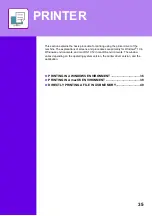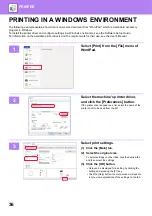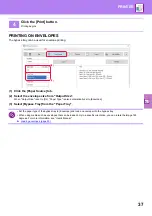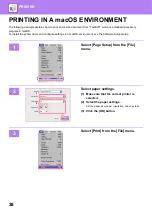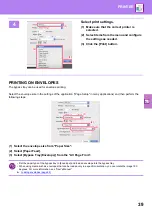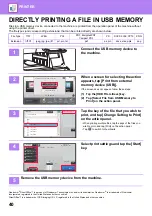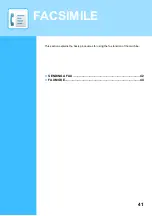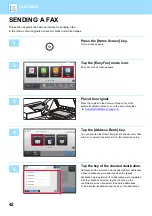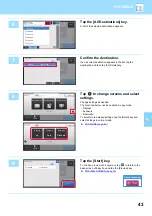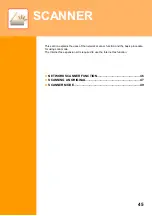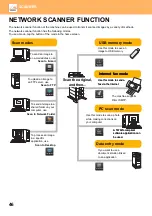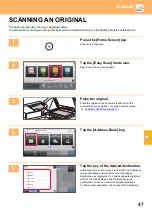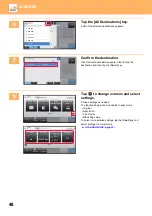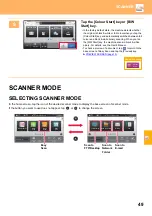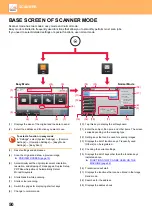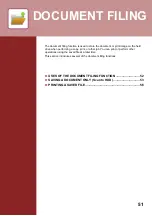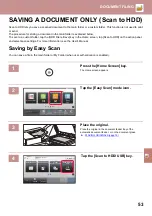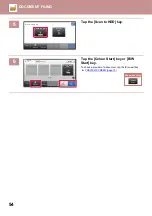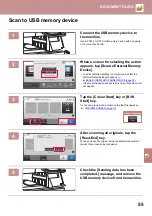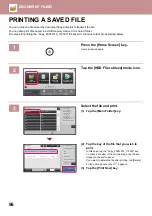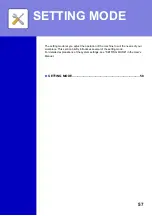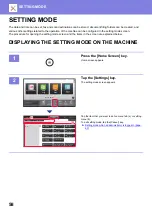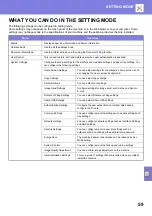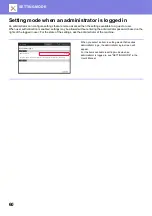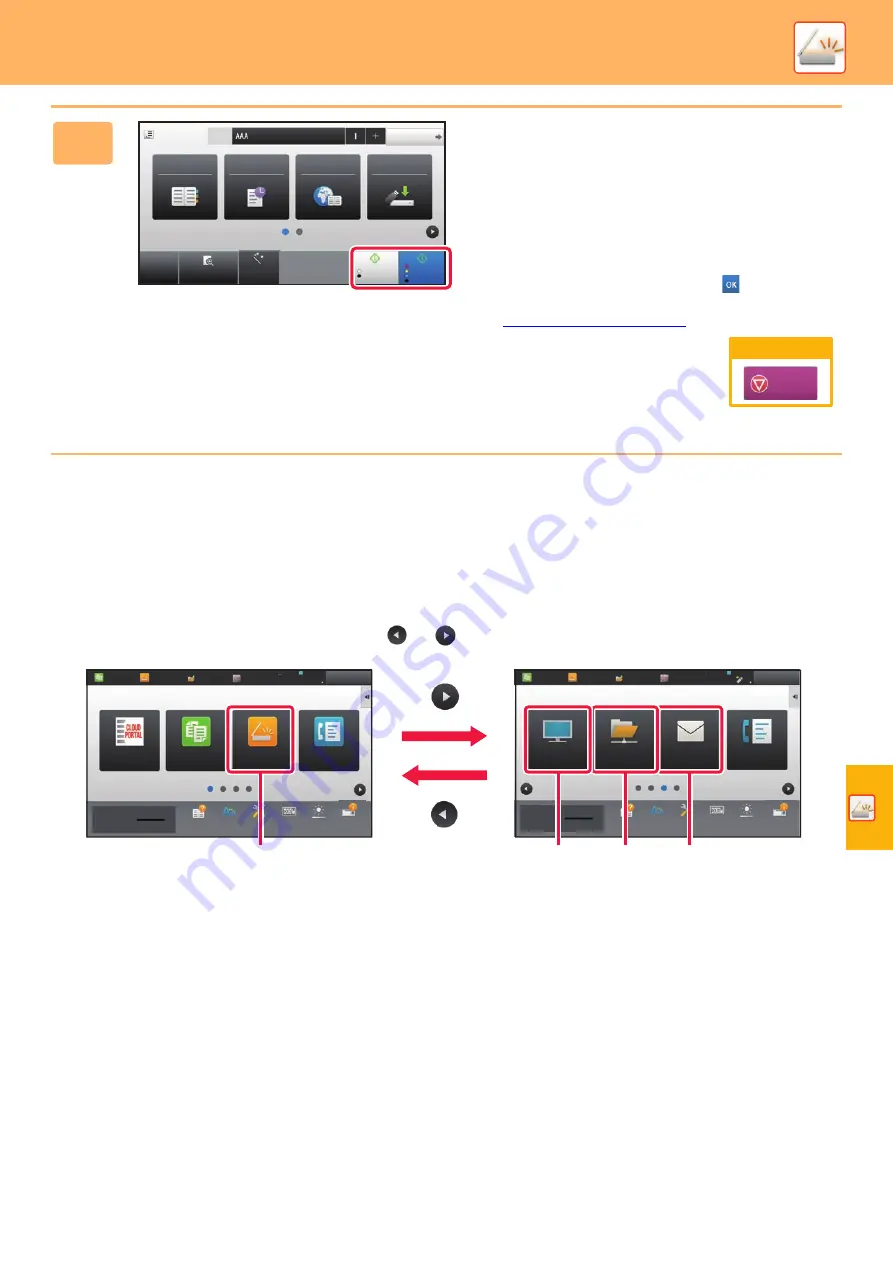
49
SCANNER MODE
SELECTING SCANNER MODE
In the home screen, tap the icon of the desired scanner mode to display the base screen of scanner mode.
If the button you want to use does not appear, tap
or
to change the screen.
9
Tap the [Colour Start] key or [B/W
Start] key.
• In the factory default state, the machine detects whether
the original is black & white or full colour when you tap the
[Colour Start] key, and automatically switches between full
colour and black & white binary scanning. When you tap
the [B/W Start] key, the machine scans in black & white
binary. For details, see the User's Manual.
• To check a preview of a document, tap
to return to the
base screen of Easy Scan and tap the [Preview] key.
►
Address Book
Sending History
Global
Address Search
Scan to HDD/
USB
CA
Preview
Address
Detail
B/W
Start
Colour
Start
Auto Set
Original
A4
Cancel scanning
Cancel
Scan
Easy
Fax
Easy
Scan
Easy
Copy
CLOUD PORTAL
Fax
Network Folder
LINE
PRINTER
Job Status
FTP/Desktop
Easy
Copy
Easy
Scan
HDD
File retrieve
Sharp OSA
Operation
Guide
Enlarge
Display Mode
Settings
Total Count
Toner Quantity
Bk
Operation
Guide
Enlarge
Display Mode
Settings
Total Count
Toner Quantity
Bk
Brightness
Adjustment
10:15
Volume
Volume
LINE
PRINTER
Job Status
Easy
Copy
Easy
Scan
HDD
File retrieve
Sharp OSA
Brightness
Adjustment
10:15
Job Status
Job Status
Easy
Scan
Scan to
E-mail
Scan to
Network
Folder
Scan to
FTP/Desktop
Summary of Contents for MX-B356W
Page 62: ...2021J EX2 ...