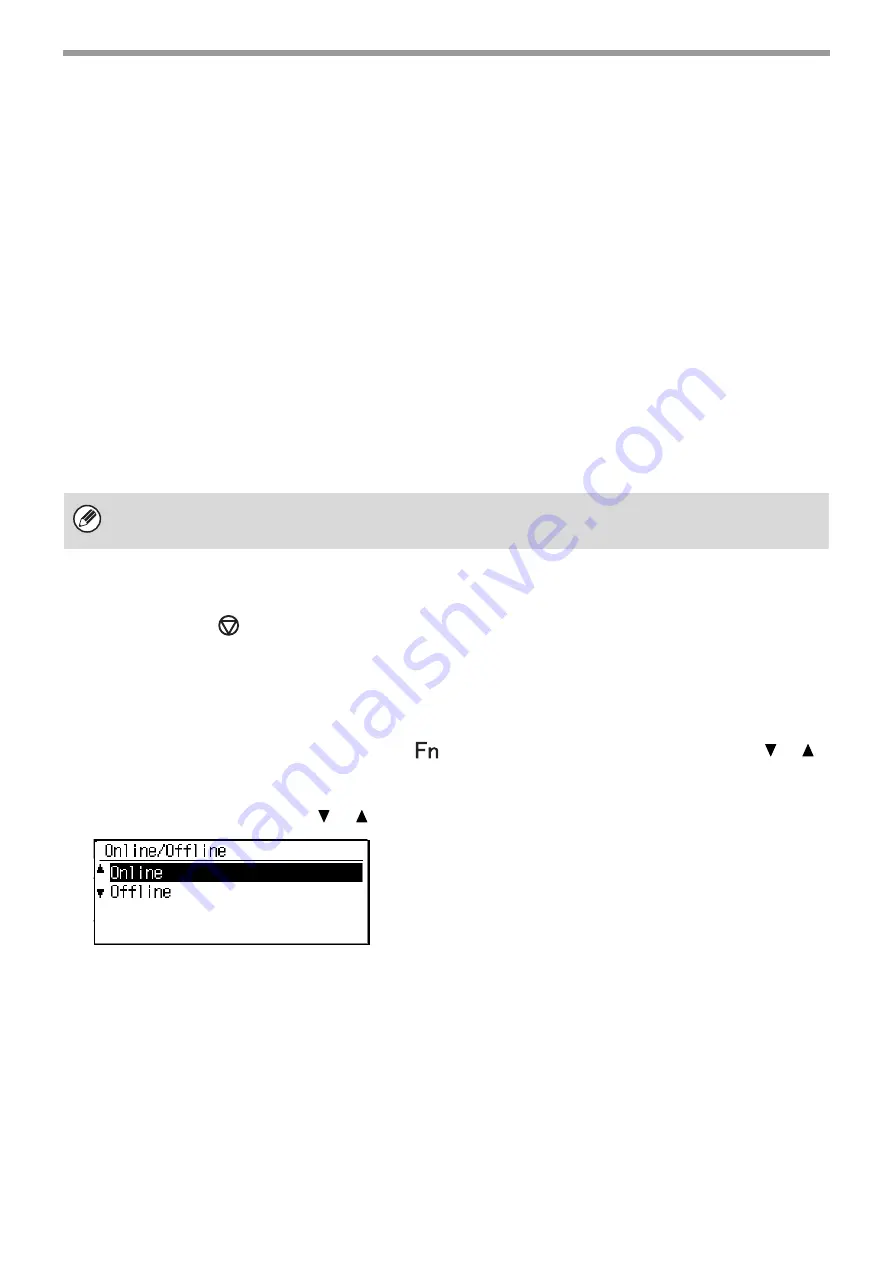
59
PRINTER
DIRECTLY PRINTING FROM A COMPUTER
Settings can be configured in the Web pages of the machine to enable direct printing from a computer without using
the printer driver. For the procedure for accessing the Web pages, see "ABOUT THE WEB PAGES" (P.95).
FTP PRINT
You can print a file from your computer by simply dragging and dropping the file onto the FTP server of the machine.
•
Configuring settings
To enable FTP Print, click [Application Settings] and then [Setting for Print from the PC] in the Web page menu,
and configure the port number. (Administrator rights are required.)
•
Performing FTP Print
Type "ftp://" and then the IP address of the machine in the address bar of your computer's Explorer as shown
below.
(Example)
ftp://192.168.1.28
Drag and drop the file that you wish to print onto the "lp" folder that appears in your Web browser. The file will
automatically begin printing.
CANCELING A PRINT JOB FROM THE MACHINE
Press the [STOP] key (
) on the operation panel.
CHANGE THE MACHINE TO OFFLINE MODE
To change the machine to offline mode, follow the steps below.
1
Press the [SPECIAL FUNCTION] key (
) and select "Online/Offline" with the [
] [
]
keys.
2
Select "Offline" with the [
] [
] keys and press the [OK] key.
Printing stops and the mode changes to offline mode. To cancel
printing, press the [C] key. To resume printing, select "Online"
and press the [OK] key.
• If you printed a file (PCL, PS) that includes print settings, the settings will be applied.
• When user authentication is enabled in the system settings (administrator) of the machine, the print function may be
restricted. For more information, ask your administrator.
















































