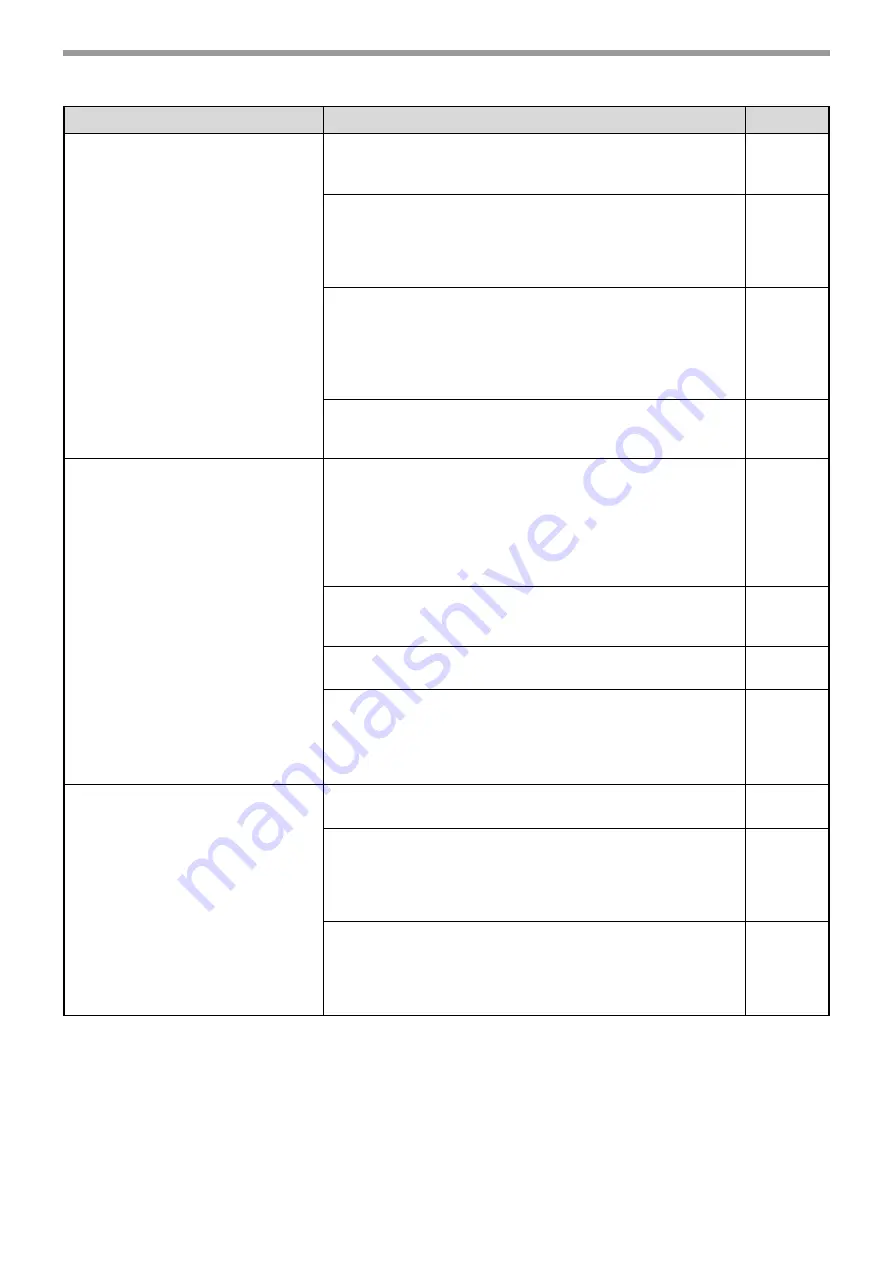
66
TROUBLESHOOTING
The printed image is dirty.
You are using paper that is outside the specified size and
weight range.
→
Use paper within the specified range.
Paper curled or damp.
→
Do not use curled or crimped paper. Replace with dry paper.
During periods when the machine is not used for a long time,
remove the paper from the tray and store it in a dark place in a
bag to prevent moisture absorption.
–
You did not set sufficient margins in the paper settings of
your application.
→
The top and bottom of the paper may be dirty if the margins are
set outside of the specified print quality area.
→
Set the margins in the software application within the specified
print quality area.
–
Black dots or smudges appear on the printed output.
→
Run fixing cleaning mode. The letter "V" is printed on a sheet of
paper and the fusing unit is cleaned.
The printed image is skewed or it
runs off the paper or the image is
cut off.
The paper loaded in the tray is not the same size as that
specified in the printer driver.
→
Check if the "Paper Size" options suit the size of the paper loaded
in the tray.
If the "Fit To Paper Size" setting is activated, make sure that the
paper size selected from the drop-down list is the same as the
size of the loaded paper.
–
The orientation of document setting is not correct.
→
Click the "Main" tab in the printer driver setup screen, and verify if
the "Image Orientation" option is set to your requirements.
–
Paper is not loaded properly.
→
Make sure the paper is properly loaded.
You did not correctly specify the margins for the
application in use.
→
Check the layout of the document margins and the paper size
settings for the application you are using. Also check if the print
settings are specified correctly to suit the paper size.
–
Wrinkles appear in the paper or
the image disappears in places.
The paper is outside of the specified size and weight range.
→
Use paper within the specified range.
Paper curled or damp.
→
Do not use curled or crimped paper. Replace with dry copy paper.
During periods when the machine is not used for a long time,
remove the paper from the tray and store it in a dark place in a
bag to prevent moisture absorption.
–
The fusing unit release levers were not returned to their
original positions
→
If the fusing unit release levers are not returned, poor toner
adhesion, smudging, and lines may occur. Be sure to press both
levers up to return to their original positions.
Problem
Cause and solution
Page
















































