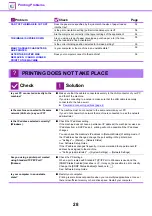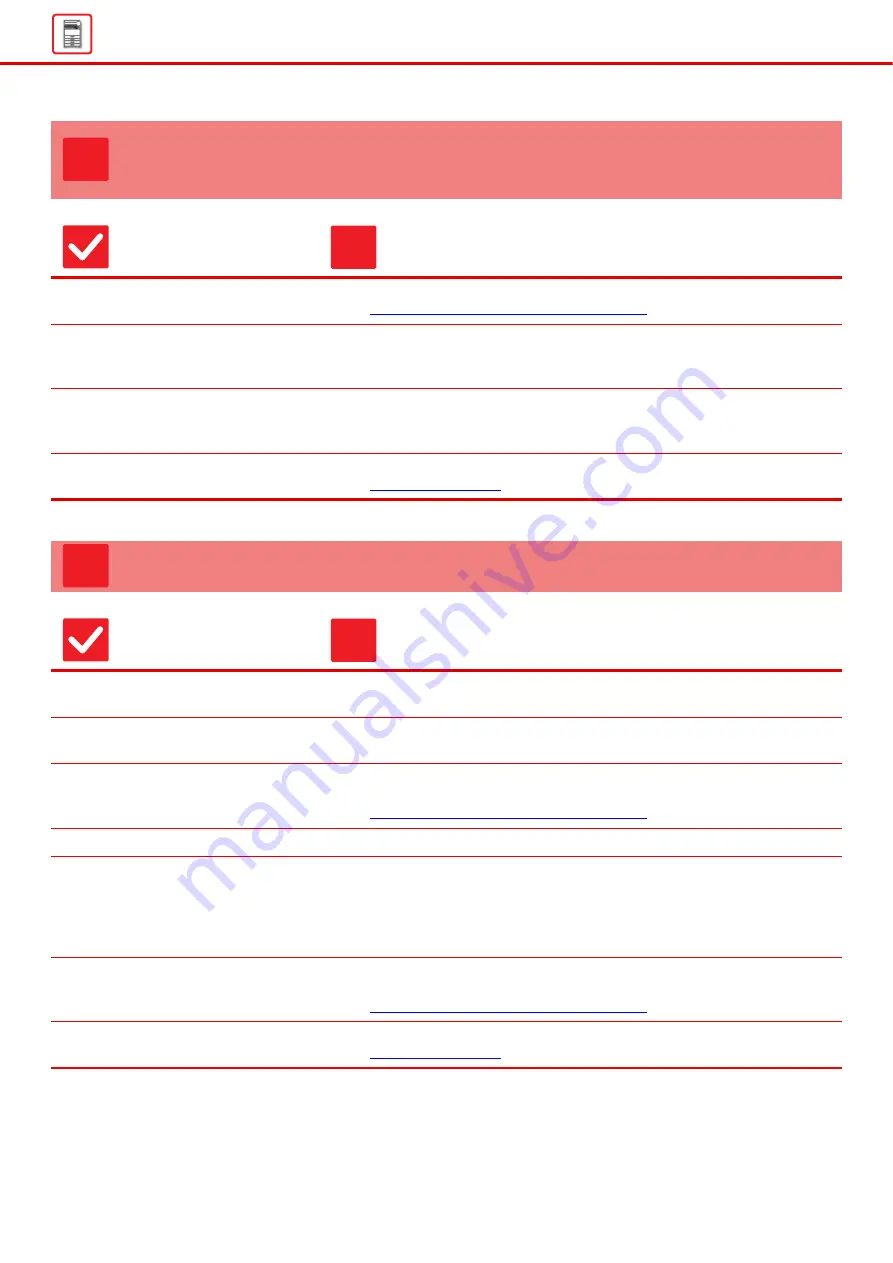
13
THE ORIGINAL MISFEEDS (AUTOMATIC DOCUMENT
FEEDER)
Check
Solution
Is too much paper loaded into the
document feeder tray?
■
Make sure that the stack of paper in the tray is not higher than the indicator line.
► Placing the original and adding paper (page 5)
Is the original a long original?
■
When using the automatic document feeder to scan a long original, set the scan
size to [Long Size].
(Note that long originals cannot be copied using the copy function.)
Is the original on thin paper?
■
Use the document glass to scan the original.
If you need to use the automatic document feeder, use [Slow Scan Mode] in
[Others] to scan the original. (MX-C304/MX-C304W)
Is the feed roller dirty?
■
Clean the surface of the paper feed roller.
THE PAPER MISFEEDS
Check
Solution
Is tray 1 properly inserted all the way
into the machine?
■
Push the tray firmly all the way into the machine.
Is a torn piece of paper remaining in
the machine?
■
Follow the instructions in the touch panel to remove all paper.
Is too much paper loaded in the tray?
■
Reload the paper. Load no more than the maximum number of sheets and do not
exceed the indicator line.
► Placing the original and adding paper (page 5)
Are multiple sheets feeding at once?
■
Fan the paper well before loading it.
Are you using paper that is not within
the specifications?
■
Use SHARP-recommended paper.
Using paper that is for other models or special paper that is not supported may
result in misfeeds, creases, or smudges.
- "SUPPLIES" in Start Guide
For paper that is prohibited or not recommended, see User's Manual.
Are the tray guides adjusted to the
width of the paper?
■
Adjust the tray guides to the size of the paper so that they are neither too tight nor
too loose.
► Placing the original and adding paper (page 5)
Is the feed roller dirty?
(Tray 1, bypass tray)
■
Clean the surface of the feed roller.
?
!
?
!
Summary of Contents for MX-C303W
Page 66: ...2018K EN1 ...