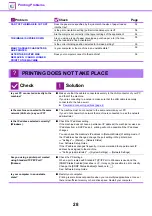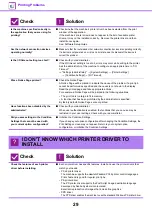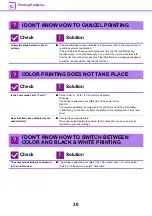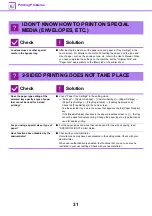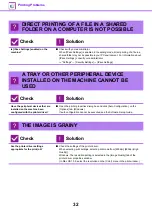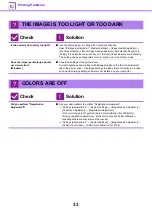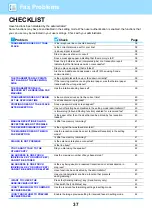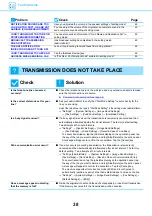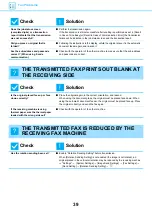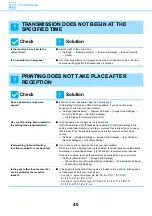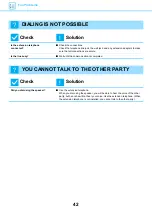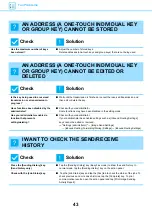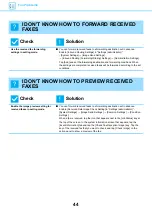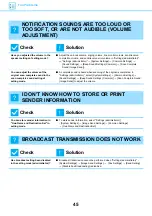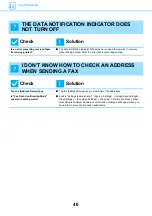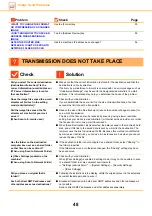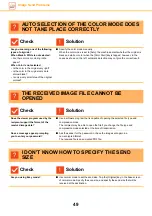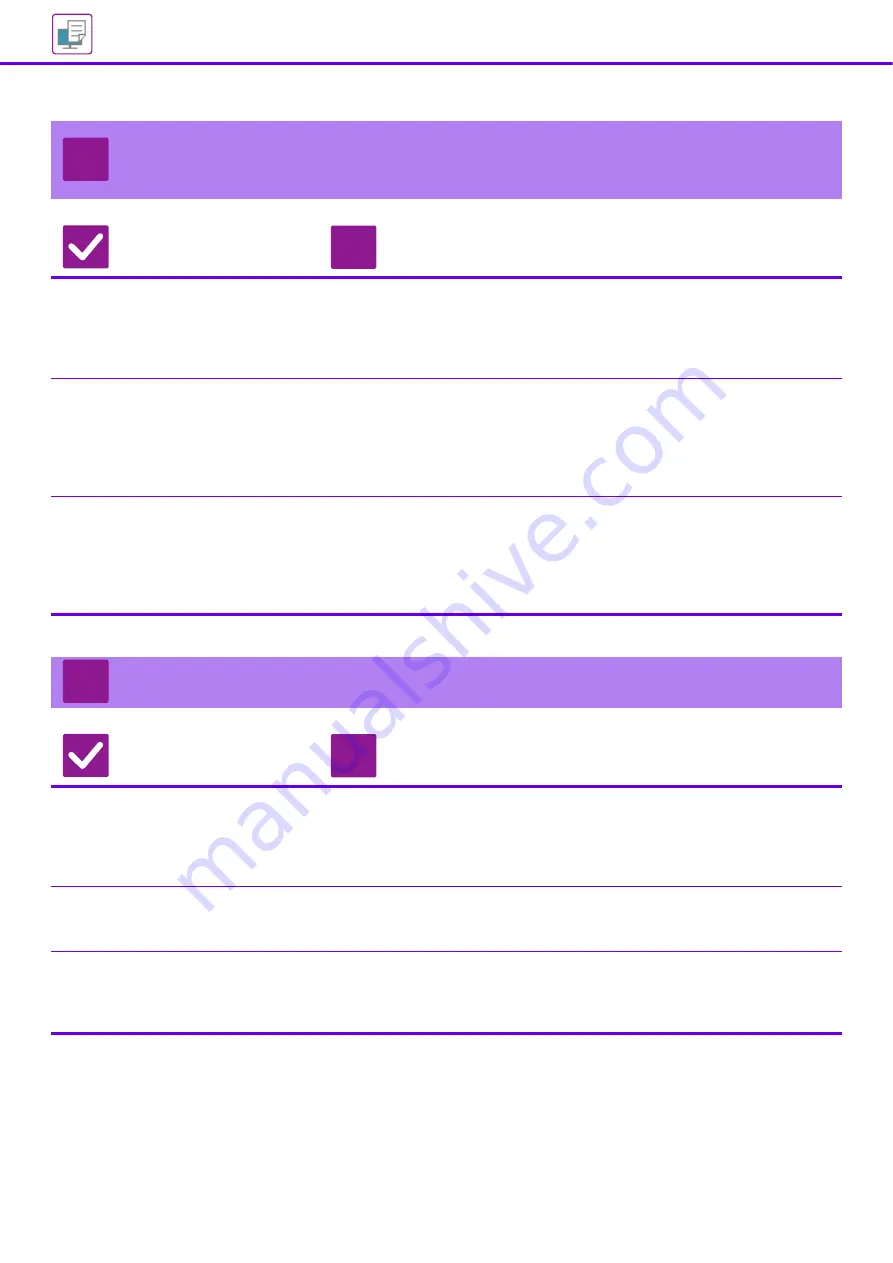
34
TEXT AND LINES ARE FAINT AND DIFFICULT TO
SEE
Check
Solution
Was color data printed in black and
white?
(Windows)
■
Check the settings of the printer driver.
When color text and lines are printed in black and white, they may become faint and
difficult to see. To have color text or lines (areas) that could become faint converted
to black, select [Text To Black] or [Vector To Black] on the [Image Quality] tab of the
printer driver. (Raster data such as bitmap images cannot be adjusted.)
Is the overall print density too light?
■
Use the setting below to change the overall print density.
Select "Settings (Web version)" - [System Settings] → [Image Quality
Adjustment] → [Print Image Quality] → [Quick Image Quality Adjustment]. Set
default setting [2] to [3 (Sharp)] to increase the overall density, or [1 (Smooth)] to
decrease the overall density.
This setting can be set separately for color mode and monochrome mode.
Are there fine lines in the original
data?
■
Change the width of specific printed lines.
Select "Settings (administrator)" - [System Settings] → [Image Quality
Adjustment] → [Print Image Quality] → [Color Line Width Adjustment]. Increase
the value of default setting [5] to make the lines thicker, or decrease the value to
make the lines thinner. (Text and raster data such as bitmap images cannot be
changed.)
PART OF THE IMAGE IS CUT OFF
Check
Solution
Does the paper size specified by the
job match the size of paper loaded
into the tray?
■
Make sure that the paper size setting matches the size of paper loaded into the
tray.
Windows: The setting is selected in the [Paper Source] tab of the printer driver.
If [Paper Tray] is selected, check the loaded paper and the paper size setting.
Mac OS: The setting is selected in the [Page Setup] menu.
Is the print orientation setting (portrait
or landscape) correct?
■
Set the print orientation to match the image.
Windows: The setting is selected in the [Main] tab of the printer driver.
Mac OS: The setting is selected in the [Page Setup] menu.
Are the margins set correctly in the
layout settings of the application?
■
Select an appropriate paper size and margins in the layout settings of the
application.
If the edge of the image extends outside the printable area of the machine, the
edge will be cut off.
?
!
?
!
Summary of Contents for MX-C303W
Page 66: ...2018K EN1 ...