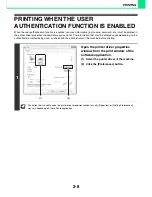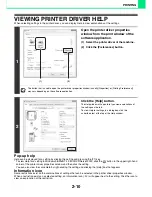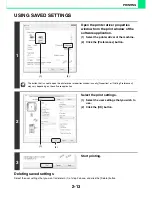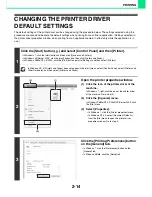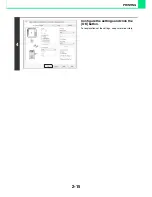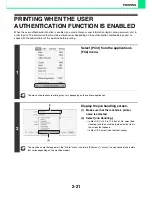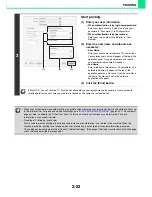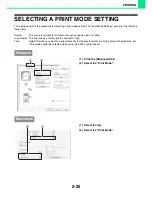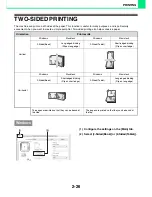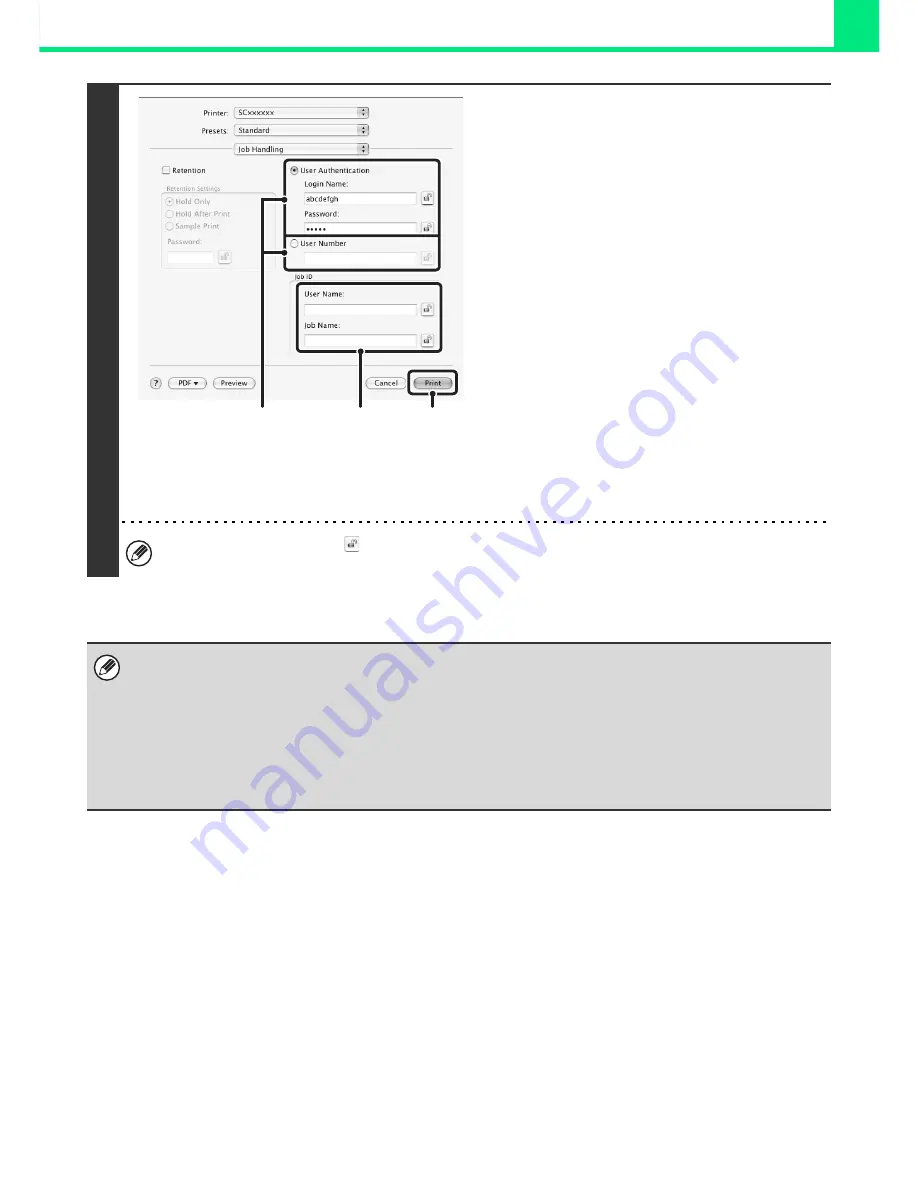
2-22
PRINTING
3
Start printing.
(1) Enter your user information.
•
When authentication is by login name/password
Enter your login name in "Login Name" and your
password in "Password" (1 to 32 characters).
•
When authentication is by user number
Enter your user number (5 to 8 digits) in "User
Number".
(2) Enter the user name and job name as
necessary.
•
User Name
Enter your user name (maximum of 32 characters).
Your entered user name will appear at the top of the
operation panel. If you do not enter a user name,
your computer login name will appear.
•
Job Name
Enter a job name (maximum of 30 characters). The
entered job name will appear at the top of the
operation panel as a file name. If you do not enter a
job name, the file name set in the software
application will appear.
(3) Click the [Print] button.
In Mac OS X, you can click the
(lock) button after entering your login name and password, or user number, to
simplify operation the next time you wish to print based on the same user authentication.
• When user authentication is enabled, printing is possible without entering user information if black and white printing is set
in the printer driver. For black and white print settings, see "
BLACK AND WHITE PRINTING
" (page 2-24). The number of
pages printed is added to the "Other User" count. In this case, other print functions may be restricted. For more
information, ask your administrator.
• Disabling of Printing by Invalid User
This is used to prohibit printing of print jobs by users whose user information is not stored in the machine. When this
function is enabled, printing is not allowed when user information is not entered or incorrect information is entered.
This setting can be configured in [User Control] - [Default Settings] - [Disabling of Printing by Invalid User] in the Web page
menu. (Administrator rights are required.)
(3)
(2)
(1)