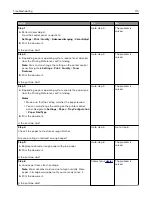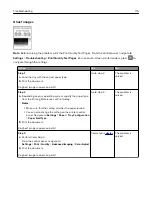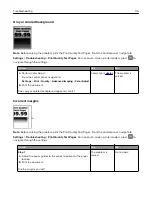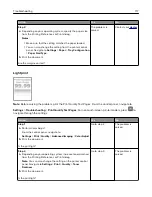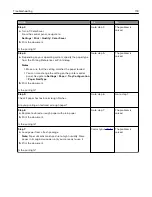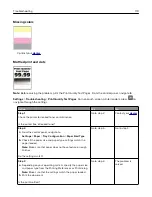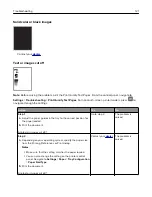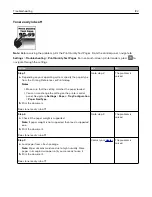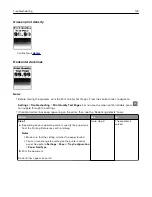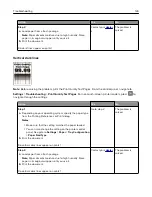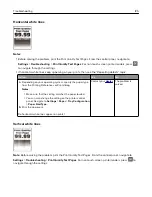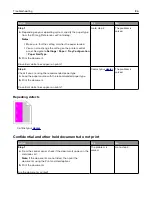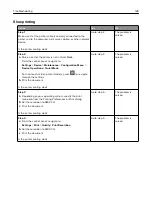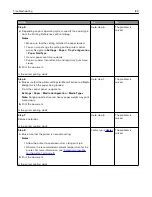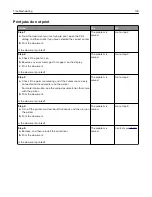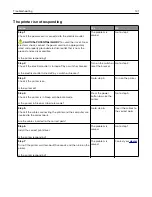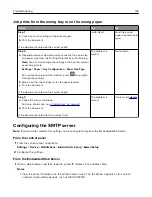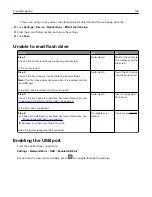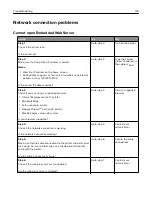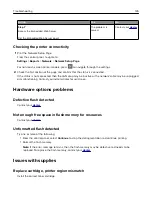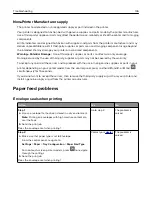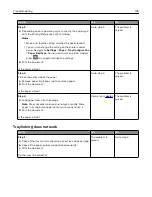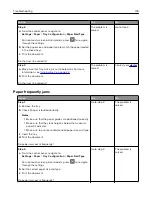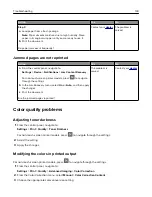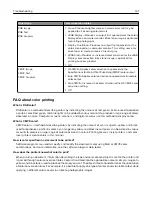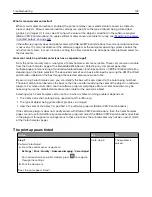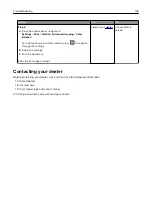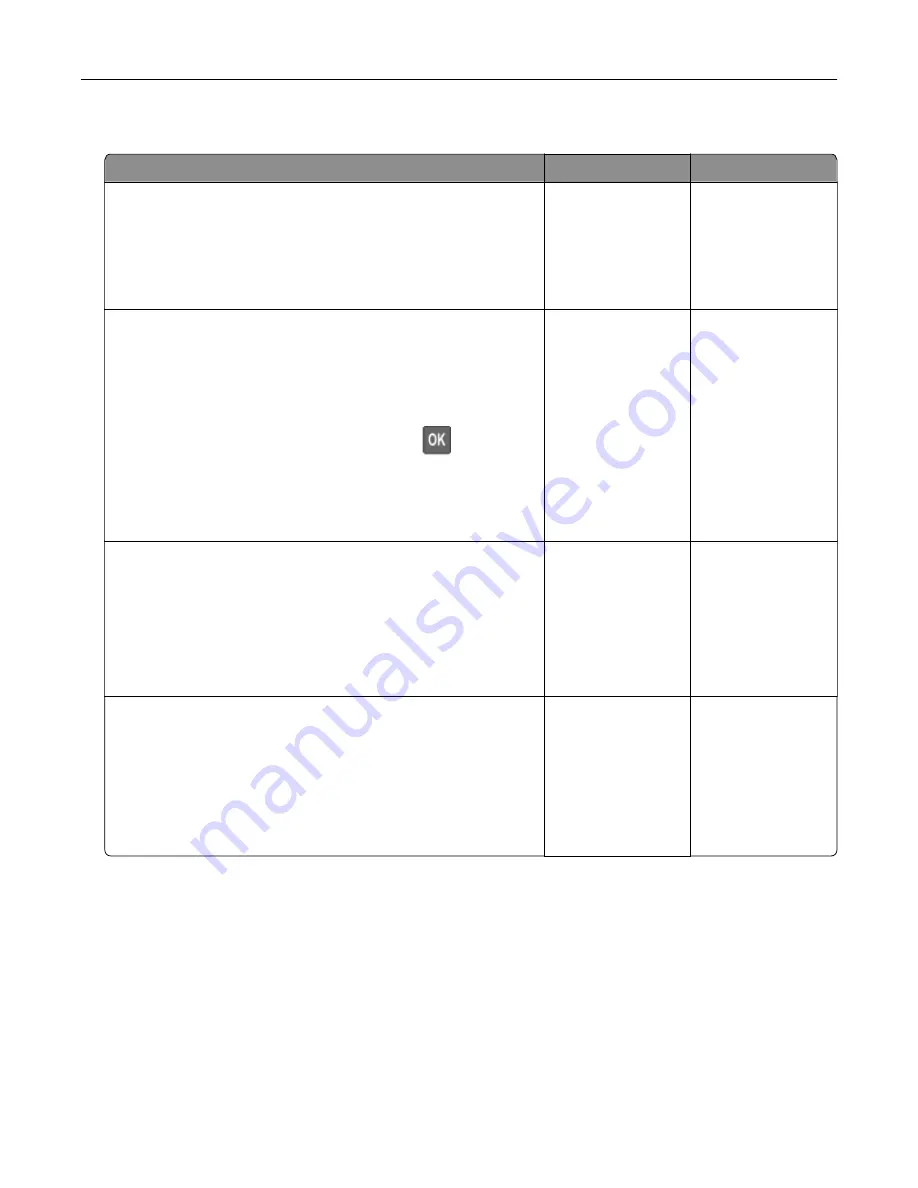
Slow printing
Action
Yes
No
Step 1
Make sure that the printer cable is securely connected to the
printer and to the computer, print server, option, or other network
device.
Is the printer printing slow?
Go to step 2.
The problem is
solved.
Step 2
a
Make sure that the printer is not in Quiet Mode.
From the control panel, navigate to:
Settings
>
Device
>
Maintenance
>
Configuration Menu
>
Device Operations
>
Quiet Mode
For non
‑
touch
‑
screen printer models, press
to navigate
through the settings.
b
Print the document.
Is the printer printing slow?
Go to step 3.
The problem is
solved.
Step 3
a
Depending on your operating system, specify the print
resolution from the Printing Preferences or Print dialog.
b
Set the resolution to 4800 CQ.
c
Print the document.
Is the printer printing slow?
Go to step 4.
The problem is
solved.
Step 4
a
From the control panel, navigate to:
Settings
>
>
Quality
>
Print Resolution
b
Set the resolution to 4800 CQ.
c
Print the document.
Is the printer printing slow?
Go to step 5.
The problem is
solved.
Troubleshooting
128
Summary of Contents for MX-C407P
Page 1: ...DIGITAL FULL COLOR PRINTER MX C407P User s Guide September 2021 Machine type 5029 Model 69H ...
Page 89: ...2 Remove the used toner cartridge 3 Unpack the new toner cartridge Maintaining the printer 89 ...
Page 95: ...3 Remove the right side cover 4 Remove the waste toner bottle Maintaining the printer 95 ...
Page 111: ...3 Insert the tray Clearing jams 111 ...
Page 145: ...Upgrading and migrating 145 ...
Page 150: ...5 Unpack and then assemble the hard disk Upgrading and migrating 150 ...