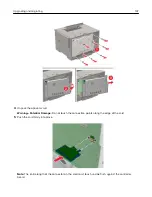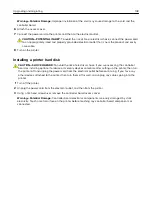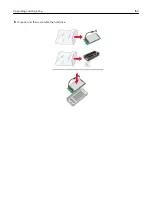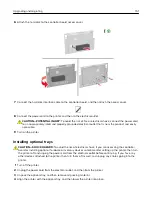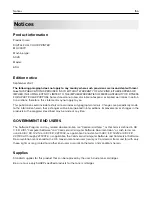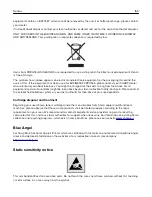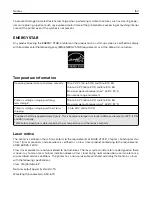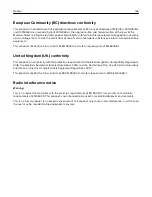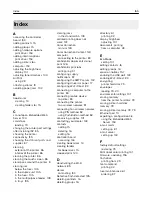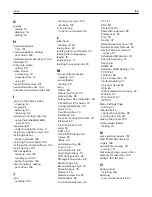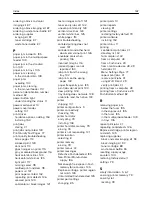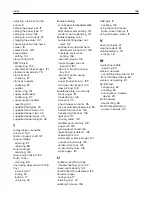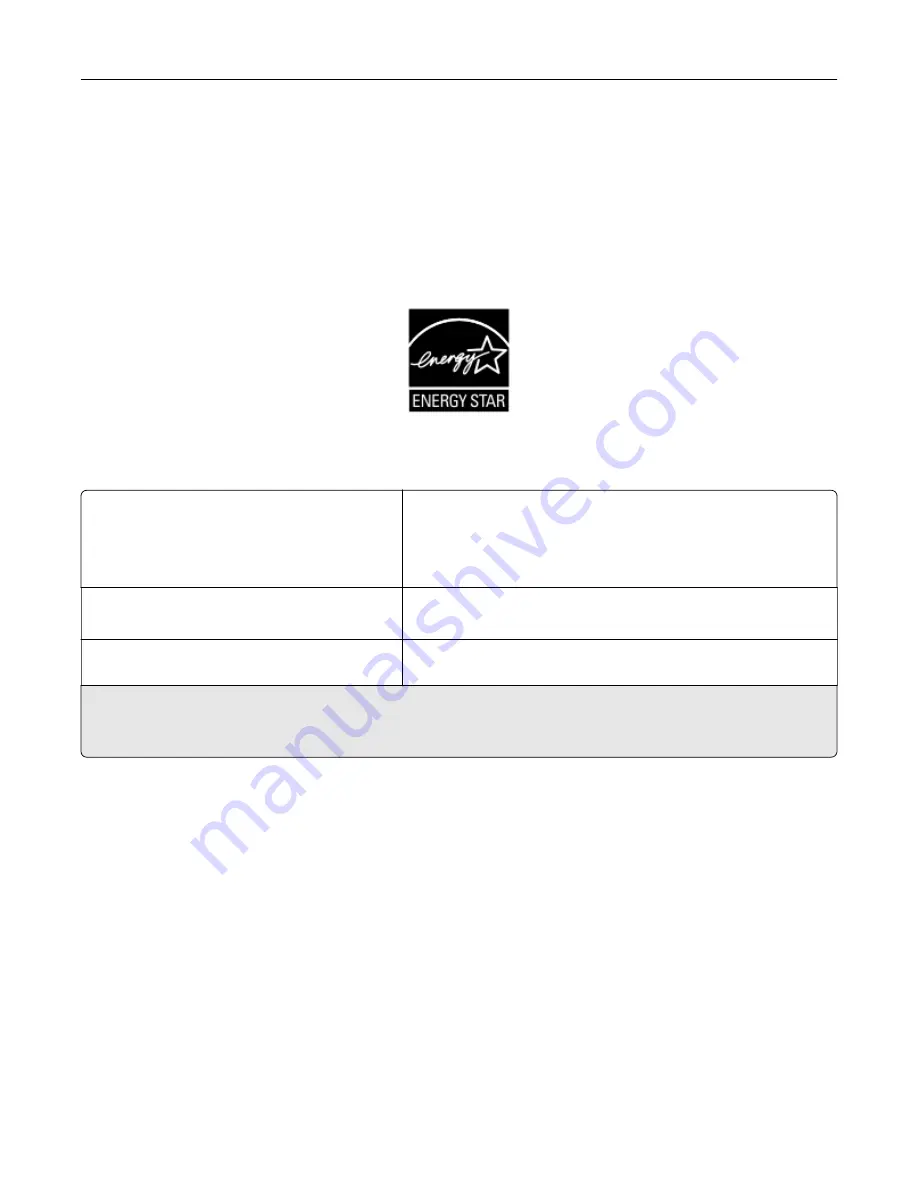
To prevent damage from electrostatic discharge when performing maintenance tasks such as clearing paper
jams or replacing supplies, touch any exposed metal frame of the printer before accessing or touching interior
areas of the printer even if the symbol is not present.
ENERGY STAR
Any product bearing the ENERGY STAR
®
emblem on the product or on a start-up screen is certified to comply
with Environmental Protection Agency (EPA) ENERGY STAR requirements as of the date of manufacture.
Temperature information
Operating temperature and relative humidity
10 to 32.2°C (50 to 90°F) and 15 to 80% RH
15.6 to 32.2°C (60 to 90°F) and 8 to 80% RH
Maximum wet-bulb temperature
2
: 22.8°C (73°F)
Non-condensing environment
Printer / cartridge / imaging unit long-
term storage
1
15.6 to 32.2°C (60 to 90°F) and 8 to 80% RH
Maximum wet-bulb temperature
2
: 22.8°C (73°F)
Printer / cartridge / imaging unit short-term
shipping
-40 to 40°C (-40 to 104°F)
1
Supplies shelf life is approximately 2 years. This is based on storage in a standard office environment at 22°C (72°F)
and 45% humidity.
2
Wet-bulb temperature is determined by the air temperature and the relative humidity.
Laser notice
The printer is certified in the U.S. to conform to the requirements of DHHS 21 CFR, Chapter I, Subchapter J for
Class I (1) laser products, and elsewhere is certified as a Class I laser product conforming to the requirements
of IEC 60825-1: 2014.
Class I laser products are not considered to be hazardous. The laser system and printer are designed so there
is never any human access to laser radiation above a Class I level during normal operation, user maintenance,
or prescribed service conditions. The printer has a non-serviceable printhead assembly that contains a laser
with the following specifications:
Class: IIIb (3b) AlGaInP
Nominal output power (milliwatts): 15
Wavelength (nanometers): 650–670
Notices
160
Summary of Contents for MX-C407P
Page 1: ...DIGITAL FULL COLOR PRINTER MX C407P User s Guide September 2021 Machine type 5029 Model 69H ...
Page 89: ...2 Remove the used toner cartridge 3 Unpack the new toner cartridge Maintaining the printer 89 ...
Page 95: ...3 Remove the right side cover 4 Remove the waste toner bottle Maintaining the printer 95 ...
Page 111: ...3 Insert the tray Clearing jams 111 ...
Page 145: ...Upgrading and migrating 145 ...
Page 150: ...5 Unpack and then assemble the hard disk Upgrading and migrating 150 ...