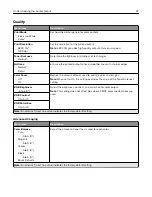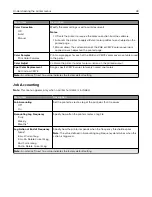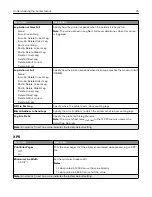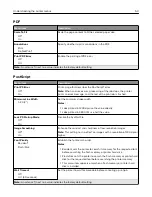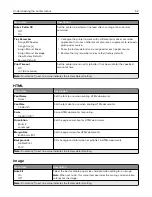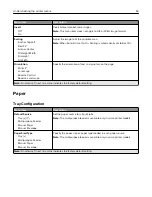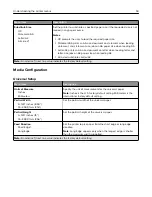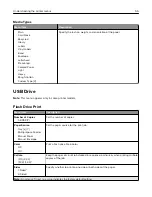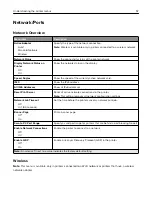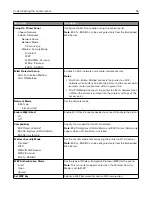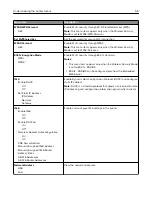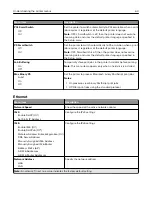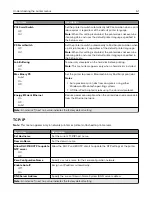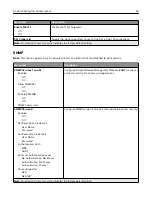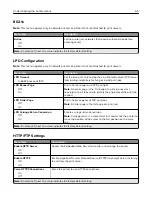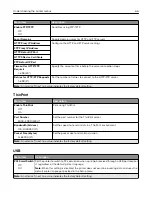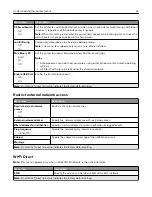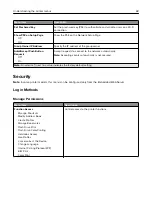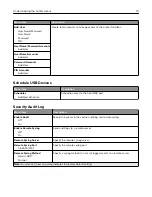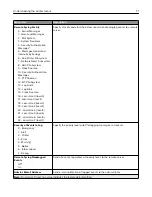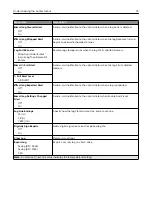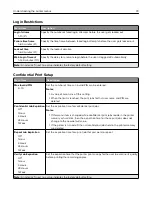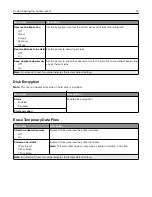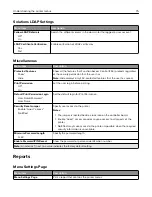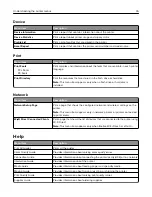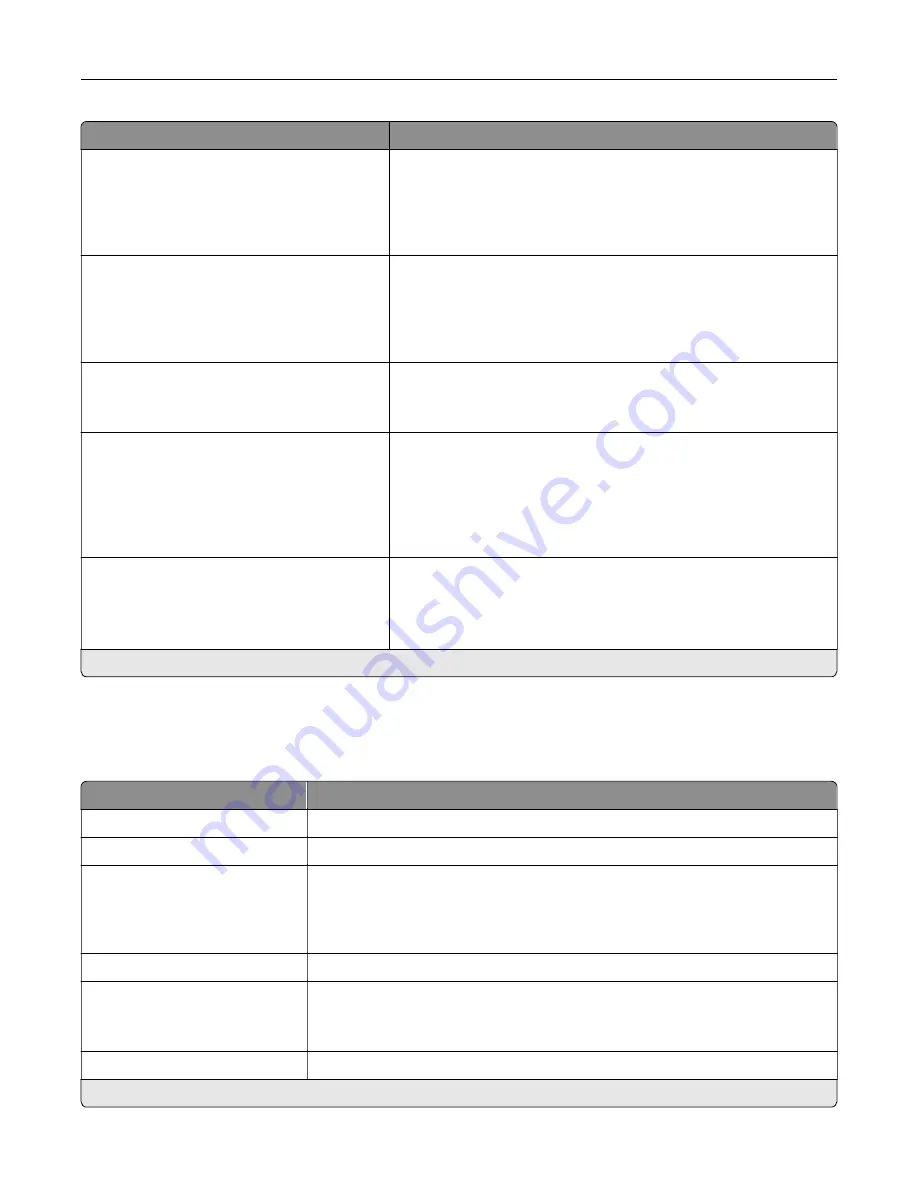
Menu item
Description
PCL SmartSwitch
Off
On*
Set the printer to switch automatically to PCL emulation when a print
job requires it, regardless of the default printer language.
Note:
When this setting is disabled, the printer does not examine
incoming data and uses the default printer language specified in
the Setup menu.
PS SmartSwitch
Off
On*
Set the printer to switch automatically to PostScript emulation when
a print job requires it, regardless of the default printer language.
Note:
When this setting is disabled, the printer does not examine
incoming data and uses the default printer language specified in
the Setup menu.
Job Buffering
Off*
On
Temporarily store jobs on the hard disk before printing.
Note:
This menu item appears only when a hard disk is installed.
Mac Binary PS
Auto*
On
Off
Set the printer to process Macintosh binary PostScript print jobs.
Notes:
•
Auto processes print jobs from computers using either
Windows or Macintosh operating systems.
•
Off filters PostScript print jobs using the standard protocol.
Energy Efficient Ethernet
On
Off
Auto*
Reduce power consumption when the printer does not receive data
from the Ethernet network.
Note:
An asterisk (*) next to a value indicates the factory default setting.
TCP/IP
Note:
This menu appears only in network printers or printers attached to print servers.
Menu item
Description
Set Hostname
Set the current TCP/IP host name.
Domain Name
Set the domain name.
Allow DHCP/BOOTP to update
NTP server
On*
Off
Allow the DHCP and BOOTP clients to update the NTP settings of the printer.
Zero Configuration Name
Specify a service name for the zero configuration network.
Enable Auto IP
Off*
On
Assign an IP address automatically.
DNS Server Address
Specify the current Domain Name System (DNS) server address.
Note:
An asterisk (*) next to a value indicates the factory default setting.
Understanding the printer menus
61
Summary of Contents for MX-C407P
Page 1: ...DIGITAL FULL COLOR PRINTER MX C407P User s Guide September 2021 Machine type 5029 Model 69H ...
Page 89: ...2 Remove the used toner cartridge 3 Unpack the new toner cartridge Maintaining the printer 89 ...
Page 95: ...3 Remove the right side cover 4 Remove the waste toner bottle Maintaining the printer 95 ...
Page 111: ...3 Insert the tray Clearing jams 111 ...
Page 145: ...Upgrading and migrating 145 ...
Page 150: ...5 Unpack and then assemble the hard disk Upgrading and migrating 150 ...