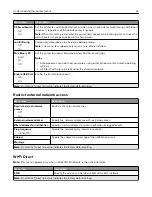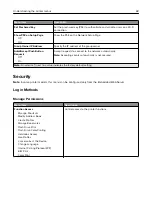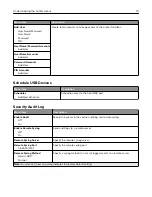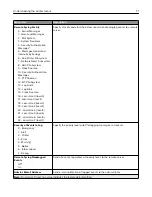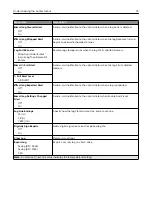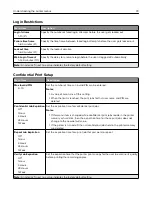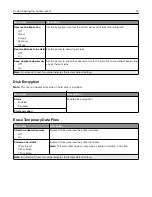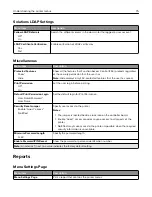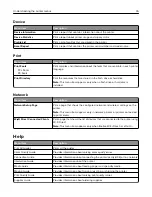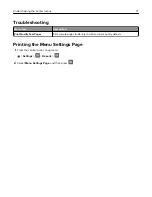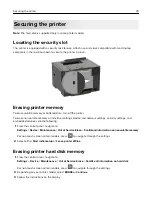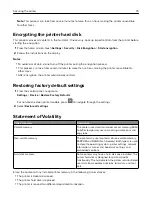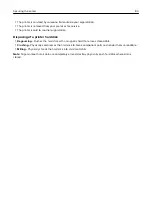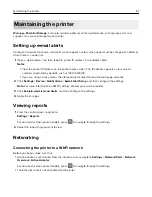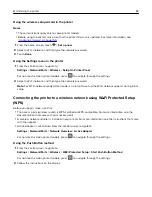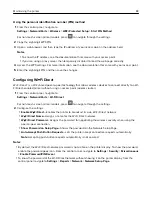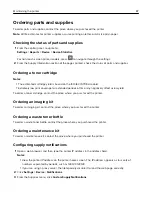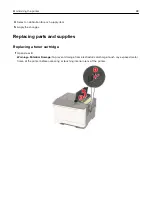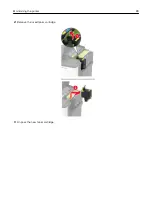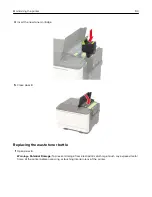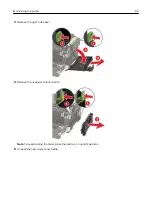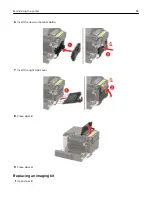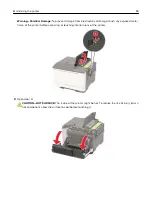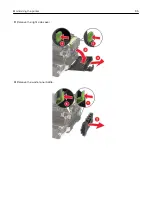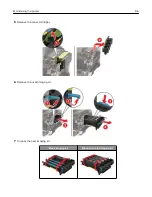Maintaining the printer
Warning—Potential Damage:
Failure to maintain optimum printer performance, or to replace parts and
supplies, may cause damage to your printer.
Setting up e
‑
mail alerts
Configure the printer to send e
‑
mail alerts when supplies are low, when paper must be changed or added, or
when there is a paper jam.
1
Open a web browser, and then type the printer IP address in the address field.
Notes:
•
View the printer IP address on the printer home screen. The IP address appears as four sets of
numbers separated by periods, such as 123.123.123.123.
•
If you are using a proxy server, then temporarily disable it to load the web page correctly.
2
Click
Settings
>
Device
>
Notifications
>
E
‑
mail Alert Setup
, and then configure the settings.
Note:
For more information on SMTP settings, contact your e
‑
mail provider.
3
Click
Setup E-mail Lists and Alerts
, and then configure the settings.
4
Apply the changes.
Viewing reports
1
From the control panel, navigate to:
Settings
>
Reports
For non-touch-screen printer models, press
to navigate through the settings.
2
Select the report that you want to view.
Networking
Connecting the printer to a Wi
‑
Fi network
Before you begin, make sure that:
•
Active Adapter is set to Auto. From the control panel, navigate to
Settings
>
Network/Ports
>
Network
Overview
>
Active Adapter
.
For non-touch-screen printer models, press
to navigate through the settings.
•
The Ethernet cable is not connected to the printer.
Maintaining the printer
81
Summary of Contents for MX-C407P
Page 1: ...DIGITAL FULL COLOR PRINTER MX C407P User s Guide September 2021 Machine type 5029 Model 69H ...
Page 89: ...2 Remove the used toner cartridge 3 Unpack the new toner cartridge Maintaining the printer 89 ...
Page 95: ...3 Remove the right side cover 4 Remove the waste toner bottle Maintaining the printer 95 ...
Page 111: ...3 Insert the tray Clearing jams 111 ...
Page 145: ...Upgrading and migrating 145 ...
Page 150: ...5 Unpack and then assemble the hard disk Upgrading and migrating 150 ...