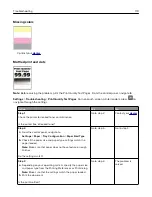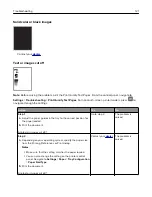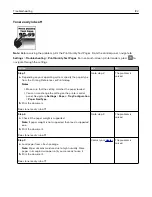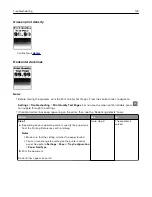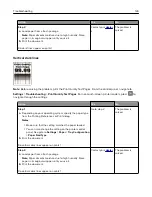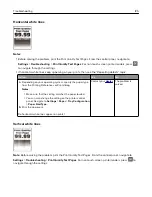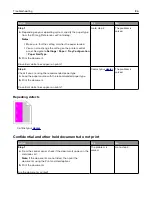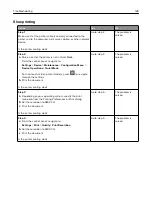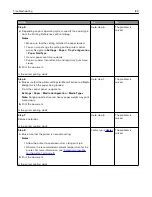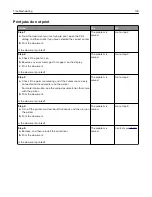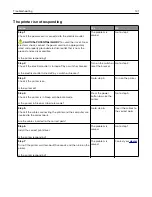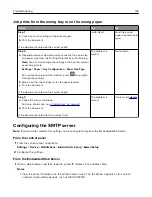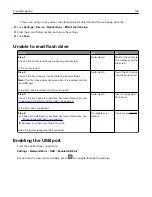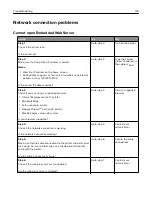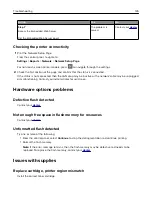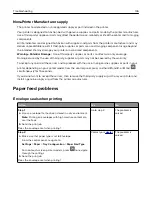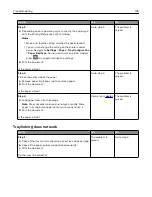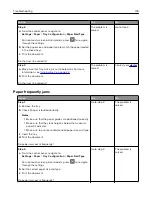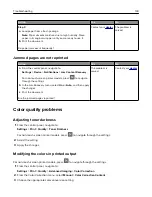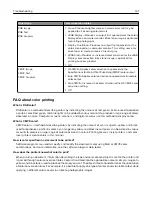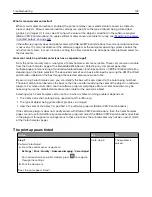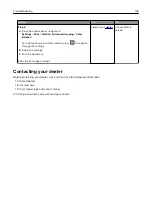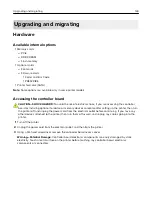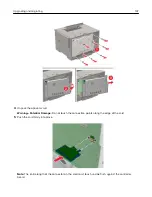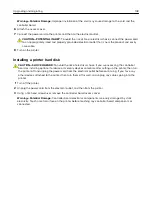•
If you are using a proxy server, then temporarily disable it to load the web page correctly.
2
Click
Settings
>
Device
>
Notifications
>
E
‑
mail Alerts Setup
.
3
From the E
‑
mail Setup section, configure the settings.
4
Click
Save
.
Unable to read flash drive
Action
Yes
No
Step 1
Check if the printer is not busy processing another job.
Is the printer ready?
Go to step 2.
Wait for the printer to
finish processing the
other job.
Step 2
Check if the flash drive is inserted into the front USB port.
Note:
The flash drive does not work when it is inserted into the
rear USB port.
Is the flash drive inserted into the correct port?
Go to step 3.
Insert the flash drive
into the correct port.
Step 3
Check if the flash drive is supported. For more information, see
“Supported flash drives and file types” on page 30
Is the flash drive supported?
Go to step 4.
Insert a supported
flash drive.
Step 4
a
Check if the USB port is enabled. For more information, see
“Enabling the USB port” on page 133
b
Remove, and then insert the flash drive.
Does the printer recognize the flash drive?
The problem is
solved.
Contact your
.
Enabling the USB port
From the control panel, navigate to:
Settings
>
Network/Ports
>
USB
>
Enable USB Port
For non-touch-screen printer models, press
to navigate through the settings.
Troubleshooting
133
Summary of Contents for MX-C407P
Page 1: ...DIGITAL FULL COLOR PRINTER MX C407P User s Guide September 2021 Machine type 5029 Model 69H ...
Page 89: ...2 Remove the used toner cartridge 3 Unpack the new toner cartridge Maintaining the printer 89 ...
Page 95: ...3 Remove the right side cover 4 Remove the waste toner bottle Maintaining the printer 95 ...
Page 111: ...3 Insert the tray Clearing jams 111 ...
Page 145: ...Upgrading and migrating 145 ...
Page 150: ...5 Unpack and then assemble the hard disk Upgrading and migrating 150 ...