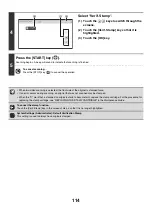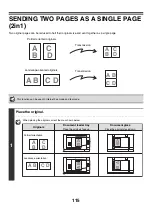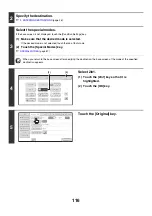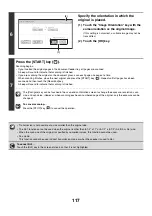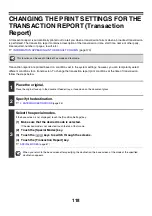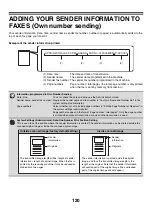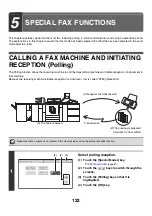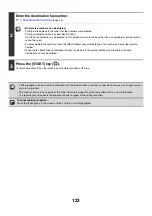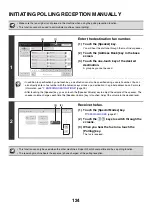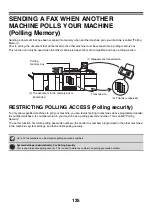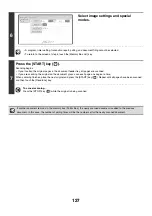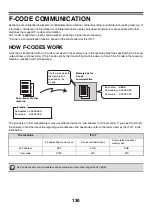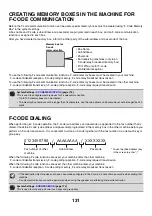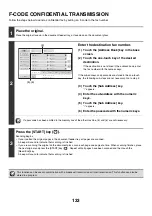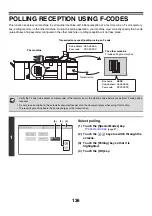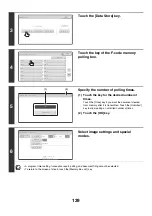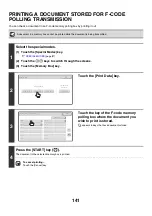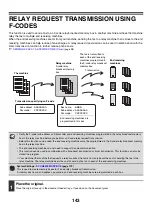128
PRINTING A DOCUMENT STORED IN THE PUBLIC BOX
To check a document stored in the Public Box for polling transmission, follow the steps below to print the document.
Document data in the Public Box cannot be printed while the Public Box is in use for communication.
1
Select the special modes.
(1) Touch the [Special Modes] key.
☞
(2) Touch the
keys to switch through the screens.
(3) Touch the [Memory Box] key.
2
Touch the [Print Data] key.
3
Touch the [Public Box] key.
When nothing is stored in the Public Box, the [Public Box] key will be grayed out.
4
Press the [START] key (
).
The stored document is printed.
To cancel printing...
Touch the [Cancel] key in the touch panel.
Polling
Memory
Con
f
idential
Reception
Data
Delete
Data
Data
Store
Memory
Box
Data
Exit
Memory
Box
-
Data
Public
Box
Back
1
2
Box
1
Box
3
Box
5
Box
7
Box
9
Box
11
Box
2
Box
4
Box
6
Box
8
Box
10
Box
12