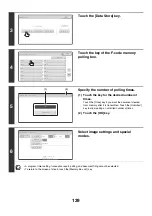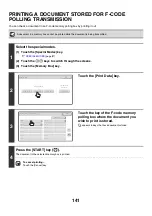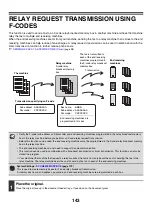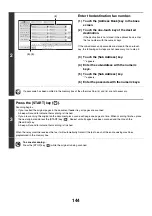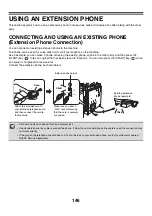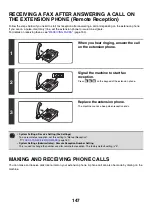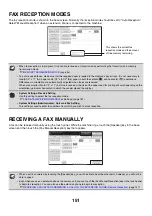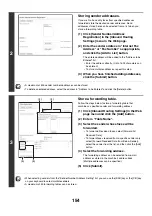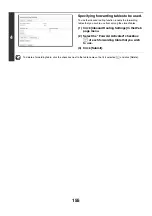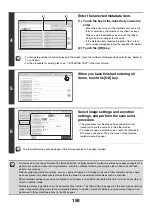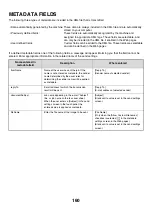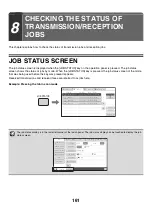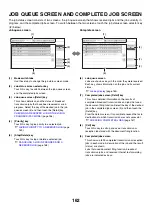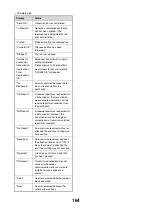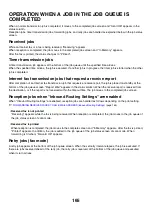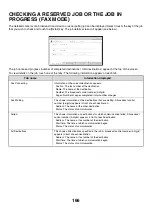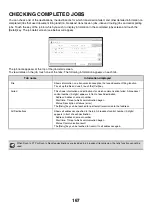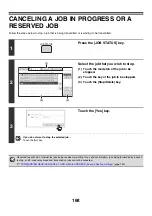153
FORWARDING RECEIVED FAXES TO AN
E-MAIL ADDRESS (Inbound Routing Settings)
You can have received faxes and Internet faxes automatically forwarded to an e-mail address. For example, this
function can be used to forward received faxes directly to a specified e-mail address without printing the faxes.
CONFIGURING INBOUND ROUTING SETTINGS
All inbound routing settings are configured in the Web pages. For the procedure for accessing the Web pages, see the
Quick Start Guide.
The following explanation assumes that the Web pages have been accessed with administrator rights.
To configure inbound routing settings, follow the steps below.
• To use this function, the network scanner expansion kit must be installed.
• This function cannot be used for faxes received by confidential reception.
1
Enabling the inbound routing function.
(1) In the Web page menu, click [Application
Settings], [Inbound Routing Settings], and
then [Administration Settings].
(2) Select [Enable] in "Inbound Routing" and
click the [Submit] button.
Users without administrator rights can be prohibited from storing, editing, and deleting forwarding tables in this screen,
and from specifying which table is used. To do so, select the checkboxes below
.
• Disable Registration of Forward Table • Disable Change/Delete of Forward Table • Disable Change of Forward
Approval
When inbound routing is enabled, you can also specify whether or not you wish the machine to print the forwarded
faxes.
To have all received faxes printed before being forwarded, select "Print Out All Report" in "Print Style Setting". To
have received faxes printed only when an error prevents forwarding, select "Print at Error".
After configuring the settings, be sure to click the [Submit] button.
Forwarding
Received fax
The machine