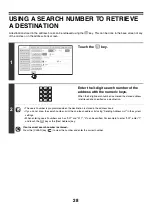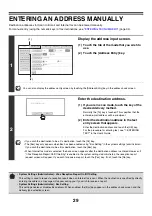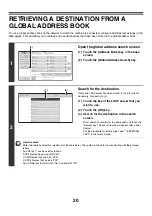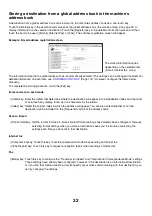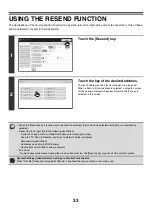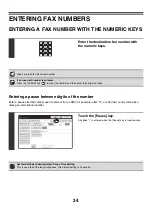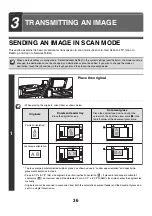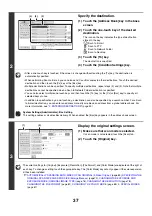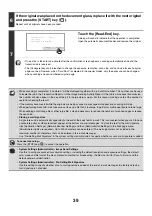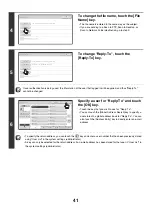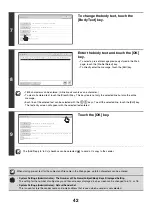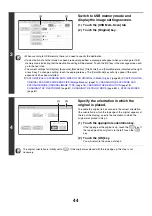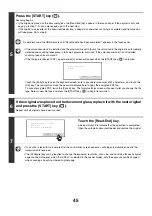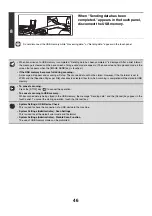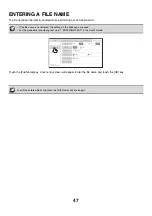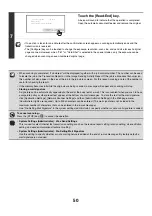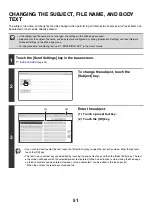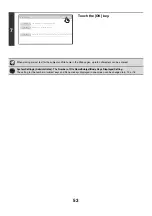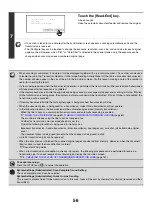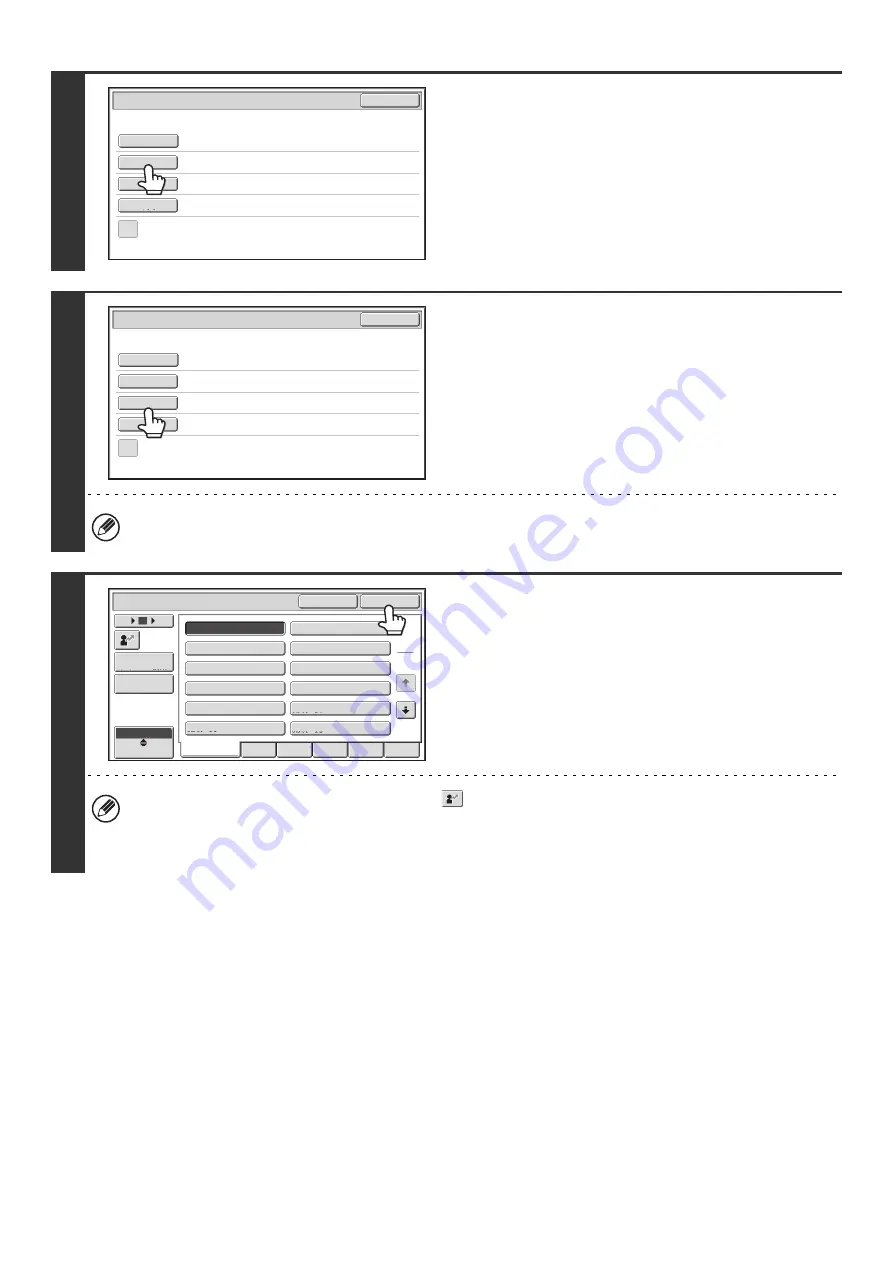
41
4
To change the file name, touch the [File
Name] key.
• The file name is entered in the same way as the subject.
• If you are sending to a Scan to FTP, Scan to Desktop, or
Scan to Network Folder destination, go to step 9.
5
To change "Reply-To", touch the
[Reply-To] key.
If user authentication is being used, the information of the user that logged in will be applied, and thus "Reply-To"
cannot be changed.
6
Specify a user for "Reply-To" and touch
the [OK] key.
• Touch the key that you wish to use for "Reply-To".
• You can touch the [Global Address Search] key to specify a
user stored in a global address book for "Reply-To". You can
also touch the [Address Entry] key to directly enter an e-mail
address.
• To specify the return address, you can touch the
key and enter a user number that has been previously stored
using "User List" in the system settings (administrator).
• A key can only be selected for the return address if an e-mail address has been stored for that user in "User List" in
the system settings (administrator).
Send
Settings
OK
Sub
j
ect
File
Name
Reply-To
Body
Text
Add
'
Reply
to
'
to
Cc
Sub:
Schedule
coordination
meeting
Sub:
Schedule
coordination
meeting
Material
f
or
planning
meeting
Send
Settings
OK
Sub
j
ect
File
Name
Reply-To
Body
Text
Add
'
Reply
to
'
to
Cc
All
ABCD
EFGHI
JKLMN
OPQRST
UVWXYZ
1
3
III
III
GGG
GGG
EEE
EEE
CCC
CCC
AAA
AAA
JJJ
JJJ
KKK
KKK
LLL
LLL
HHH
HHH
FFF
FFF
DDD
DDD
BBB
BBB
Global
Address
Search
Address
Entry
Reply-To
User
ABC
OK
Cancel
12
18
6