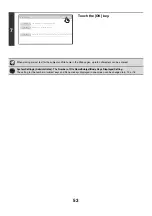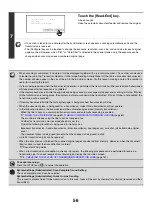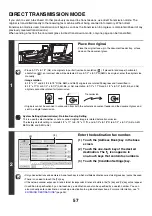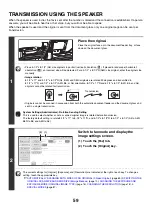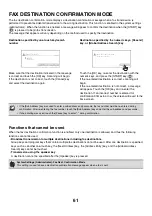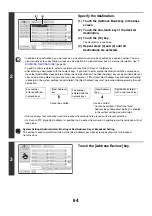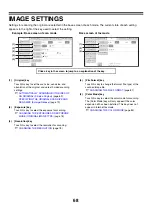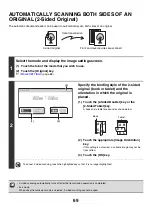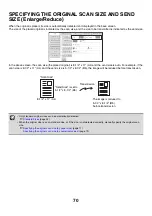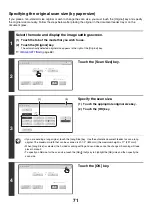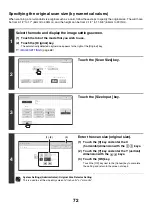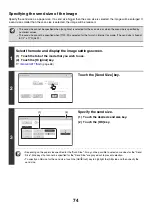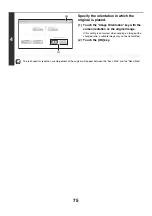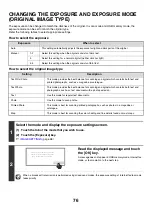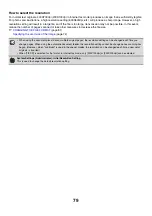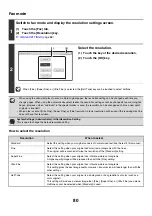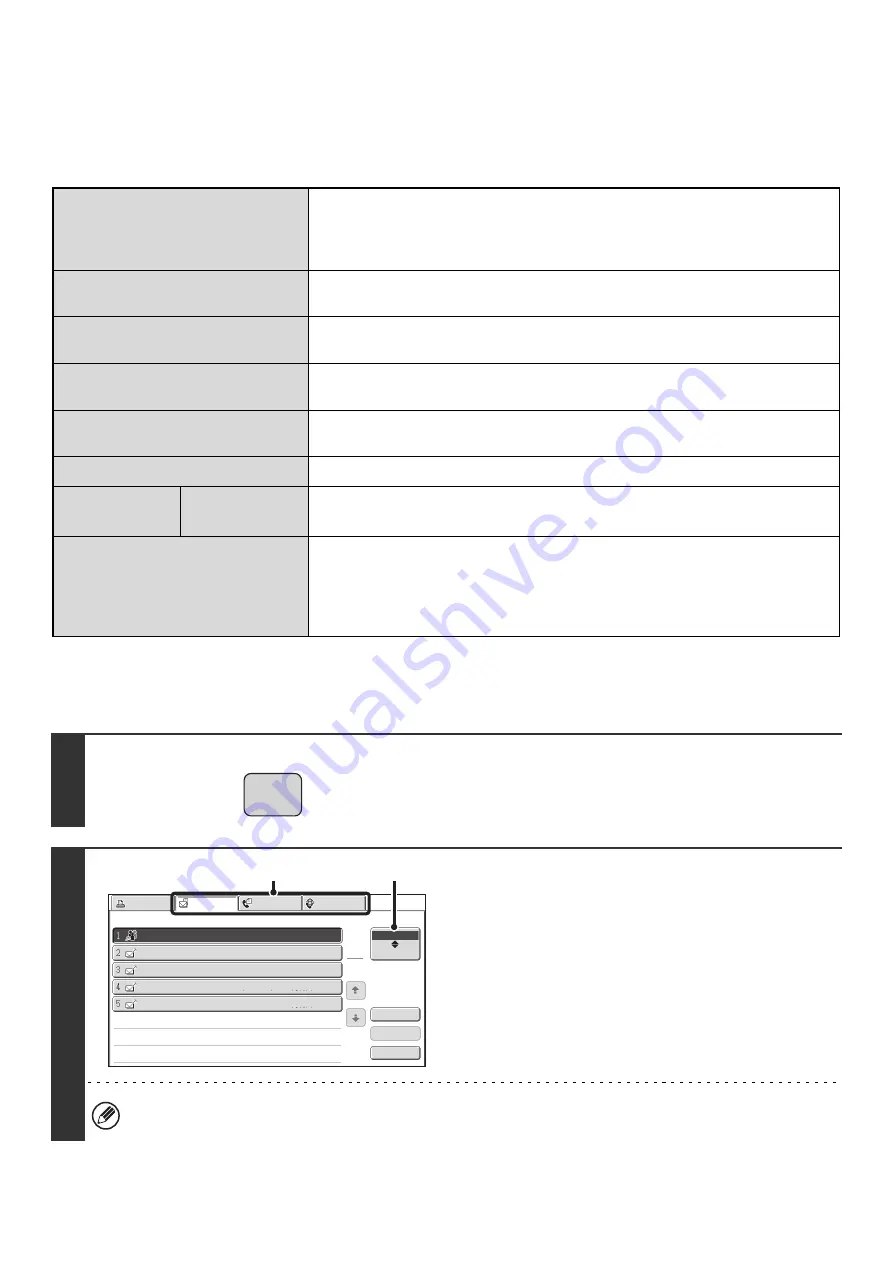
66
BROADCAST TRANSMISSIONS THAT INCLUDE
INTERNET FAX OR FAX DESTINATIONS
When performing a broadcast transmission that includes mixed scan mode, Internet fax mode, and fax mode
destinations, note the following:
Resending to unsuccessful broadcast transmission destinations
The results of a completed broadcast transmission can be checked in the job status screen. If transmission to any of the
addresses failed, resend the image to those addresses.
Original placement orientation
The orientation of Internet fax mode or fax mode is given priority. When "Rotation
Sending Setting" is enabled in the system settings (administrator), the image is
rotated 90 degrees. For this reason, in some cases the image may not be displayed in
the correct orientation.
Send size
When the file format is set to [TIFF-S] in Internet fax mode, transmission is only
possible in 8-1/2" x 11"R (A4R) size.
Exposure
The Internet fax mode/fax mode setting takes priority. (Exposure settings for Internet
fax mode and fax mode are linked.)
Resolution
The order of priority of the settings is fax, Internet fax, scan. However, if the format of
Internet fax mode is set to [TIFF-S], the Internet fax setting takes priority .
File compression mode
The compression mode will be changed to the compression mode set in
"Compression Mode at Broadcasting" in the system settings (administrator).
Color scanning
Scanning will take place in Mono2 regardless of the color mode setting.
Special
modes
2in1
This cannot be selected in scan mode, however, if selected in Internet fax mode or
fax mode, it will also be applied to scan destinations.
Scan file size
If a broadcast transmission is performed that includes destinations for which an
attachment size limit has been set using "Maximum Size of E-mail Attachments
(E-mail)" or "Maximum Size of Data Attachments (FTP/Desktop/Network Folder)" in
the system settings (administrator), the limit will also apply to destinations for which a
limit is not set. (The limitation setting of Scan to E-mail or Internet fax is given priority.)
1
Press the [JOB STATUS] key.
2
Display the jobs completed screen.
(1) Touch the tab of the mode that you wish to
display.
(2) Touch the [Complete] key.
If the broadcast transmission included destinations of different modes, the same broadcast transmission key will
appear in each of those modes.
JOB STATUS
Print Job
Fax Job
Internet Fax
Scan to
Address
Set Time
Pages
Status
Broadcast0001
10:00 04
/
04 020
/
00
3
Connecting
AAA AAA
BBB BBB
CCC CCC
DDD DDD
10:05 04
/
04 000
/
001 Waiting
10:22 04
/
04 000
/
004 Waiting
10:
3
0 04
/
04 000
/
010 Waiting
10:
33
04
/
04 000
/
010 Waiting
1
1
Complete
Detail
Stop
/
Delete
Job Queue
Priority
(1)
(2)