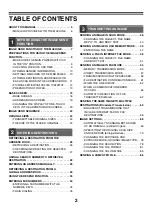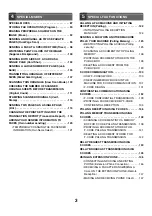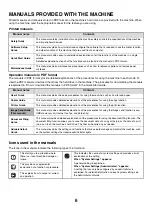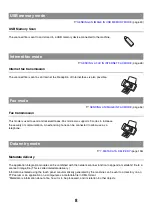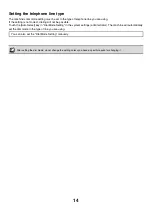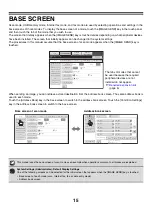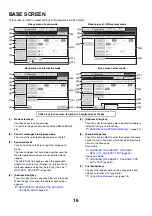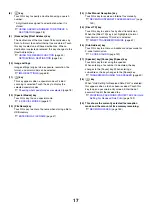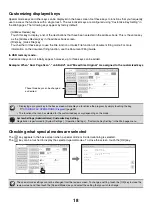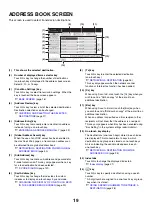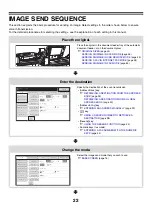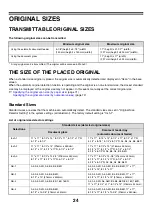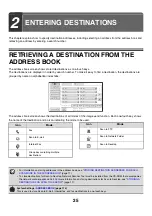11
STORING DESTINATION ADDRESSES FOR EACH
SCAN MODE IN THE ADDRESS BOOK
To use Scan to FTP, Scan to Desktop, and Scan to Network Folder, destinations must be stored in the address book.
Although destinations for Scan to E-mail, Internet fax, and fax do not need to be stored in the address book (they can be
entered directly or looked up in a global address book at the time of transmission), storing these types of destinations in
the address book makes it easy to select them. Store each type of destination as explained below.
Scan mode destinations
• Scan to FTP:
Click [Address Book] in the Web page menu and then click the [Add] button. Select [FTP] in
[Address Type] and store an address.
• Scan to Network Folder: Click [Address Book] in the Web page menu and then click the [Add] button. Select [Network
Folder] in [Address Type] and store an address.
• Scan to E-mail:
Click [Address Book] in the Web page menu and then click the [Add] button. Select [E-mail]
in [Address Type] and store an address. Addresses can also be stored in the system
settings.
• Scan to Desktop:
See "
STORING A DESTINATION FOR SCAN TO DESKTOP
destinations can also be stored in the Web pages. Click [Address Book] in the Web page
menu and then click the [Add] button. Select [Desktop] in [Address Type] and store an
address.
Internet fax mode:
Click [Address Book] in the Web page menu and then click the [Add] button. Select [Internet Fax]
in [Address Type] and store an address. Addresses can also be stored in the system settings.
Fax mode:
Click [Address Book] in the Web page menu and then click the [Add] button. Select [Fax] in
[Address Type] and store an address. Addresses can also be stored in the system settings.
(page 174)
This is used to store destination addresses for Scan to E-mail, Internet fax and Fax.