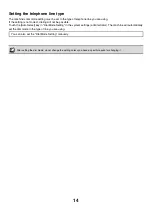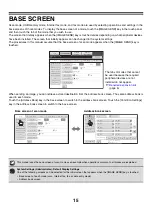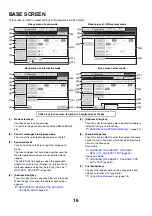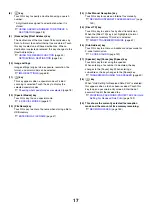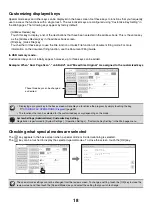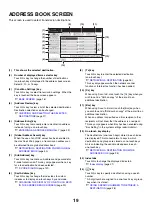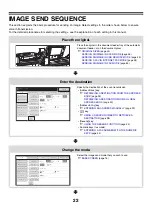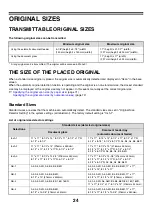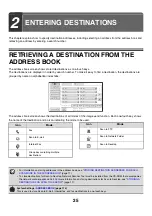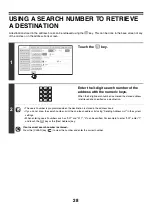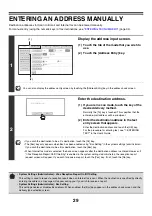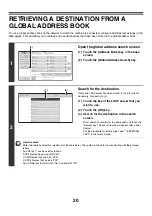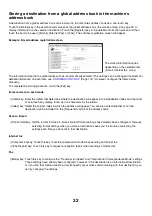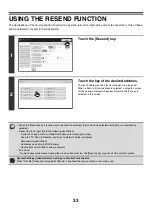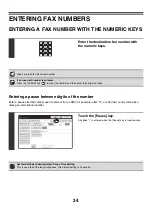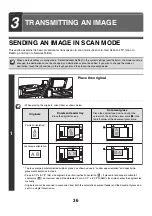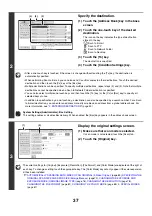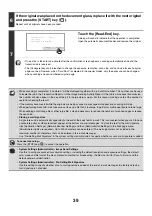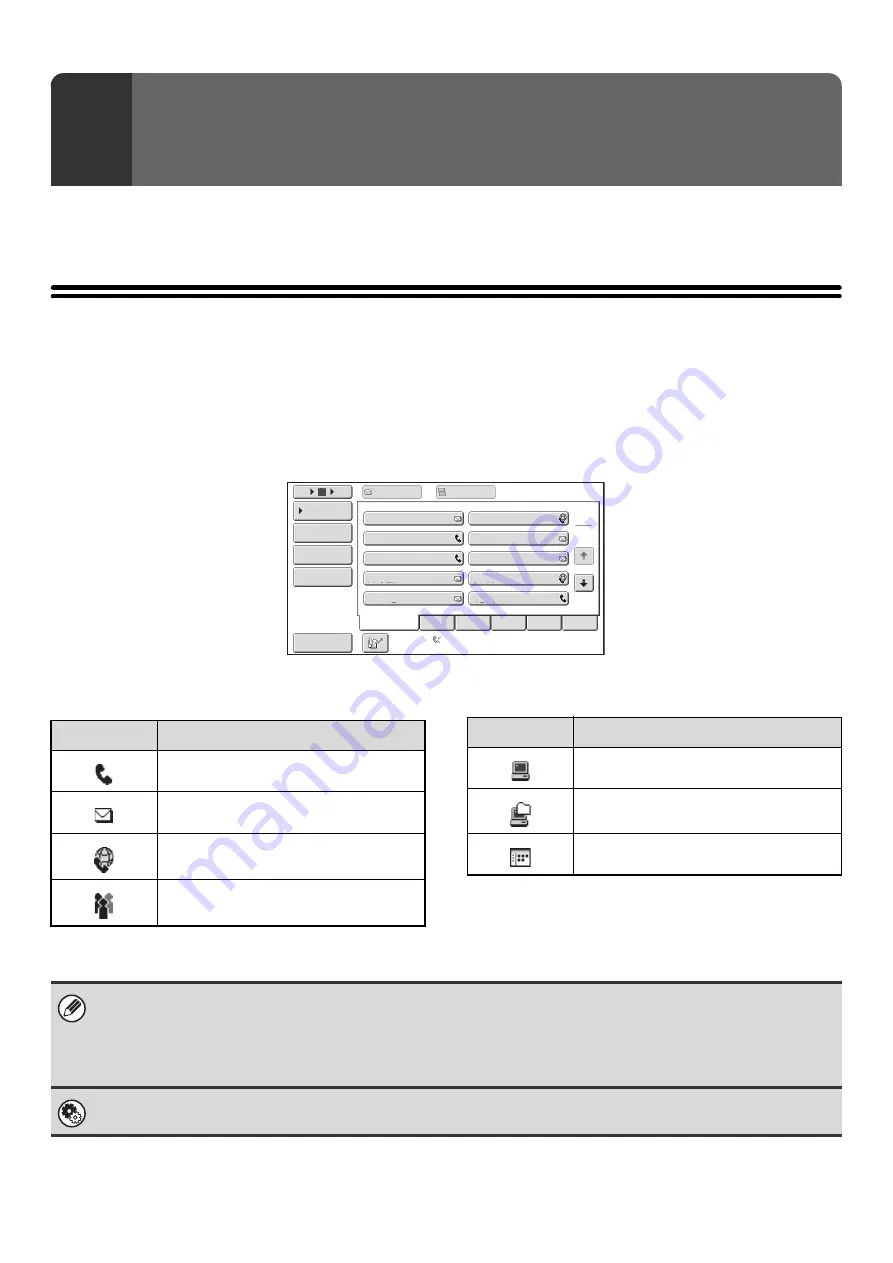
25
This chapter explains how to specify destination addresses, including selecting an address from the address book and
retrieving an address by entering a search number.
RETRIEVING A DESTINATION FROM THE
ADDRESS BOOK
The address book screen shows stored destinations as one-touch keys.
The destinations are displayed in order by search number. To make it easy to find a destination, the destinations are
grouped by name on alphabetical index tabs.
The address book screen shows the destinations of all modes of the image send function. Each one-touch key shows
the name of the destination and an icon indicating the mode to be used.
2
ENTERING DESTINATIONS
III
III
GGG
GGG
EEE
EEE
CCC
CCC
AAA
AAA
JJJ
JJJ
HHH
HHH
FFF
FFF
DDD
DDD
BBB
BBB
ABCD
Frequent
Use
EFGHI
JKLMN
OPQRST
UVWXYZ
1
2
5
15
10
Global
Address
Search
Address
Review
Address
Entry
Sort
Address
Condition
Settings
To
Cc
Auto
Reception
Fax
Memory:100%
Icon
Mode
Fax
Scan to E-mail
Internet Fax
Group key containing multiple
destinations
Scan to FTP
Scan to Network Folder
Scan to Desktop
Icon
Mode
• For information on storing addresses in the address book, see "
STORING DESTINATION ADDRESSES FOR EACH
• To store destinations for Scan to Desktop, Network Scanner Tool must be installed from the CD-ROM that accompanies
the network scanner expansion kit. For more information on storing destinations for Scan to Desktop, see "
DESTINATION FOR SCAN TO DESKTOP
(page 174)
This is used to store Scan to E-mail, Internet fax, and fax destinations in one-touch keys.