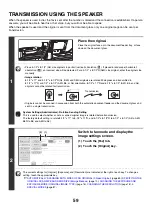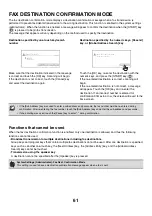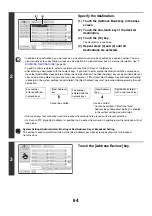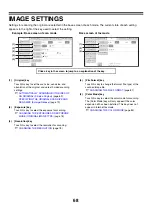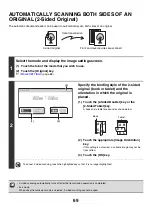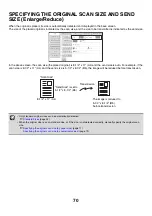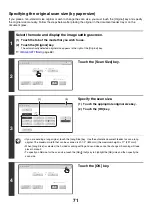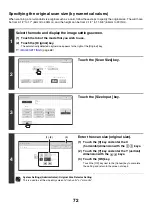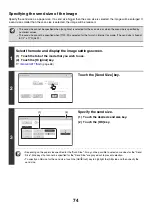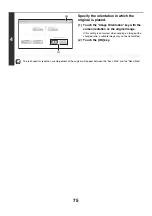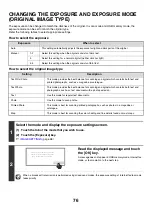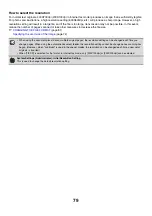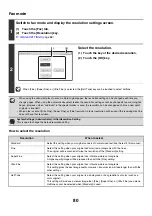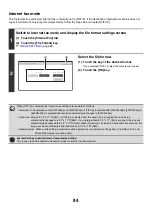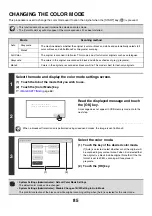72
Specifying the original scan size (by numerical values)
When scanning a non-standard size original such as a card, follow these steps to specify the original size. The width can
be from 2-1/2" to 17" (64mm to 432mm), and the height can be from 2-1/2" to 11-5/8" (64mm to 297mm).
1
Select the mode and display the image settings screen.
(1) Touch the tab of the mode that you wish to use.
(2) Touch the [Original] key.
The automatically detected original size appears to the right of the [Original] key.
☞
(page 68)
2
Touch the [Scan Size] key.
3
Touch the [Size Input] key.
4
Enter the scan size (original size).
(1) Touch the [X] key and enter the X
(horizontal) dimension with the
keys.
(2) Touch the [Y] key and enter the Y (vertical)
dimension with the
keys.
(3) Touch the [OK] key.
Touch the [OK] key next to the [Cancel] key to complete
the setting and return to the screen of step 3.
System Settings (Administrator): Original Size Detector Setting
This is used to set the size entry screen to "inch units" or "mm units".
Scan
/
Original
OK
Auto
Auto 8
½
x11
Scan Si
z
e
2-Sided
Tablet
2-Sided
Booklet
Send Si
z
e
100%
Image Orientation
Scan
/
Original
OK
Auto
5
½
x8
½
5
½
x8
½
R
8
½
x11
8
½
x11R
8
½
x1
3
(216x
33
0)
11x17
8
½
x14
Si
z
e
Input
Long
Si
z
e
Inch
AB
Manual
8
½
x11
8
½
x1
3
(216x
3
40)
2
5
Si
z
e Input
Scan
/
Original
OK
OK
Cancel
11
17
(2 1
/
2 17)
inch
(2 1
/
2 11 5
/
8)
inch
X
Y
(3)
(1), (2)