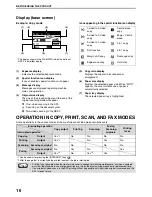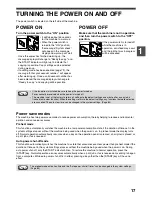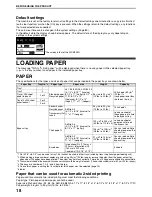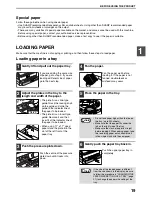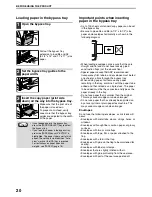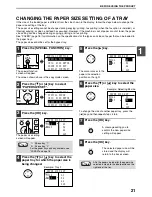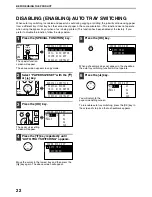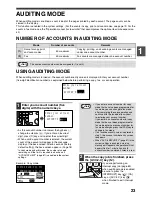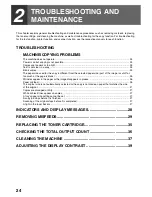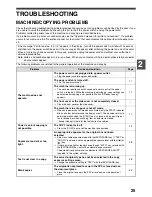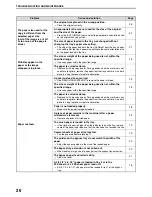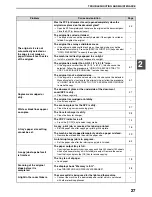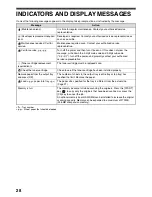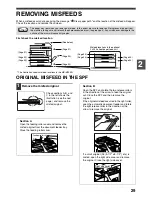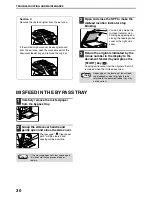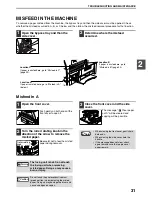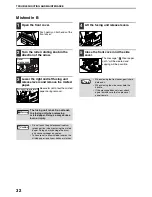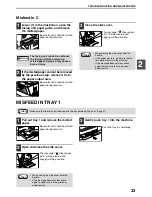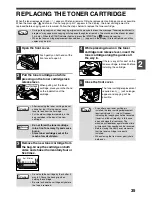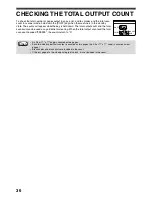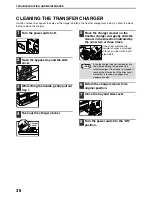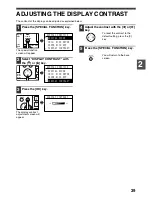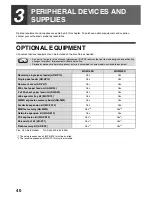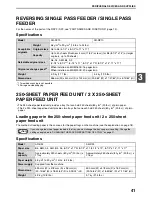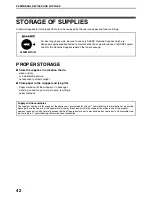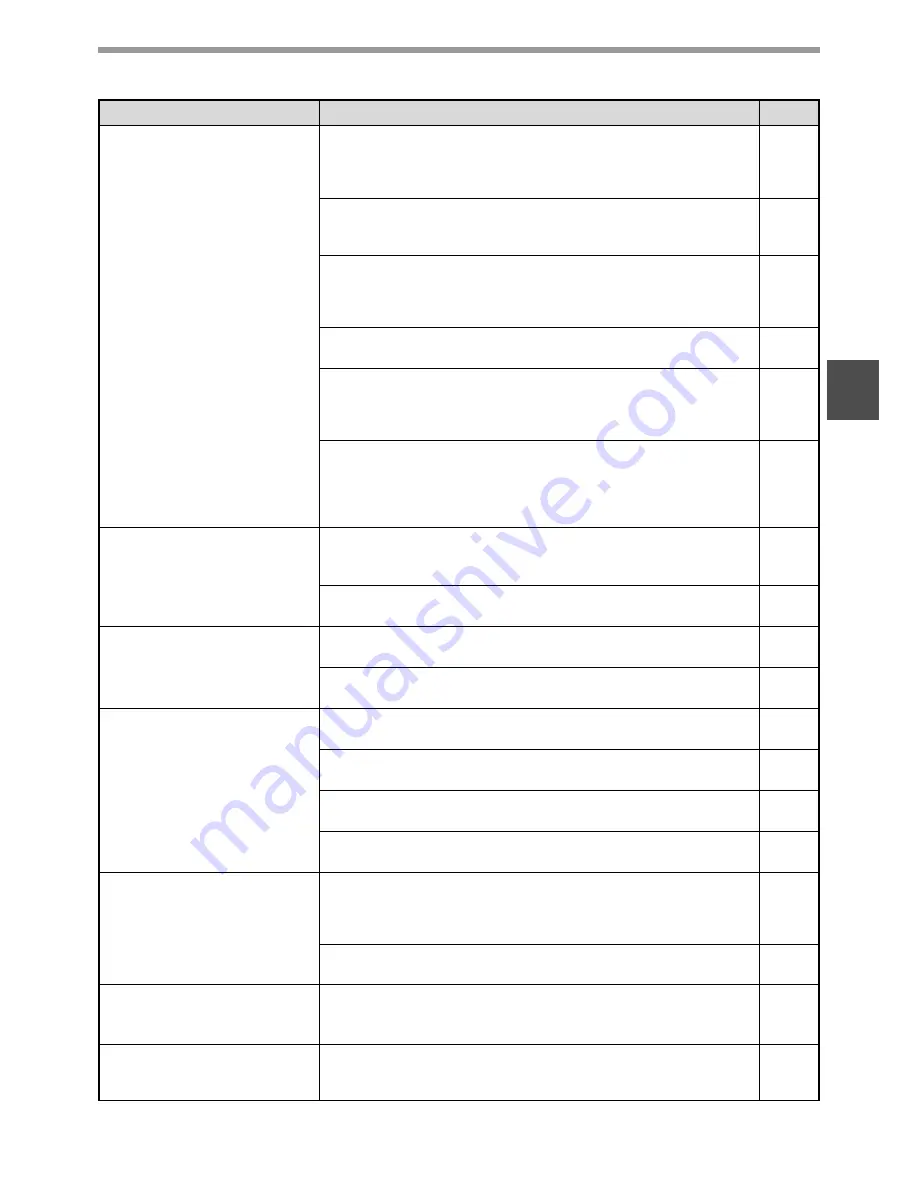
27
TROUBLESHOOTING AND MAINTENANCE
2
The original size is not
automatically selected or
the copy is not made on
paper that matches the size
of the original.
Was the SPF (or document cover) opened completely when the
original was placed on the document glass?
→
Open the SPF completely and then place the original on the document glass.
Close the SPF (or document cover).
45
The original is curled or folded.
→
The original size cannot be correctly detected if the original is curled or
folded. Straighten the original.
–
The original has many solid black areas.
→
If the original includes solid black areas, the original size may not be
detected automatically. Press the [SPECIAL FUNCTION] key and select
"ORIG. SIZE ENTER" to specify the original size.
–
The machine is directly exposed to sunlight.
→
Install in a location that is not exposed to sunlight.
–
The original is smaller than A5 (5-1/2" x 8-1/2") size.
→
If the original is smaller than A5 (5-1/2" x 8-1/2"), the size cannot be
detected. Follow the procedure in "USING THE BYPASS TRAY TO
COPY A SPECIAL SIZE ORIGINAL" to make the copy.
51
The original is not a standard size.
→
If the original is a small non-standard size, the size cannot be detected.
Manually select a size close to the original size, or follow the procedure
in "USING THE BYPASS TRAY TO COPY A SPECIAL SIZE ORIGINAL"
to make the copy.
51
Copies are smudged or
dirty.
The document glass or the underside of the document
cover/SPF is dirty.
→
Clean these regularly.
37
The original is smudged or blotchy.
→
Use a clean original.
–
White or black lines appear
on copies.
The scanner glass for the SPF is dirty.
→
Clean the long, narrow scanning glass.
37
The transfer charger is dirty.
→
Clean the transfer charger.
38
A tray's paper size setting
cannot be set.
The COPY indicator is off.
→
Press the [COPY] key to select copy mode.
14
A copy, print job, or received fax is being printed.
→
Set the paper size after copying or printing is complete.
16
The machine has stopped temporarily due to a paper misfeed.
→
Remove the misfeed and then set the paper size.
29
An interrupt copy job is in progress.
→
Set the paper size after the interrupt copy job is finished.
63
A copy job stops before it
is finished.
The paper output tray is full.
→
Copying stops temporarily during a copy each time 250 sheets (150 sheets
when a job separator tray kit is installed) are output. Remove the copies
from the tray and press the [OK] key to resume copying.
–
The tray is out of paper.
→
Load paper.
18
Scanning of the original
stops before it is
completed.
The display shows "Memory is full.".
→
See "INDICATORS AND DISPLAY MESSAGES".
28
A light in the room flickers.
The same outlet is being used for the light and the machine.
→
Connect the machine to a dedicated power outlet which is not shared
with other electric appliances.
–
Problem
Cause and solution
Page
Summary of Contents for MX-M160D
Page 3: ...1 Part 1 General Information ...
Page 45: ...43 Part 2 Copier Operation ...
Page 46: ...44 ...
Page 102: ...100 ...
Page 104: ...102 ...
Page 105: ...103 ...
Page 107: ...SHARP ELECTRONICS Europe GmbH Sonninstraße 3 D 20097 Hamburg Notice for Users in Europe ...
Page 108: ...MX M160D MX M200D PRINTED IN FRANCE TINSE1976TSZZ ...