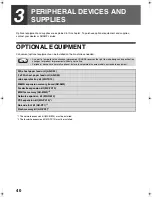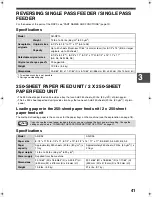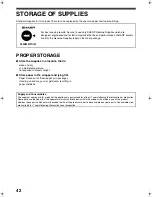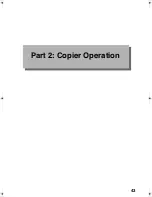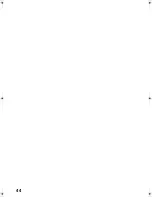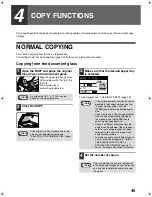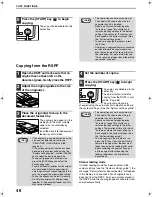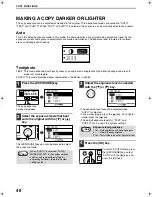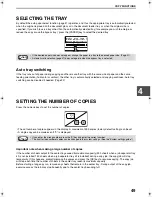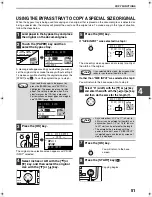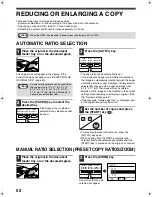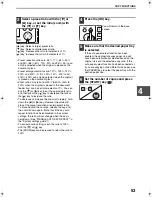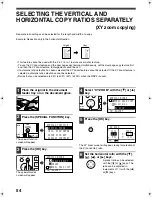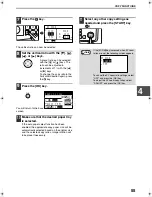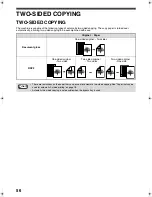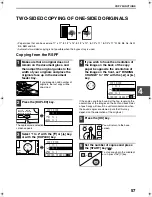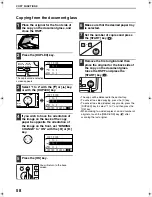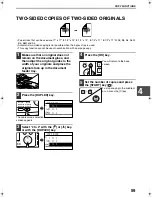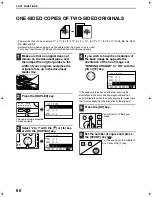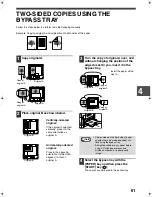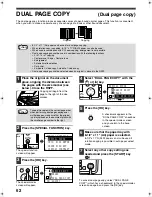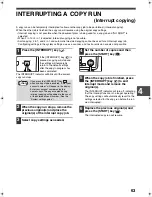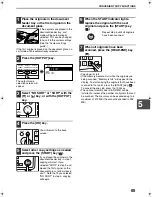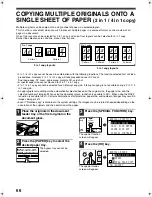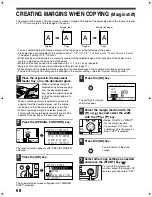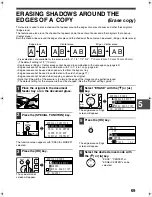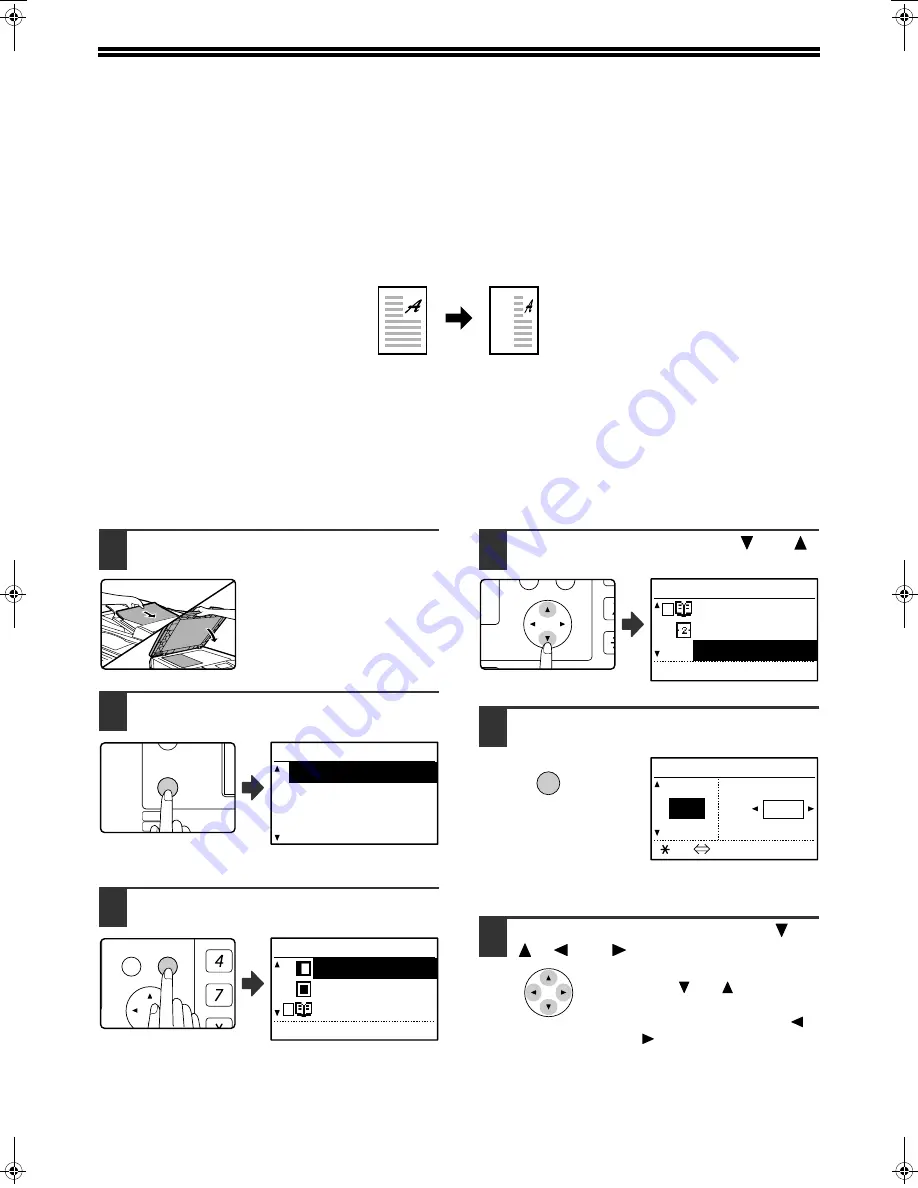
54
SELECTING THE VERTICAL AND
HORIZONTAL COPY RATIOS SEPARATELY
(XY zoom copying)
Separate ratio settings can be selected for the length and width of a copy.
Example: Reduction only in the horizontal direction
• This feature cannot be used with the 2 in 1 / 4 in 1 feature or card shot feature.
• To use the XY zoom feature and the dual page copy feature simultaneously, set the dual page copy feature first
and then the XY zoom feature. (Enlargement cannot be set.)
• If automatic ratio selection has been selected, the XY zoom feature cannot be selected. If the XY zoom feature is
selected, automatic ratio selection cannot be selected.
• Ratios that can be selected are 25% to 400% (50% to 200% when the RSPF is used).
1
Place the original in the document
feeder tray or on the document glass.
2
Press the [SPECIAL FUNCTION] key.
The special function
screen will appear.
3
Press the [OK] key.
The special modes
screen will appear.
4
Select "XY ZOOM" with the [
] or [
]
key.
5
Press the [OK] key.
The XY zoom screen will appear, ready for selection of
the X (horizontal) ratio.
6
Set the horizontal ratio with the [
],
[
], [
], or [
] keys.
A preset ratio can be selected
with the [
] or [
] keys. The
ratio can be adjusted in
increments of 1% with the [
]
or [
] keys.
Original
Copy
EXPOSURE
COLOR MODE
PAPE
RESOLUT
COPY
SCAN
SPECIAL
FUNCTION
LINE
DATA
DATA
ON LINE
SPECIAL FUNCTION
SPECIAL MODES
ORIG. SIZE ENTER
PAPER SIZE SET
DISPLAY CONTRAST
GHI
PQRS
BACK
OK
AN
X
SPECIAL MODES
MARGIN SHIFT
ERASE
DUAL PAGE COPY
[OK]:ADJUST
PQ
ACC
LEX SCAN
LEX SCAN
UPLEX
SPECIAL MODES
DUAL PAGE COPY
2in1/4in1
XY ZOOM
[OK]:ADJUST
OK
XY ZOOM
121% ZOOM
100%
X: 100%
95% Y: 100%
[ ]:X Y
Pegasus-E_Copy_Sec.book 54 ページ 2009年6月4日 木曜日 午前11時0分
Summary of Contents for MX-M200D
Page 3: ...1 Part 1 General Information ...
Page 45: ...43 Part 2 Copier Operation ...
Page 46: ...44 ...
Page 88: ......
Page 89: ......
Page 90: ......