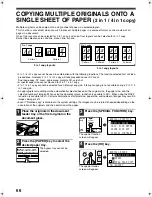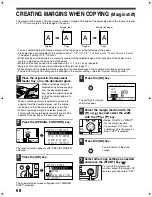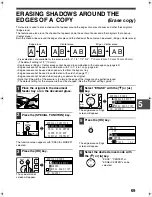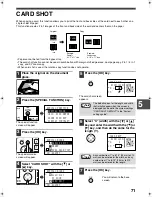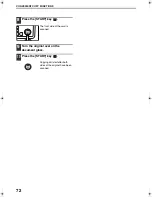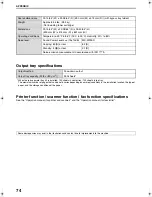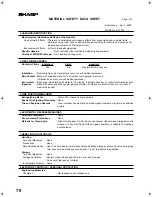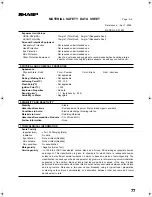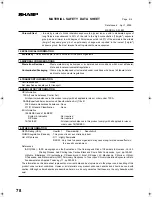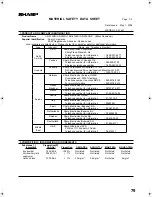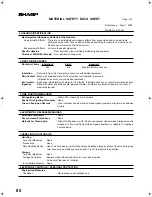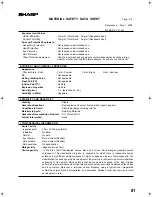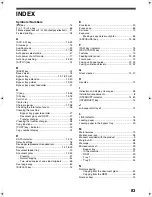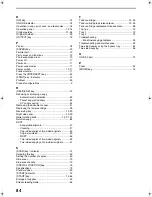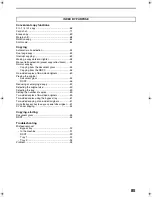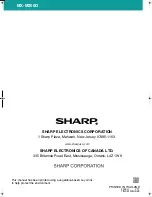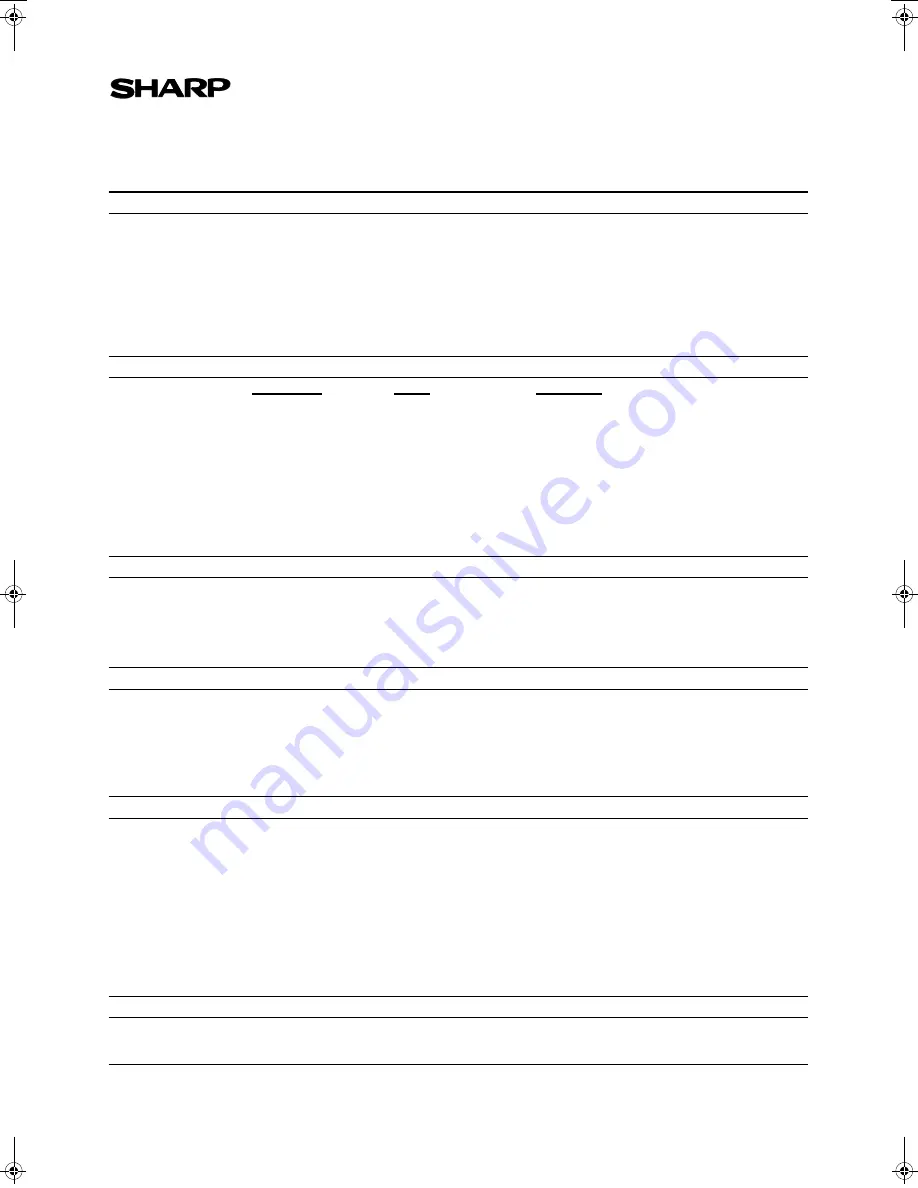
80
MATERIAL SAFETY DATA SHEET
Page : 2/4
Date Issued : May. 1, 2008
MSDS No. F-31651
3.HAZARDS IDENTIFICATION
Most Important Hazards and Effects of the Products
Human Health Effects : There are no anticipated carcinogenic effects from exposure based on animal tests
performed using toner. When used as intended according to instructions, studies do not
indicate any symptoms of fibrosis will occur.
Environmental Effects : not toxic to aquatic organisms
Specific Hazards
:
Dust explosion (like most finely divided organic powders)
Directive 1999/45/EC(Europe) :
Not classified as dangerous
4.FIRST-AID MEASURES
Route(s) of Entry : Inhalation?
Skin?
Ingestion?
Yes
No
Possible but very unusual.
Inhalation :
Remove to fresh air. If symptoms occur, consult medical personnel.
Skin Contact :
Wash with soap and water for 15 minutes or until particle is removed.
If irritation does occur, consult medical personnel.
Eye Contact :
Flush eyes immediately with water for 15 minutes. If irritation does occur, consult medical personnel.
Ingestion :
Rinse with water and drink several glasses of water. If irritation or discomfort does occur, consult
medical personnel.
5.FIRE-FIGHTING MEASURES
Extinguishing Media
:
Water, CO
2
, foam and dry chemicals
Special Fire Fighting Procedures :
None
Fire and Explosion Hazards
:
Toner material, like most finely divided organic powders, may form an explosive
mixture.
6.ACCIDENTAL RELEASE MEASURES
Personal Precautions
:
None
Environmental Precautions
:
None
Methods for Cleaning Up
:
Wipe off with paper or cloth. Do not use vacuum cleaner when a large amount is
released. It, like most finely divided organic powders, is capable of creating a
dust explosion.
7.HANDLING AND STORAGE
Handling
Technical Measures
: None
Precautions :
None
Safe Handling Advice : Use of a dust mask is recommended when handling a large quantity of toner or during long
term exposure, as with any non-toxic dust. Try not to disperse the particles.
Storage
Technical Measures
: None
Storage Conditions
: Keep container closed and Store in a cool and dry place.
Keep out of the reach of children.
Incompatible Products : None
8.EXPOSURE CONTROLS / PERSONAL PROTECTION
Engineering Measures
Ventilation
: Not required under intended use.
Pegasus-E_Copy_Sec.book 80 ページ 2009年6月4日 木曜日 午前11時0分
Summary of Contents for MX-M200D
Page 3: ...1 Part 1 General Information ...
Page 45: ...43 Part 2 Copier Operation ...
Page 46: ...44 ...
Page 88: ......
Page 89: ......
Page 90: ......