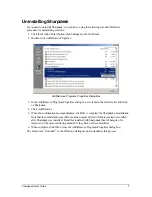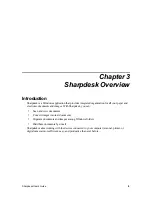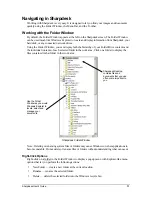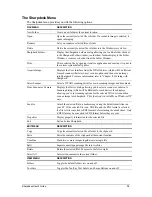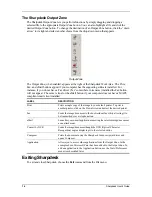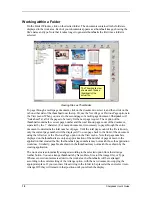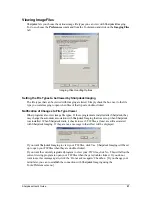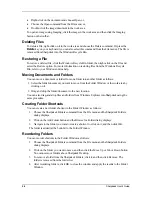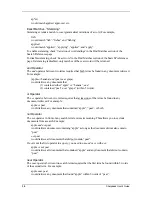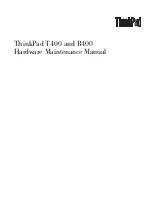Viewing Image Files
Sharpdesk lets you choose the various image file types you can view with Sharpdesk Imaging.
To do so, choose the
Preferences
command from the Tools menu and click on the
Imaging Files
tab:
Imaging Files Handling Options
Setting the File Types to be Viewed by Sharpdesk Imaging
The file types that can be viewed with Imaging are listed. Simply check the box next to the file
type you want Imaging to open when files of that type are double-clicked.
Notification of Changes to File Type Viewer
Other programs also view image file types. If these programs are installed after Sharpdesk, they
may change the automatic association with Sharpdesk Imaging that was set up when Sharpdesk
was installed. When Sharpdesk starts, it checks to see if .TIF files, at least, are still associated
with Sharpdesk Imaging. If they are not, a message to that effect will be displayed.
If you want Sharpdesk Imaging to view your .TIF files, click Yes. Sharpdesk Imaging will be set
up to open your TIF files when they are double-clicked.
If you want the currently registered program to view your .TIF files, click No. This will allow the
current viewing program to open your .TIF files when they are double-clicked. If you do not
want to see this message again, click the ‘Do not ask me again.’ Checkbox. [If you change your
mind later, you can re-establish the connection with Sharpdesk Imaging using the
Tools/Preferences menu.]
Sharpdesk User’s Guide
21