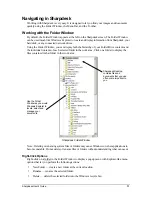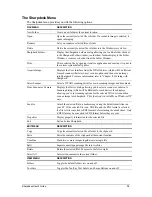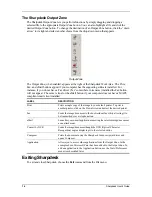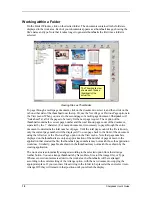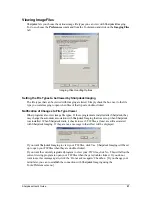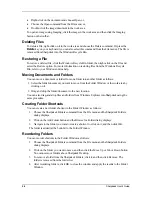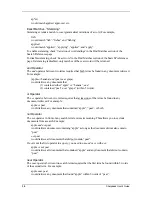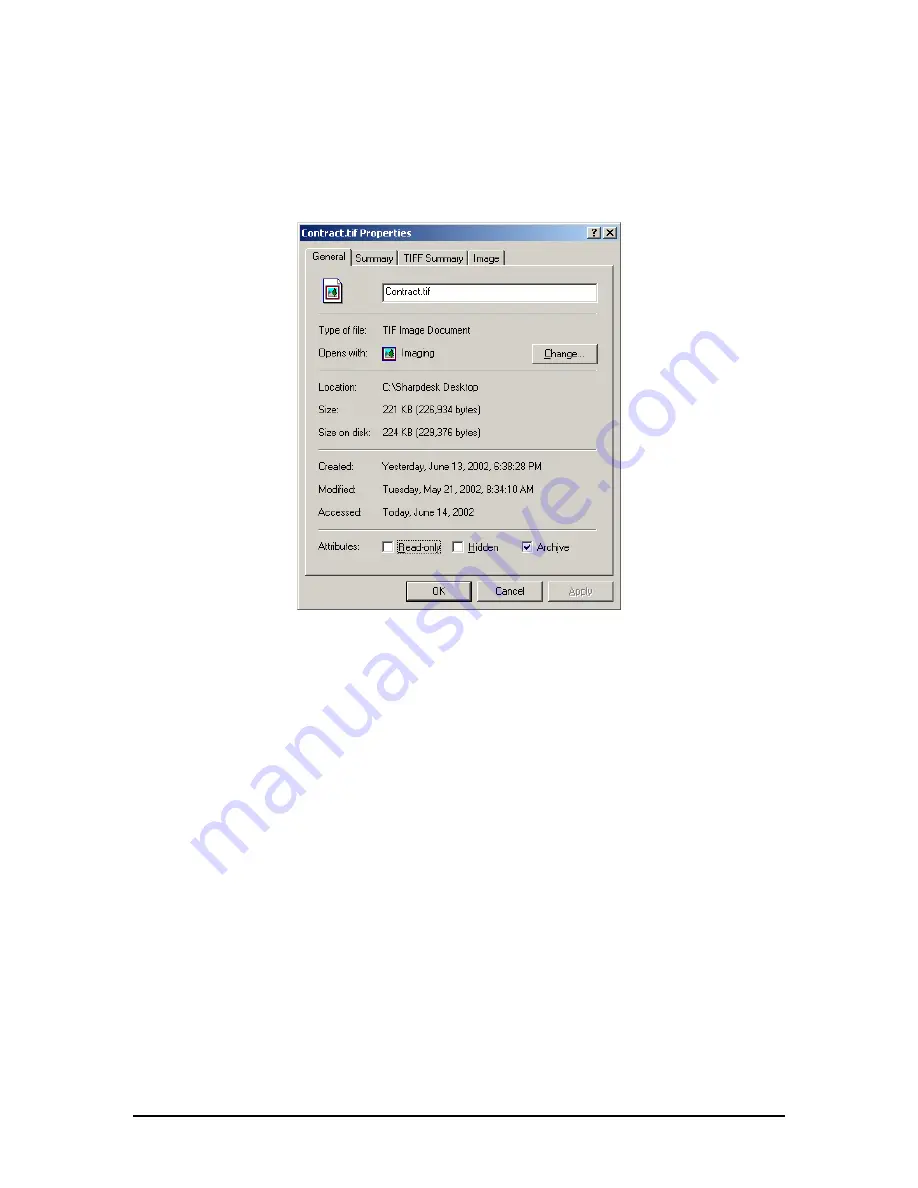
information:
1. Click the mouse on the document for which you want to view details in the work area, and
choose
Properties
from the File menu.
2. To close the Properties dialog, click
OK
.
Properties Dialog
Organizing Files
With Sharpdesk, organizing your files could not be easier. This section reviews the overall
procedures for such tasks as selecting files, opening them, moving them, and deleting them. Note
that while Sharpdesk can page through a file’s pages in thumbnails, it is not possible to isolate a
single page within a file. All operations, including cut, copy, and paste, apply to the entire file.
Selecting Files
To work with a file, you must first select it in the Sharpdesk work area. To select a file:
•
With the file displayed in the work area, click on it.
•
To select multiple files, hold down the Ctrl key and click on the files you want to select, or
hold down the
Shift
key to select a continuous range of files.
Once selected, you can then choose the command for the task you wish to do such as open the
document, convert it to text by OCR, or print it.
Opening Files
You can open a document in its parent application (the application used to originally create the
document) or, if it is an image document, in the Sharpdesk Imaging.
To open a file using its parent application:
Sharpdesk User’s Guide
23