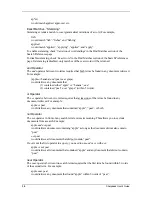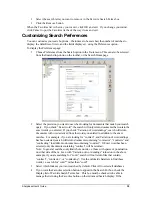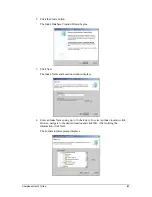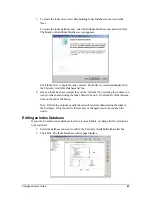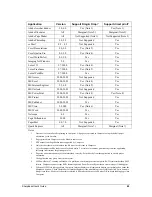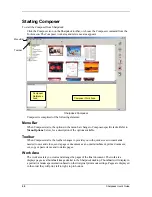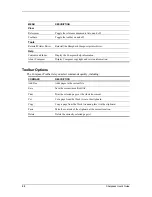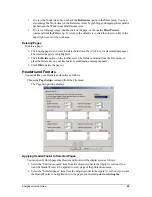Display Favorites box on this page is unchecked, the Favorites button will not be present
on the Advanced page.
5. Indexes to be searched are displayed in the Search Area of the Search Home page. If you
do not what them displayed, uncheck this checkbox.
6. Use the Up/Down arrows to change the number of matches which will be retrieved
during the search or type in a number manually.
7. Select a default search results view – Summary or Detail.
8. By default, all fields except Abstract are checked in Detail view. If you do not want a
field displayed, uncheck its check box. Note that Document Name must always remain
checked.
9. By default, all fields except abstract are checked in Summary view. If you do not want a
field displayed, uncheck its check box. Note that Document Name must always remain
checked.
10. After making your selections, click Save.
Setting up an Index
When initially installing, Sharpdesk allows creation of indexes containing specified folders, sub-
folders and file types making file retrieval fast and efficient. You can edit this index, or create up
to 19 additional indexes providing you with great flexibility in searching for files. You also have
the option of manually updating your index(s) or scheduling a daily or weekly automatic index
update.
Creating a New Index Database
To create a new index database:
1. Choose Index Databases from the Search option in the Tools menu. This can also be
selected from the Search drop-down on the toolbar, the Search Home page, or the
Indexing Schedule page. The following view will be displayed:
40
Sharpdesk User’s Guide