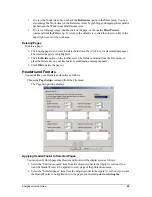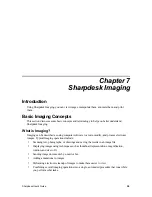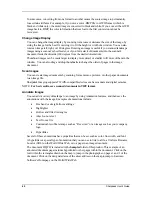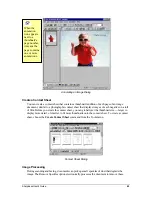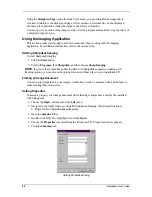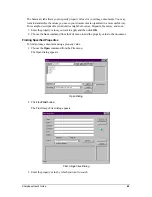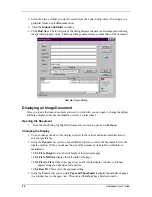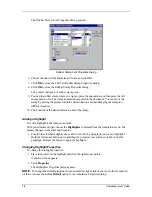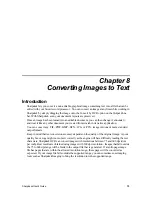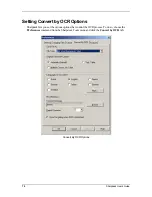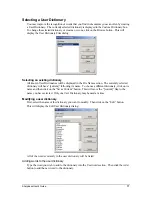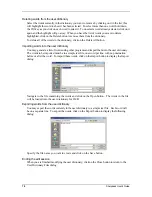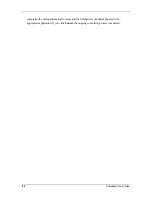4. Position the pointer over the vertical bar separating the Thumbnail and Page windows and
picture. When the pointer changes shape, hold down the left mouse button and then drag the
bar left or right to resize each window.
Sizing Windows Dialog
5. Using the
Tools
menu, you can click
Magnifier
to enlarge a portion of the document page.
[Note: Magnifier controls can only be accessed with the mouse. Keyboard control is not
supported.]
Displaying and Changing Thumbnails
To display or change thumbnails:
1. Choose the
Thumbnails
command from the
View
menu.
Thumbnails of the image documents are displayed.
2. Choose the
Thumbnail Size
command from the
Options
submenu in the
Tools
menu.
The Thumbnail Size dialog appears.
Thumbnail Size Dialog
Sharpdesk User’s Guide
67