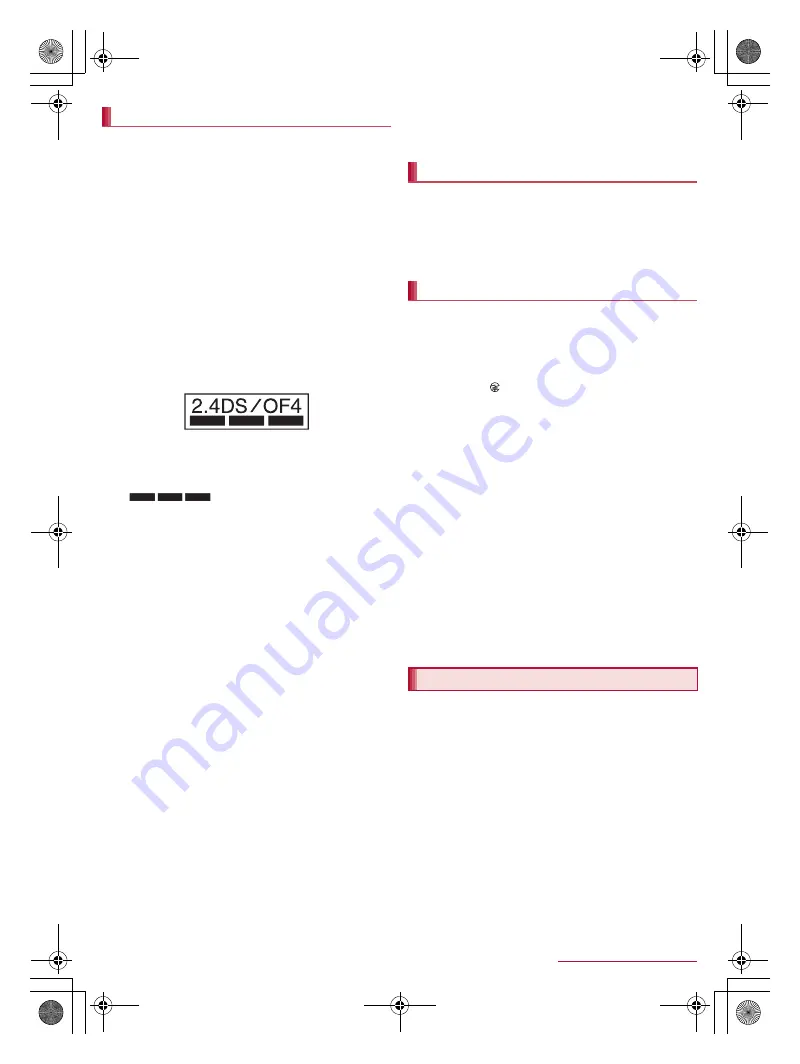
9
Contents/Precautions
SH-07E_E_01.fm
[9/11]
Wireless LAN (WLAN) uses radio waves to communicate
information. Therefore, it has an advantage of freely
connecting to the LAN within the service area. On the other
hand, if security setting is not set, it is possible for a
malicious third party to intercept the communication
contents or hack. It is recommended to set security setting
at your own risk and judgement.
Wireless LAN
Do not use wireless LAN near magnetic devices such as electric
appliances or AV/OA devices or in radio waves.
・
Magnetism or radio waves may increase noises or disable
communications (especially when using a microwave oven).
・
When used near TV, radio, etc., reception interference may occur
or channels on the TV screen may be disturbed.
・
If there are multiple wireless LAN access points nearby and the
same channel is used, search may not work correctly.
Radio frequencies
In the home screen, [
R
]
/
[Settings]
/
[Device info]
/
[Authentication] to confirm the radio frequencies the
WLAN-installed devices use. The followings are the
descriptions:
①
2.4: This radio equipment uses the 2400 MHz band.
②
DS: The modulation system is the DS-SS system.
③
OF: The modulation system is the OFDM system.
④
4: The estimated coverage distance is 40 m or less.
⑤
: All radio frequencies between 2400 MHz
and 2483.5 MHz are used and the frequencies for mobile object
identifiers shall be avoided.
Available channels for the handset’s wireless LAN are between 1 to
13. Note that other channel access points cannot be connected.
Available channels may vary depending on the country.
For use in an aircraft, contact the airline beforehand.
Cautions on using 2.4 GHz devices
WLAN-installed devices operate at radio frequencies
assigned to the in-house radio stations for a mobile object
identifier (radio stations requiring a license) used in
production lines of a factory, specific unlicensed low power
radio stations (radio stations requiring no license), and
amateur radio stations (radio stations requiring a license) in
addition to industrial, scientific and medical devices or
home electric appliances such as microwave ovens.
1. Before using this device, make sure that the in-house
radio stations for a mobile object identifier, specific
unlicensed low power radio stations and amateur radio
stations are not operating nearby.
2. If the device causes harmful radio interference to the
in-house radio stations for a mobile object identifier,
immediately change the radio frequency or stop use, and
contact the number listed in “General Inquiries” on the
last page for crosstalk avoidance, etc. (e.g. partition
setup).
3. If the device causes radio interference to specific
unlicensed low power radio stations for a mobile object
identifier or amateur radio stations, contact the number
listed in “General Inquiries” on the last page for further
details.
Cautions on using 5 GHz devices
In the 5 GHz frequency band, three bands of 5.2 GHz/5.3
GHz/5.6 GHz band (W52/W53/W56) are available.
・
W52 (5.2 GHz band/36, 40, 44, 48 ch)
・
W53 (5.3 GHz band/52, 56, 60, 64 ch)
・
W56 (5.6 GHz band/100, 104, 108, 112, 116, 120, 124, 128,
132, 136, 140 ch)
Using 5.2 GHz/5.3 GHz band wireless LAN (W52/W53)
outdoors is prohibited by the Radio Law.
The FeliCa reader/writer function in the handset uses weak
radio waves whose handling does not require a license of
radio station.
The frequency in use is the 13.56 MHz band. When another
reader/writer is being used nearby, keep enough distance
from it. Make sure that there is no radio station using the
same frequency band in the nearby area.
Never use the handset that is modified. Using a modified
device violates the Radio Law and/or the
Telecommunications Business Law.
The handset has acquired the certification of conformity with technical
regulations for the specified radio station based on the Radio Law and
authentication of conformity with technical regulations for the handset
based on the Telecommunications Business Law, and the “Technical
Conformity Mark
” can be displayed on the electronic nameplate of
the handset as a proof. You can see it by operating as follows.
In the home screen, [
R
]
/
[Settings]
/
[Device info]
/
[Authentication]
If the screws of handset are removed and a modification is given to
the inside, the certification of conformity with technical regulations will
become invalid. Never use the handset without the valid certification.
Doing so violates the Radio Law and/or the Telecommunications
Business Law.
Be careful when using the handset while driving a motor
vehicle.
Using a mobile phone in hand while driving is regarded as a
punishable act.
However, the punishment has no application in some cases such as
when rescuing sick and injured people or maintaining public safety.
Use the FeliCa reader/writer function only in Japan.
The FeliCa reader/writer function in the handset conforms to the
domestic radio wave standards. Using the function overseas may
result in punishment.
Never change the basic software improperly.
This may be regarded as a conversion of software and repairs may be
refused.
Be careful not to connect the handset to a PC using Micro
USB Cable 01 (sold separately) in areas where the use of
mobile phones is prohibited.
Power may automatically turn on.
SH-07E is waterproof to IPX5
*1
and IPX7
*2
standards, and dustproof
to IP5X
*3
standard if the external connector terminal cover is
securely closed as well as the back cover is attached.
*1 IPX5 means that phone keeps functioning after being subjected
to a jet flow (approximately 12.5 liters/min) discharged from a
nozzle (inner diameter: 6.3 mm), from all directions
(approximately 3 m from the handset) for 3 minutes or more.
*2 IPX7 means that SH-07E phone keeps functioning after it is
slowly submerged to depth of 1 m in static tap water at room
temperature, left there for approximately 30 minutes and then
taken out.
*3 IP5X means the level of dust protection. Phone keeps
functioning in safety after it is left in the device containing dust
(diameter: 75
μ
m or smaller) for 8 hours, agitated and then
taken out.
Notes about wireless LAN (WLAN)
ӱġ
Ӳġ
ӳġ Ӵġ
ӵġ
FeliCa reader/writer
Caution
Waterproof/Dustproof
SH-07E_E.book 9 ページ 2013年5月10日 金曜日 午後12時16分










































