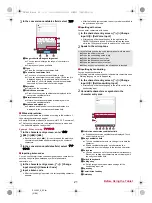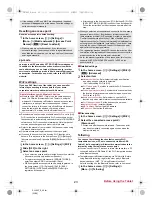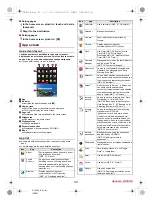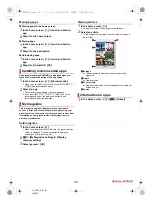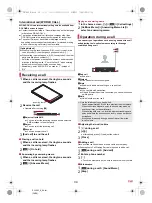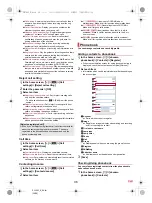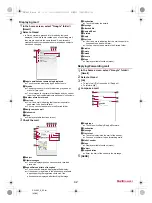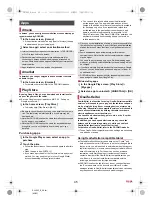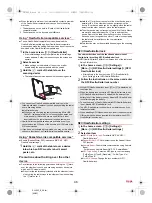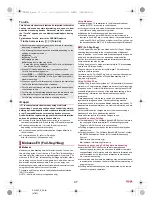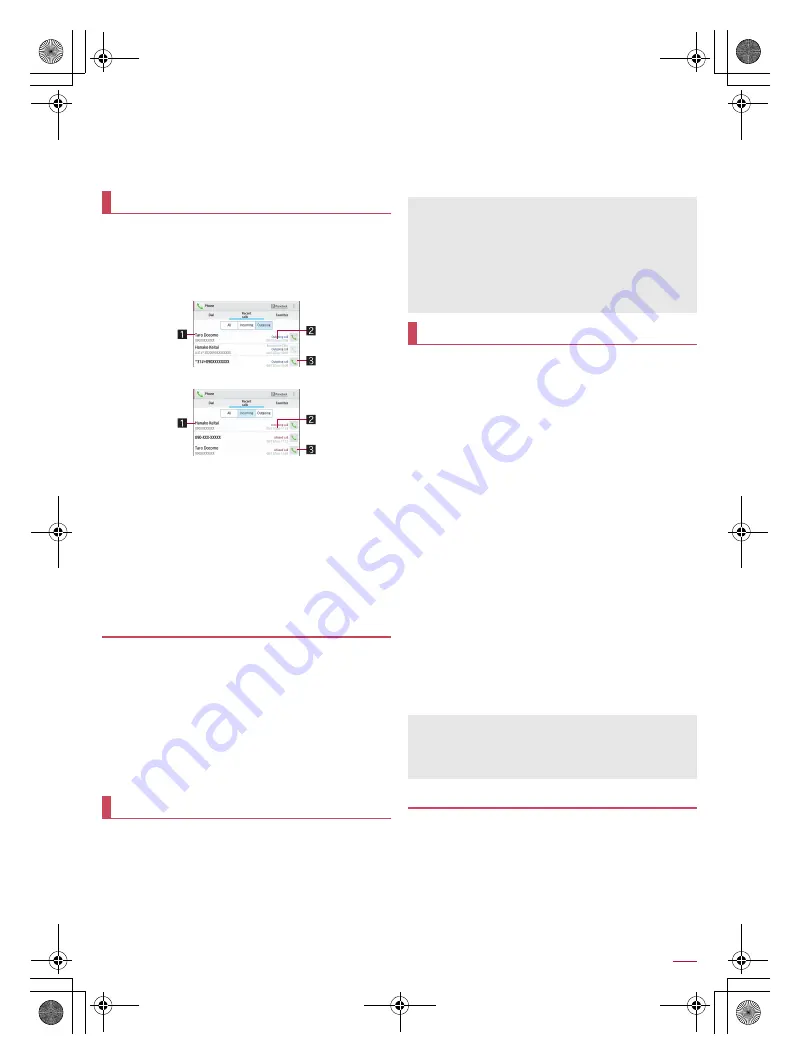
35
Call
SH-06F_E_04.fm
[35/38]
■
Displaying phonebook
1
[
z
] during a call
/
[Address Book]
■
Checking your own phone number
1
[
z
] during a call
/
[Profile]
The tablet memory keeps a record of the 500 most recent
outgoing and incoming call history items in total.
1
In the home screen, [
]
]
/
[Recent calls]
/
[Outgoing]/[Incoming]
2
Select a history item
1
The other party’s name/phone number
2
Date and time of outgoing/incoming call
3
Outgoing call icon
Touch to make a call.
3
[Call]
:
To register to the phonebook: [Register]
/
select a
destination
/
set each item
/
[Save]
:
To compose and send SMS: [Send SMS]
/
compose and
send SMS
:
To record with Koe-no-Takuhaibin: [Koe-Taku]
■
Deleting all history items
1
In the outgoing/incoming call history list
screen, [
z
]
/
[Delete log]
/
[Select all]
/
[Delete]
/
[Delete]
■
Deleting one history item
1
In the outgoing/incoming call history list
screen, [
z
]
/
[Delete log]
2
Select a history item
/
[Delete]
/
[Delete]
You can play or set the voice/answering memo. If you set the
answering memo, the tablet answers a call and records the
caller’s message when you cannot answer.
1
In the home screen, [
]
]
/
[
z
]
/
[Call
settings]
/
[Call/Ans Memo]
2
Select an item
Answering Memo List
: Play or delete answering memos etc.
Voice Memo List
: Play or delete voice memos etc.
Answering memo setting
: Make settings for operations of the
answering memo.
Answering message setting
: Make settings for the reply
message of the answering memo.
Answer time setting
: Make settings for how long before the
answering memo answers a call.
You can make settings for call such as voice mail and call
rejection.
1
In the home screen, [
]
]
/
[
z
]
/
[Call settings]
:
Alternatively, in the home screen, [
R
]
/
[Settings]
/
[Call] to
make settings for call.
2
Select an item
Network service
: For details
n
P. 35 “Network service”
Roaming settings
: For details
n
P. 84 “Roaming settings”
Phone ringtone
: Set the ringtone.
Vibrate on ring
: Set whether to activate the vibrator when
receiving a call.
Dialpad touch tones
: Set whether or not to enable dialing
sounds.
Call/Ans Memo
: For details
n
P. 35 “Voice/Answering
memo”
Reject call setting
: For details
n
P. 36 “Reject call setting”
Reject SMS
: Edit texts to use for Reject call with SMS.
Any key answer settings
: Set an action available when you
press
x
on receiving a call.
Quick silent
: Set whether to temporarily stop the ringtone by
turning the tablet back on receiving a call.
Sub address settings
: Set whether to use “
*
” included in a
phone number as a separator for the sub address.
Prefix settings
: Make settings for the prefix number.
Call time
: For details
n
P. 36 “Call time”
Contact docomo
: For details
n
P. 36 “Contacting docomo”
Internet call settings
: Make settings for an account for
Internet call or set whether to use Internet call.
Open source licenses
: Display the open source licenses.
1
In the home screen, [
]
]
/
[
z
]
/
[Call
settings]
/
[Network service]
2
Select an item
Koe-no-Takuhaibin
: Record or play voice messages with
simple operations.
Voice mail service
: A service to answer calls with a reply
message and record callers’ messages for you.
Call forwarding service
: A service to forward calls.
Outgoing/Incoming call history
Deleting outgoing/incoming call history
Voice/Answering memo
Outgoing call history list screen
Incoming call history list screen
Up to ten answering memos and voice memos (approximately
60 seconds per memo) can be recorded respectively.
If the number of saved answering memos exceeds the
maximum number to be saved, answering memos which have
been played are deleted from the oldest one. If no answering
memo has been played, the tablet does not answer calls by the
answering memo.
If the number of saved voice memos exceeds the maximum
number to be saved, they are deleted from the oldest one.
Call settings/Other
[Any key answer settings]
Following items can be set.
Answer: Press
x
on receiving a call to answer it.
Quick silent: Press
x
on receiving a call to temporarily stop
the ringtone, vibrator or flash of the incoming lamp.
Network service
SH-06F_E.book 35 ページ 2014年6月26日 木曜日 午後5時41分