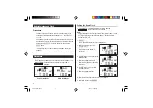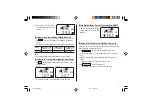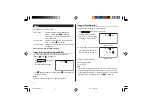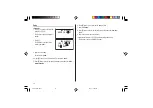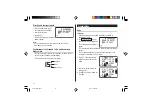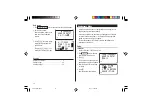MODEL
OZ-290H
ELECTRONIC ORGANIZER
OPERATION MANUAL
Instrucciones abreviadas en español
CONTENTS
Part Names and Key Assignments ..................................................... 1
Using the Organizer for the First Time ............................................... 2
Auto Power Off Function .............................................................. 3
Backlight ....................................................................................... 3
Adjusting the LCD Contrast ......................................................... 3
Turning the key sound On and Off .............................................. 3
Memory Check ............................................................................. 3
Display Symbols .................................................................................. 4
Entering Characters ............................................................................ 5
Built-in Calendar and Clock ................................................................ 6
Clock Mode .......................................................................................... 6
Alarm ................................................................................................... 8
Telephone Mode .................................................................................. 9
Calendar Mode .................................................................................. 11
Schedule Mode ................................................................................. 12
Anniversary Mode ............................................................................. 14
To Do Mode ....................................................................................... 15
Memo Mode ....................................................................................... 17
Expense Mode ................................................................................... 18
Editing Listings .................................................................................. 20
Deleting Listings ................................................................................ 20
Word Translator Mode ....................................................................... 21
Spell Checker Mode .......................................................................... 22
Diet Function Mode ........................................................................... 22
Calculator Mode ................................................................................ 27
Conversion Mode .............................................................................. 28
Secret Function ................................................................................. 30
Game Mode ....................................................................................... 31
Managing the Organizer’s Memory ................................................... 33
Using the Included PC Software ....................................................... 33
Battery Replacement ......................................................................... 38
Specifications .................................................................................... 39
Appendix ............................................................................................ 42
Instrucciones abreviadas en espanõl ............................................. S-1
OZ-290H(Cover).pm65
04.3.31, 5:10 PM
1