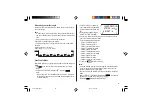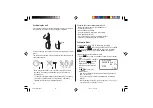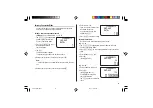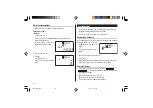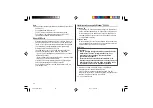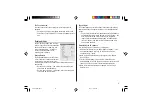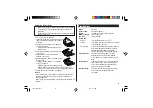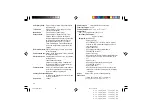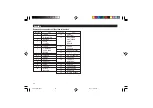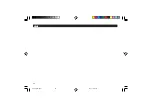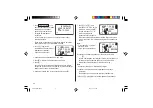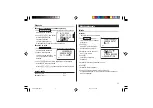37
The Connection tab
This tab allows you to change settings for the serial port and the
password.
• Serial port : Specify the serial port to connect the unit to the PC.
• Auto Detect : Click to allow the PC to detect the appropriate serial
port.
Desktop Utilities
Launch "Desktop Utilities" from the Start
menu, or right-click on the Synchronization
icon on the Windows
®
system tray, then
select "Desktop Utilities..." in the menu.
Utilize the Desktop Utilities via the
following graphic interface:
Backup/Restore
The Backup/Restore menu of the Desktop
Utilities allows you to make a backup file of
the unit data, or to restore it back to the
internal memory of the unit. Be noted that the setup parameters, won't
be backed up.
• Backup: Select “Backup...” from button, then enter the desired
name of the file to be backed up.
• Restore: Select “Restore...” from button, then select the desired
name of the file to be restored.
Export/Import
The Export/Import menu of the Desktop Utilities allows you to import
data created by each PC application to the unit, or export data out of
the unit.
• Export: Select the desired item (application data, Food Database,
Consumption Record, or Intake Record), then click “Export...” and
enter the desired filename to which you wish to export data.
• Import: Select the desired application name or Food Database,
then click “Import...” and enter the desired filename from which
you wish to import data.
Un-installing the PC software
Prior to uninstalling the PC software, quit all programs.
1. Within the Control Panel, launch “Add or Remove Programs”. In the
list of installed software, select the PC software, then click the
“Change/Remove...” button.
2. When the Install Shield program screen appears, select “Remove”,
then click “Next”.
3. For the verification prompt, click on the “OK” button. When the
Uninstall window for the USB driver is displayed, disconnect the USB
cable and click “Next” to execute the un-installation procedure.
4. When the un-installation procedure is complete, click the “Finish”
button to finish.
OZ-290H(En).pm65
04.3.31, 5:09 PM
37