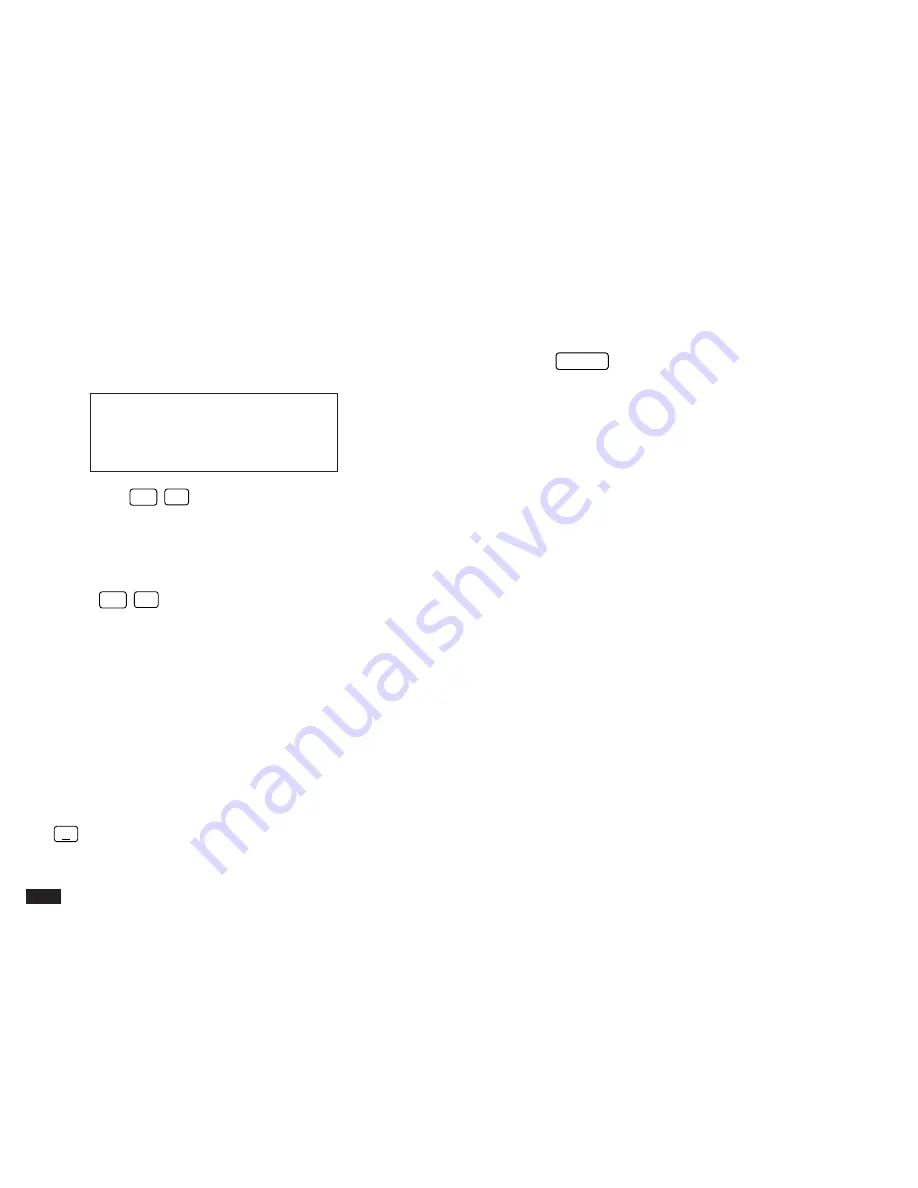
166
In the Schedule, Money Tracking and Memo applications,
a window opens for the user the enter a date range and/or
description as the selection criteria, as shown below:
#8-5-2 Display
4.
Press
2nd
–
to check the SECRET ONLY box
and extract secret entries only (see p.186). (This box
will not be displayed if the Organizer is locked.) You
can extract all the secret entries in the application by
skipping step 5 below.
(Press
2nd
–
again to deselect the feature.)
5.
Enter the information you want to use as the filter’s
selection criteria.
In the User File or Tel application, enter any keywords for
the fields defined for that user file. The more fields you
enter keywords for, the more selective the filtering process
will be.
In the Schedule, Money Tracking and Memo applications,
you may specify a range of dates as well as a keyword. To
do so, enter the FROM and TO dates by either typing the
dates in the respective fields or selecting the dates using
˜
and the arrow keys. Any keyword(s) you wish to
specify must appear in the DESCRIPTION field of the
Schedule, Money Tracking and Memo entries.
6.
Press
ENTER
.
The application returns to Index mode, but now only those
entries that meet the Filter’s selection criteria are displayed.
Within the PREFERENCES menu, SET FILTER STATUS is
now displayed with a
✓
to indicate that the Filter function is
turned on.
If no matching entries are found, a message indicates this.
☞
If a new entry is made or an entry is transferred from
another device while the Filter function is on, the entry
will be displayed even though it may not meet the
criteria. If you want to remove these new entries, first
turn the Filter function off then repeat the above
procedure.
Turning the Filter off
To turn off the Filter function, deselect SET FILTER
STATUS in the PREFERENCES menu.
Deleting filtered entries
The Filter function also makes it possible to delete a group
of entries related to one or several topics. This can be
extremely useful, for example, if you complete a project that
has several entries relating to it, saving you time by
deleting them as a group instead of individually.
































