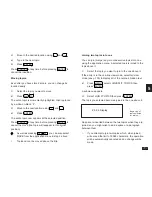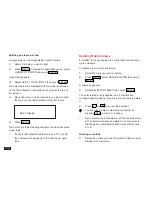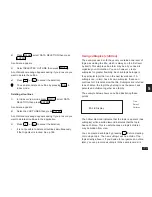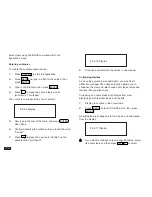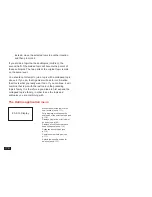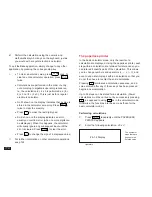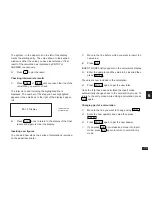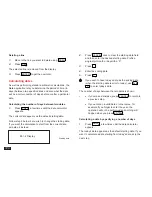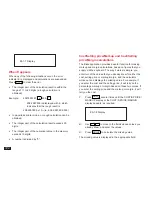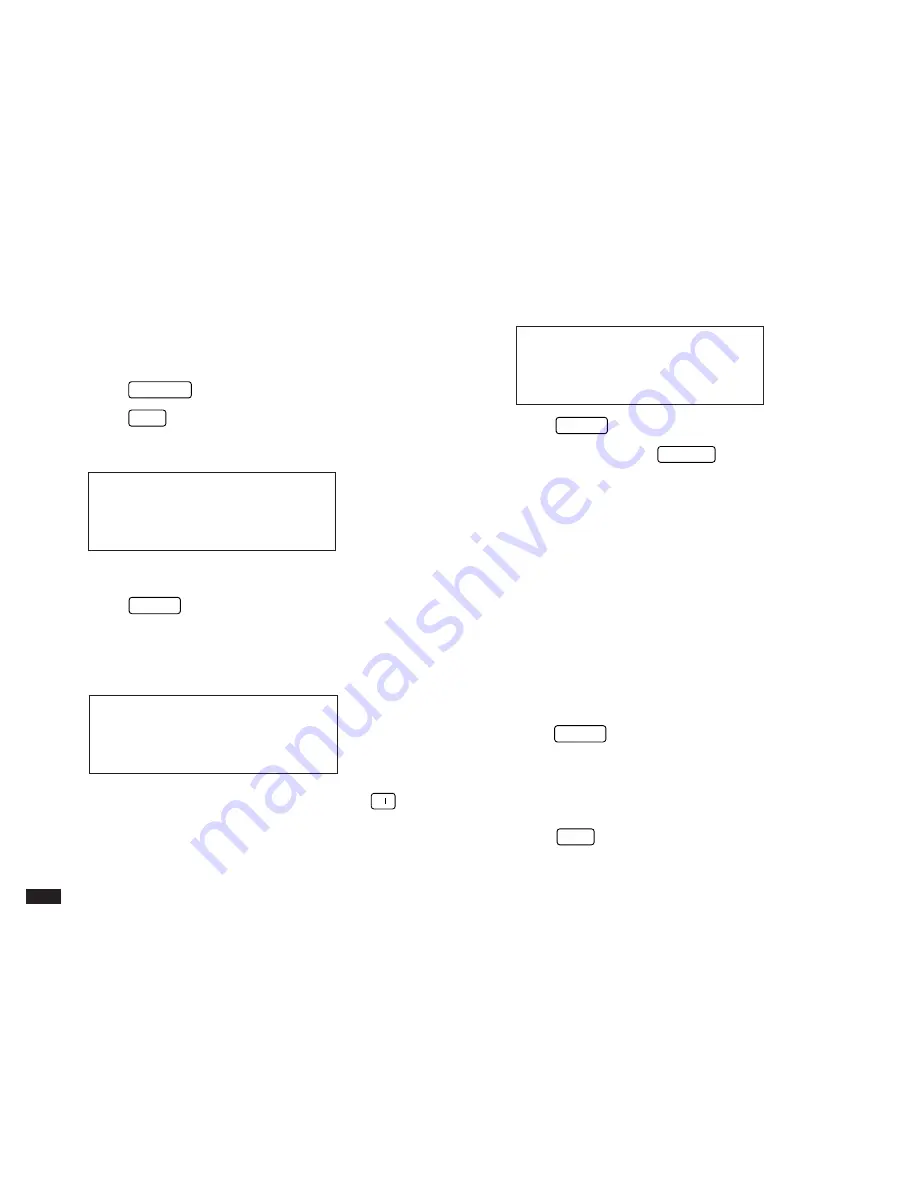
108
topic can contain up to 2,048 characters.
To enter the outline shown above:
1.
Press
OUTLINE
to start the application.
2.
Press
NEW
.
A title window appears.
#5-2-2 Display
3.
Type in the title you want to give to your outline.
4.
Press
ENTER
.
The View mode opens with the title as the first topic in the
new outline. A flashing diamond prompts you to enter a
subtopic.
#5-2-3 Display
5.
Type the name of the first subtopic, pressing
➞
at
the end of each line.
#5-2-4 Display
6.
Press
ENTER
.
Alternatively, you can press
CANCEL
to discard the text
you have entered. This will not cancel the entire outline but
only the topic that is about to be stored.
If the second and subsequent lines of the topic just entered
disappear from view, this is because only the first line of
each topic is being shown. This feature allows you to have
a lot of information on one page but to see only the first line
(heading) of each topic. However, this single-line subtopic
display is an option controlled by the user, who can also
have all topics displayed in full instead. To do this, select
SHOW FULL TOPIC from the application menu. Repeat
this procedure to display only the first lines of subtopics, ie.
to deselect SHOW FULL TOPIC.
7.
Enter the other topics in the list above. Be sure to
press
ENTER
after entering each one.
Notice there is no final command to store the outline. The
outline you are currently working on will be stored
automatically whenever you exit the outline by displaying
another entry, change to Index mode, or start a new outline
by pressing
NEW
.