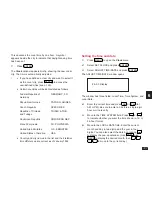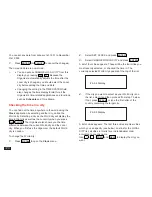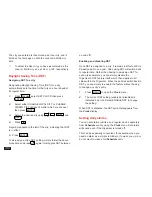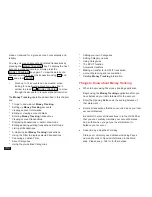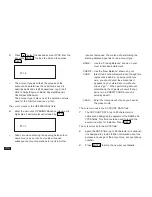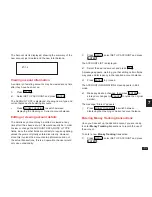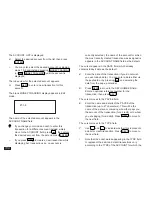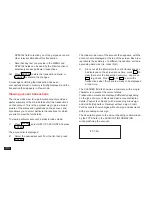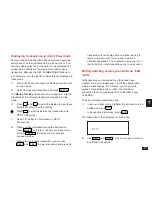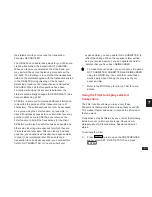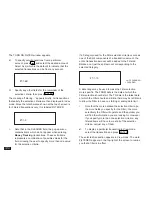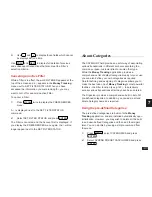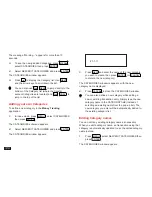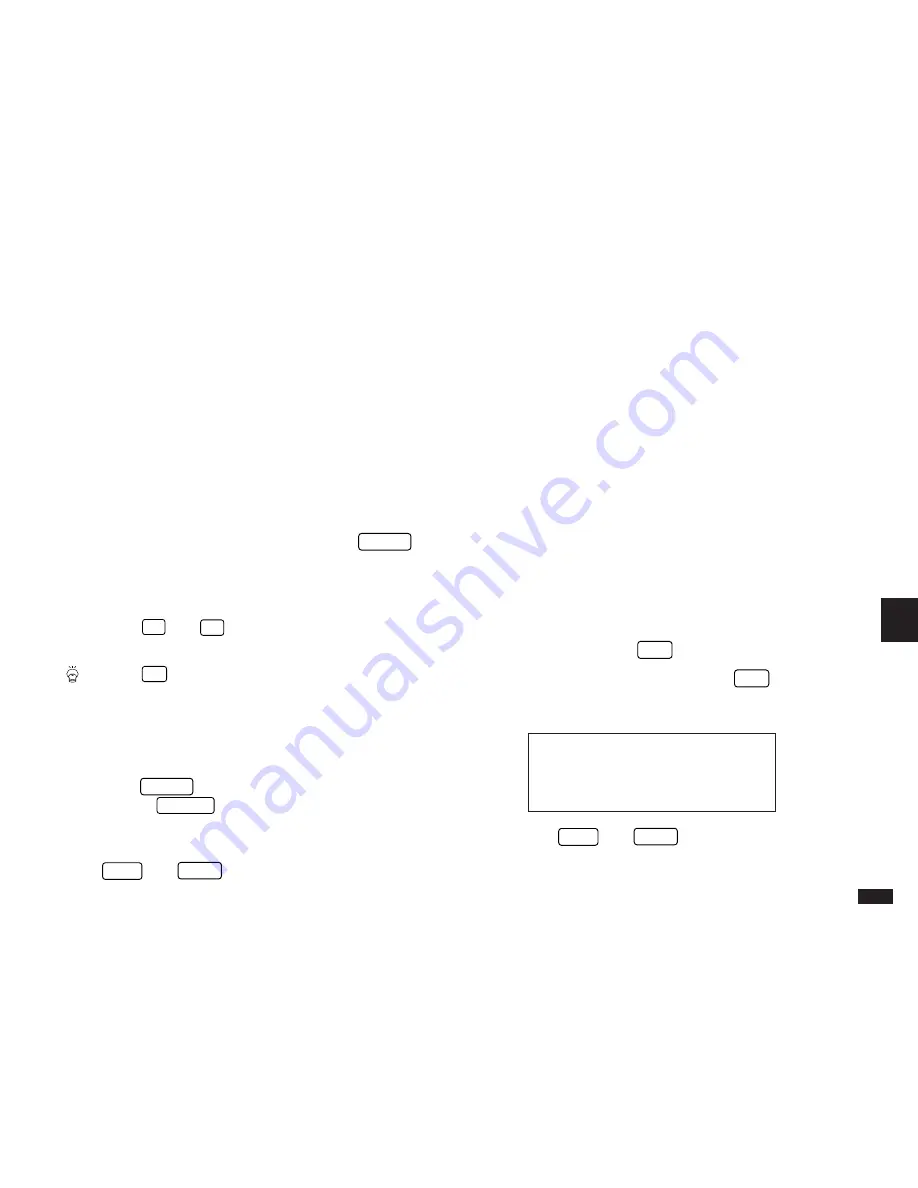
141
7
Displaying transactions in detail: View mode
Account Index mode described above provides single-line
summaries of all the transactions in a given account. You
can then easily select any transaction in the displayed list
to view its full details in View mode. Note that for each
transaction, although the REF./NUMBER field holds up to
six characters, only the last four characters are displayed in
Index mode.
1.
Follow the above provedure for displaying an account
in Index mode.
2.
Select the desired transaction and press
ENTER
.
The Money Tracking transaction screen appears, with the
full details of the selected transaction displayed in View
mode.
3.
Press
˜
and
¶
to scroll the display to view those
fields that cannot fit on the display.
Press
'
to view the details of a transaction with
SPLIT Categories.
¤
See p.147 below for information on SPLIT
transactions.
4.
When you have finished viewing the transaction,
press
ENTER
to return to the account Index mode,
or press
CANCEL
to display the ALL account
transaction view.
+
When viewing a given transaction, you can use
NEXT
and
PREV
to view successive and previous
transactions in the same account, without having to
return to the account’s Index mode to select a
different transaction. The Organizer warns you if you
reach the first or last transaction entry in an account.
Editing/updating existing transactions: Edit
mode
All transactions can be edited once they have been
created, in order to update any or all of their fields when
certain details change. For instance, you may wish to
amend a transaction entry to reflect the fact that a
transaction that was previously NOT CLEARED is now
CLEARED.
To edit an existing transaction entry:
1.
In account Index mode: highlight the transaction to be
edited and press
EDIT
.
In transaction View mode: press
EDIT
.
The transaction is then displayed in Edit mode.
#7-1-7
2.
Use
NEXT
and
PREV
or the arrow keys to move to
any fields to be edited.