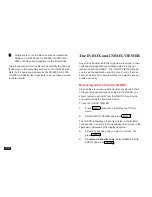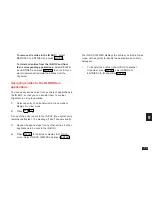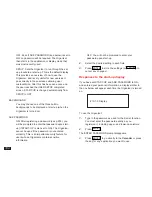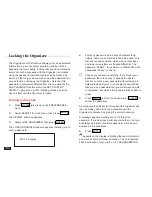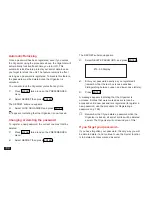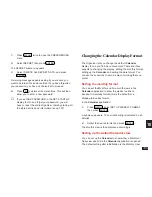184
OFF: Even if ASK PASSWORD (see below) is set to
ON, no password will be required. The Organizer
then starts in the application or display mode that
was most recently used.
SETUP: Sets the Organizer to run through the set
up procedure at start-up. This is the default display.
This provides an overview of how to use the
Organizer, and is very useful for new users as it
goes directly to those screens allowing user
customization. After this has been done once and
the user reached the USER SETUP completed
screen, START-UP is changed automatically from
SETUP to OFF.
BACKGROUND
You may choose one of the three built-in
backgrounds to be displayed at start-up (when the
Organizer is turned on).
ASK PASSWORD
ON: After registering a password (see p.255), you
will be prompted to enter that password upon start-
up (if START-UP is also set to ON). The Organizer
cannot be used if the password is not entered
correctly. This is an important security feature for
users whose Organizers contain sensitive
information.
OFF: You will not be prompted to enter your
password upon start-up.
2.
Select the desired setting in each field.
3.
Press
ENTER
to store the settings (or
CANCEL
to
cancel any changes).
Responses to the start-up display
If you have set START-UP and ASK PASSWORD to ON,
and entered your personal information, a display similar to
the one below will appear each time the Organizer is turned
on.
#10-1-3 Display
To use the Organizer:
1.
Type in the password as used for the Secret function.
You must enter the password exactly as you
registered it, including upper- and lower-case letters.
2.
Press
ENTER
.
The ENTER PASSWORD prompt disappears.
3.
Press
ENTER
to go directly to the Calendar or press
the key for any application you want to use.