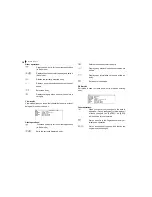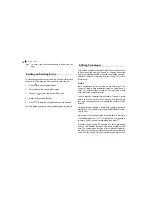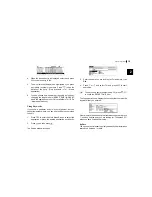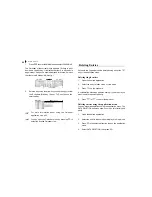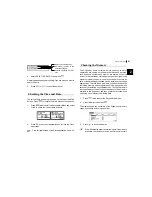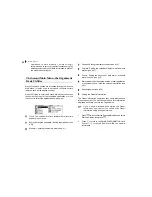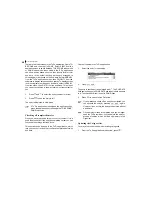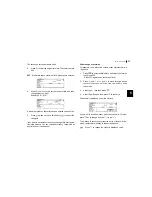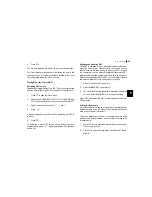27
Time Management
3
The To Do entry display opens.
3.
Enter the description of the entry. Type
Prepare market
analysis of computers.
4.
Skip the DUE DATE field and move to the PRIORITY field.
5.
Type
1.
6.
Press
.
The entry is now stored.
Assigning due dates to entries
A To Do entry must be given a due date (or month) so the
Organizer knows how to classify it and the Calendar knows
when it becomes due. The due date can be entered either by
typing in the actual date, or by selecting the date from the pop-
up calendar and using the arrow keys to select the desired
month and day.
Enter the following information:
Description
Sales report
Due Date
June 20, 2001.
In the To Do application:
1.
Press
directly or press
to select NEW in the
application menu.
2.
Type
Sales Report.
3.
Move to the DUE DATE field. Enter the due date in the
order of the month, day, year. Type
06202001, or press
, use
and
to display June 2001, then use
to move to the 20th of the month.
4.
Press
.
At index view, a ! mark will be displayed beside an
overdue entry (ie. an entry for which the due date has
passed).
Finding entries using Index mode
1.
Go to Index mode.
Summary of Contents for OZ-770
Page 32: ...Time Management 30 ...
Page 52: ...Features and Utilities for Added Power 50 ...
Page 91: ......