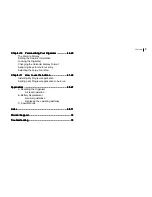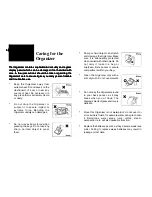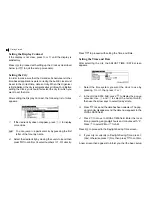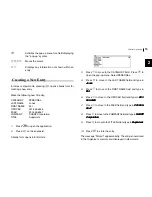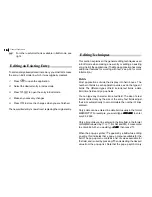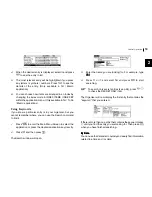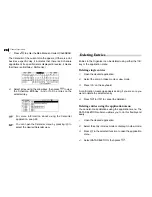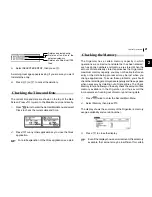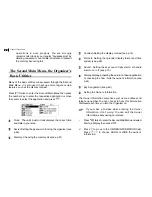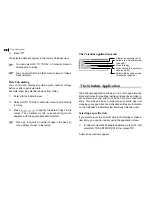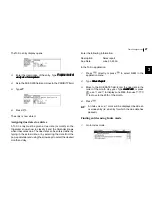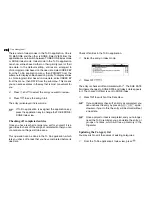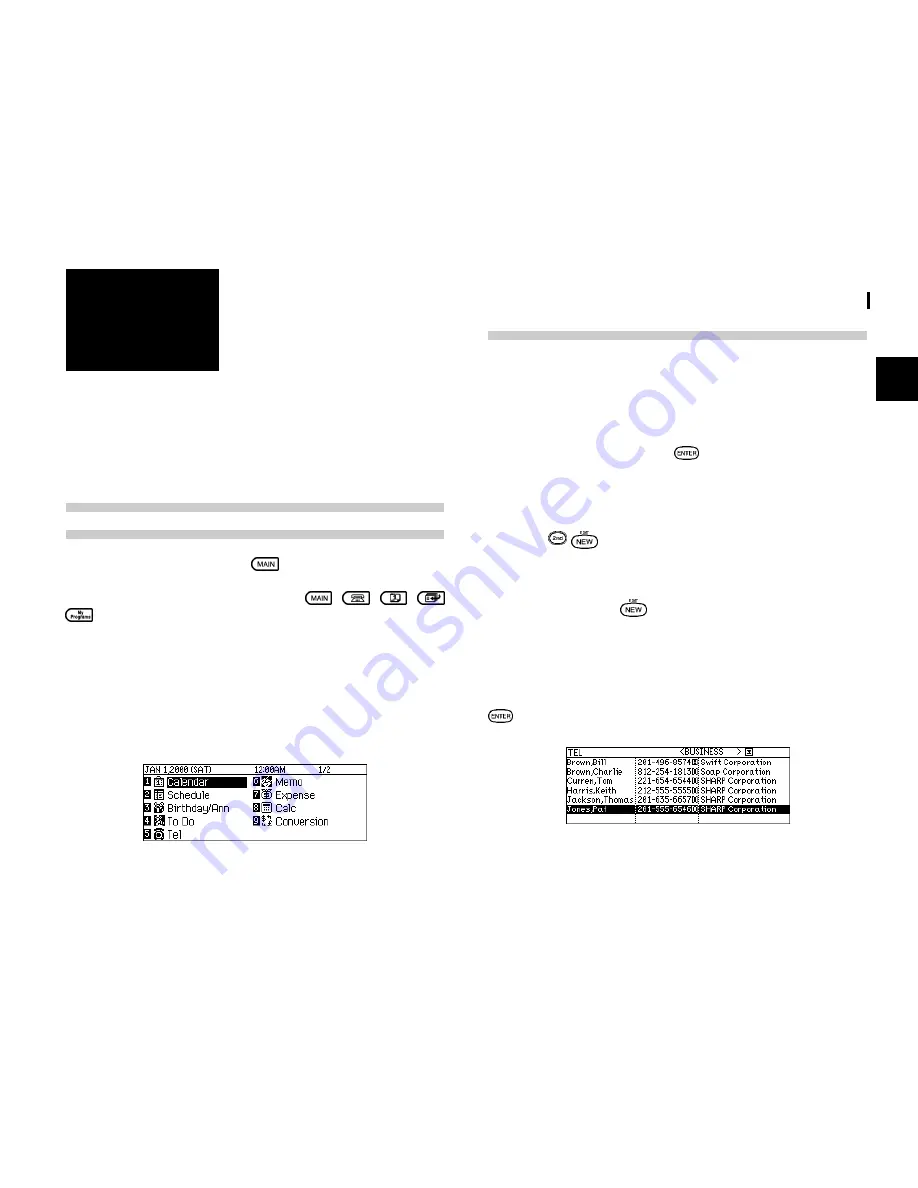
13
General Operation
2
CHAPTER
CHAPTER
CHAPTER
CHAPTER
CHAPTER
2
General Operation
This chapter introduces most of the Organizers basic
This chapter introduces most of the Organizers basic
This chapter introduces most of the Organizers basic
This chapter introduces most of the Organizers basic
This chapter introduces most of the Organizers basic
operations. The T
operations. The T
operations. The T
operations. The T
operations. The Tel application will be used for the examples.
el application will be used for the examples.
el application will be used for the examples.
el application will be used for the examples.
el application will be used for the examples.
However, most of the techniques described here can be
However, most of the techniques described here can be
However, most of the techniques described here can be
However, most of the techniques described here can be
However, most of the techniques described here can be
applied to all of the Organizers applications.
applied to all of the Organizers applications.
applied to all of the Organizers applications.
applied to all of the Organizers applications.
applied to all of the Organizers applications.
Opening an Application - The First Main
Menu
To start an application, press
to enter the Main Menu to
select the application or simply press the application key
located on the left of the display. Press
/
/
/
, the selected application will appear. Any application
already being displayed will be hidden whenever a new
application is selected. You can always return to another
application at the exact point where you left off simply by
pressing its key again. However, only one application can be
displayed at a time.
Main Menu
Selecting the Display Modes
Once an application is open, you can switch between three
basic display modes: Index, View and Edit. Each display mode
has its own unique appearance and particular purpose. Index
mode is normally the default view when an application is
opened, and provides a summary of the individual entries that
have been created. Pressing
after selecting a particular
entry causes the entry to be displayed in View mode, which
shows the full details of the entry. During View mode, no entry
details may be altered.
Pressing
either when an entry is displayed in View
mode or is selected in Index Mode, causes the entry to be
displayed in Edit mode. The entrys details can then be altered
as desired. Edit mode is also used when a new entry is being
created (by pressing
).
Index mode
The Index mode shows you a list view of the entry within the
application. This allows you to easily find a particular entry,
which you can then display in full (View mode) by pressing
.