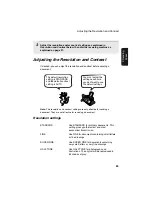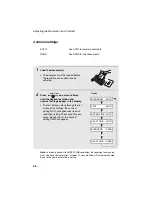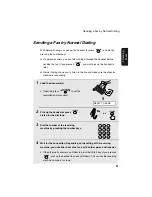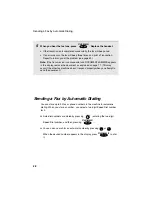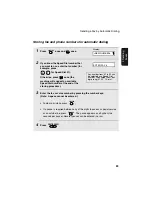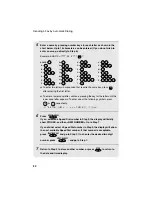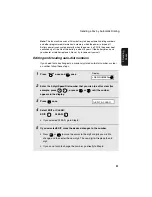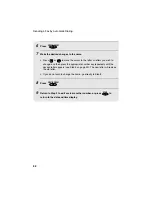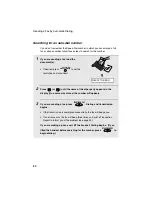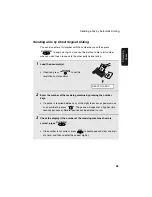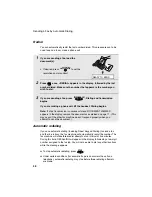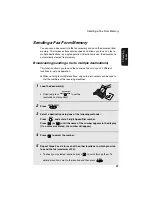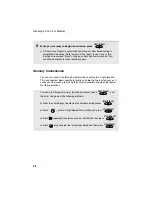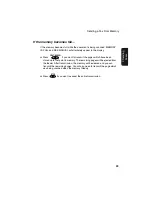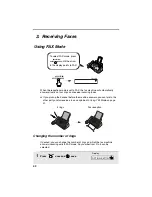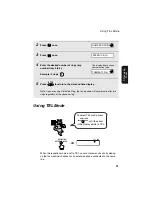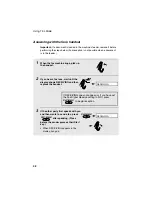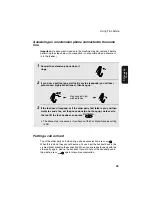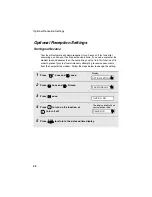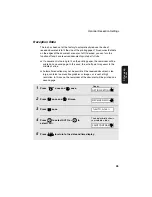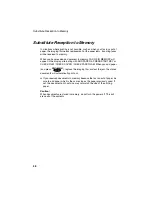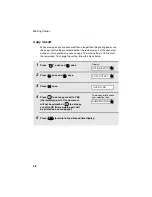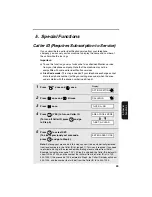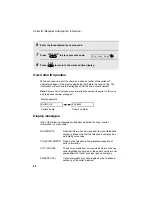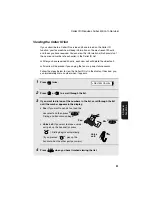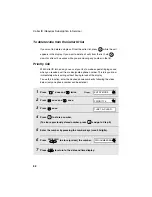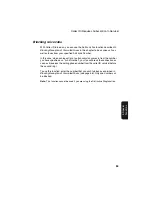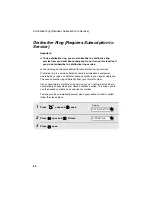Sending a Fax From Memory
39
2. Sending
Fa
x
e
s
If the memory becomes full...
If the memory becomes full while the document is being scanned, MEMORY
IS FULL and SEE MANUAL will alternately appear in the display.
♦
Press
if you want to transmit the pages which have been
stored up to that point in memory. The remaining pages will be ejected from
the feeder. After transmission, the memory will be cleared and you can
transmit the remaining pages. You will also need to transmit the page which
was being scanned when the memory filled up.
♦
Press
if you want to cancel the entire transmission.
START/MEMORY
STOP